Smart Tabs allows you to override the content of a specific tab on a per-product basis. This is useful when you want the same tab structure across products but with different content for each. Follow the steps below to do it:
1. Go to Smart Tabs > Product Tabs.
2. Click Add New Tab to create a tab.
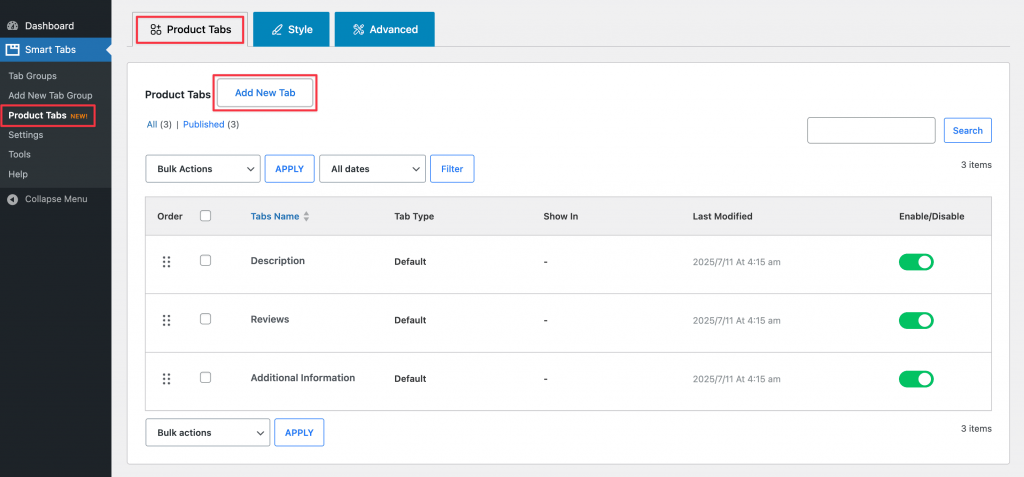
3. Choose a Tab Type (e.g., Content, Image, Video, etc.).
4. Enable the option “Override this tab in each product”.
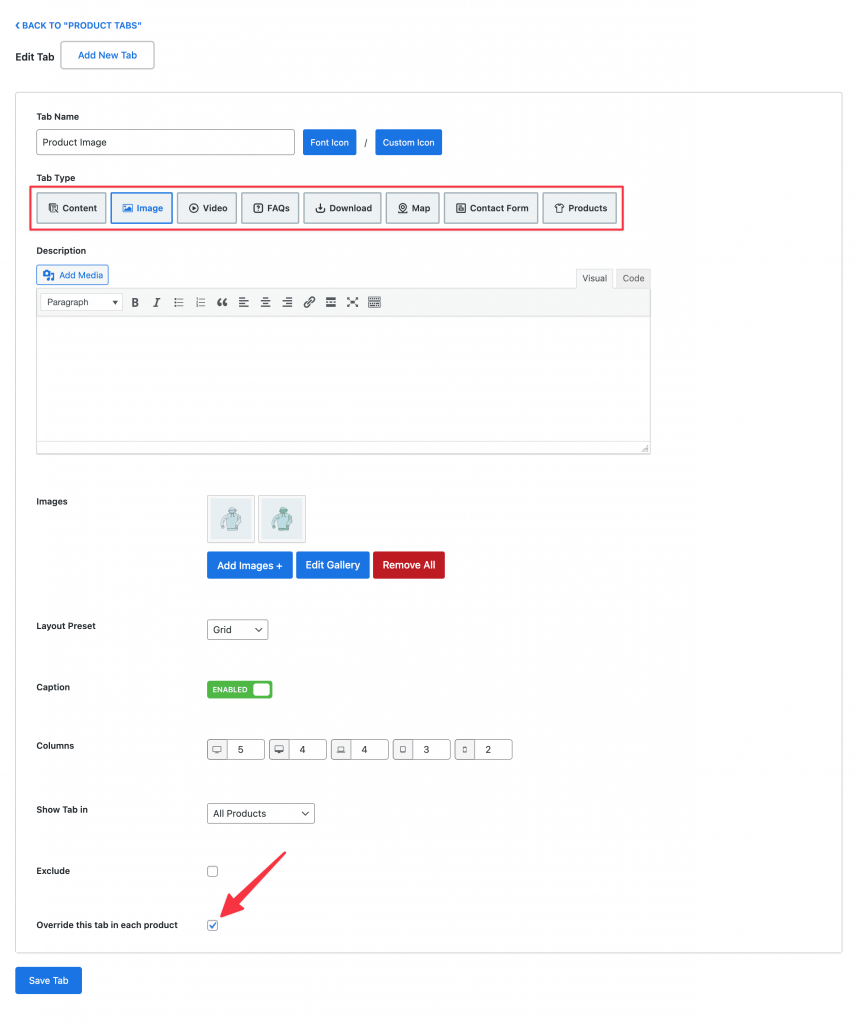
5. Open the edit page for a specific product.
6. In the Product Data section, locate the Product Tabs panel.
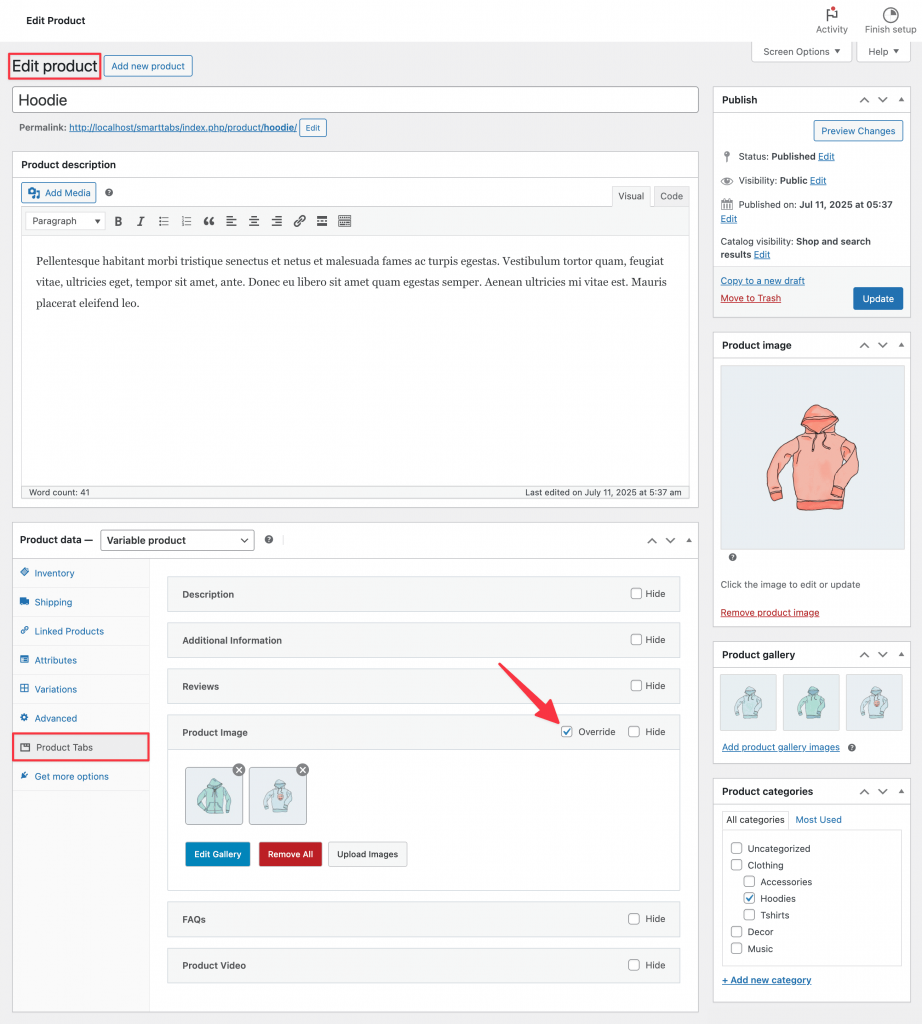
7. All created tabs will be listed here.
8. Enable the “Override” checkbox next to the tab you want to customize for this product.
9. Enter your custom content for this tab, specific to the product.
Note: This feature allows you to maintain a consistent tab structure across your store while customizing the tab content based on each product’s unique details.