There are two Tab Types available in the plugin. They are:
- Content
- Post
1) Content: This allows you to manually add your own content inside each tab. You can insert anything — text, images, videos, shortcodes, forms, maps, or even custom HTML. It’s perfect when you want full control over what each tab displays.
In the Content Type tab, there are three different content types available, which you can select according to your preference. They are:
- Text
- Image
- Video
Text: The Text Content Type allows you to add text with other types of content in the WYSIWYG editor.
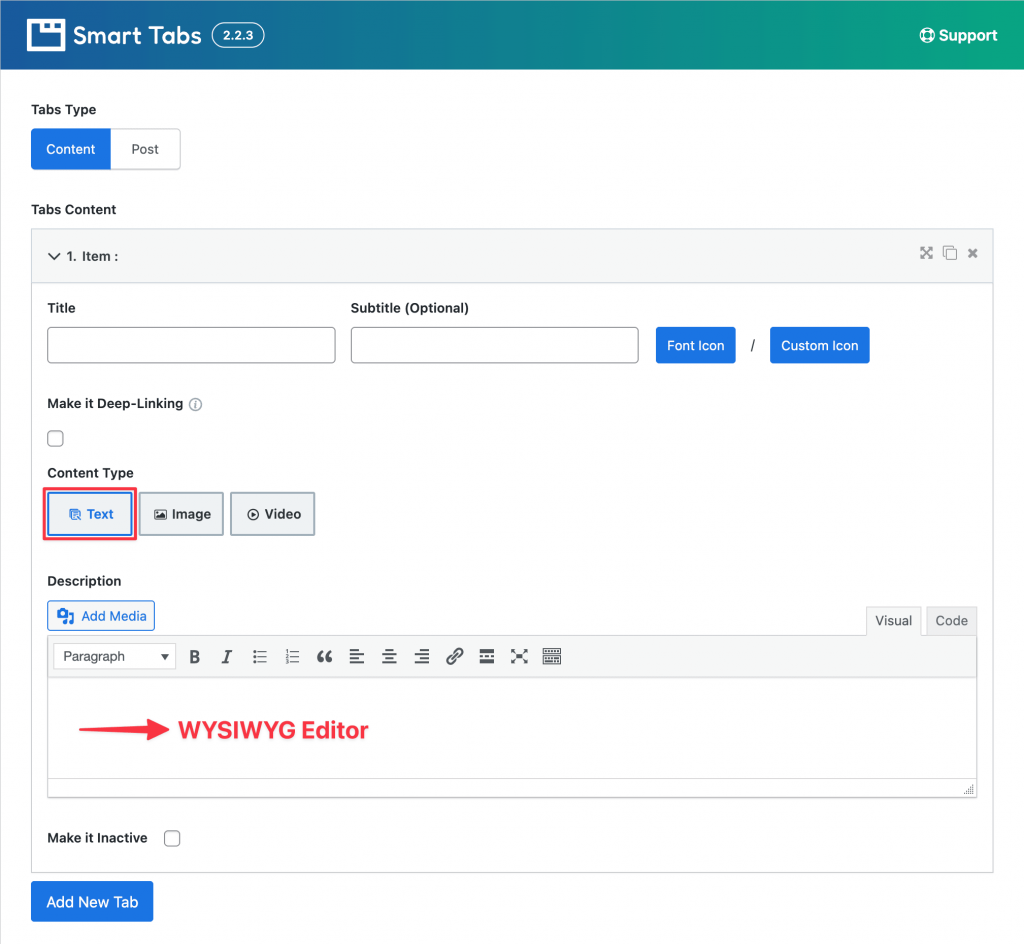
Image: The Image Content Type offers numerous features when selected. You can add as many images as you want and show them in your tab. The WYSIWYG editor is also available.
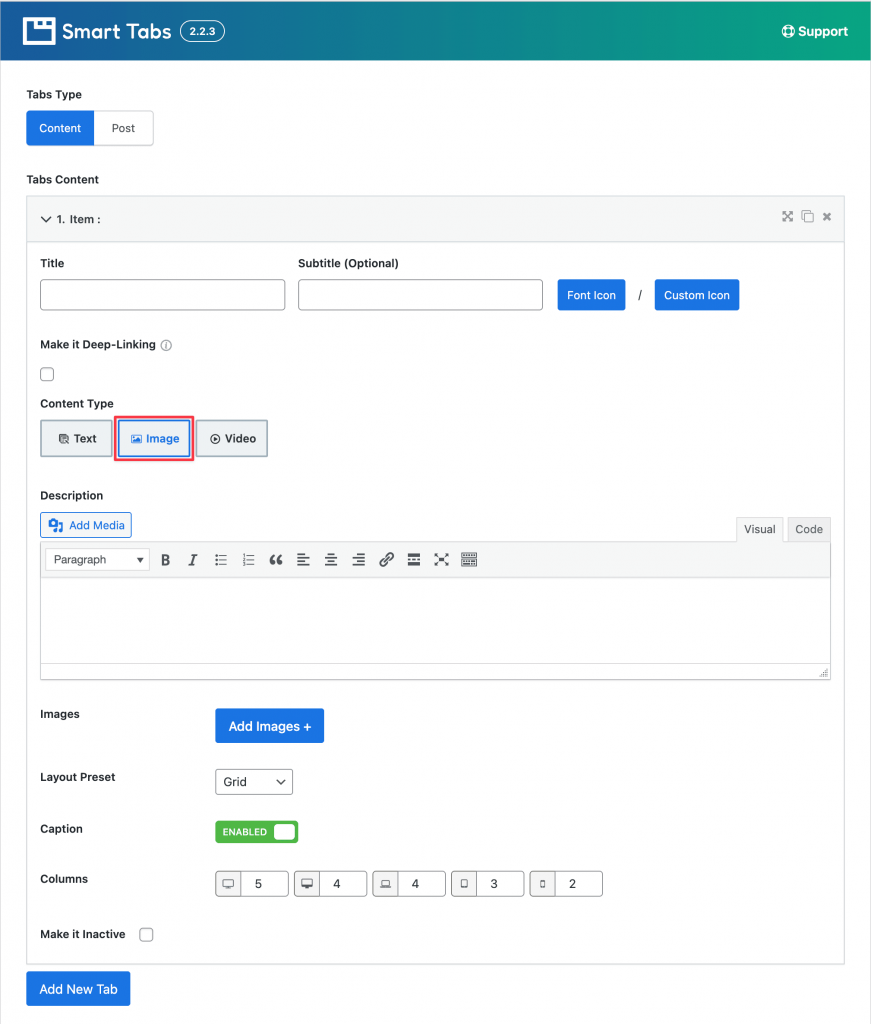
Video: The Video Content Type also offers numerous features when selected. You can select as many videos as you want from various sources, such as YouTube, Vimeo, TikTok, Wistia, and Self-Hosted, and display them in your tab. The WYSIWYG editor is also available.
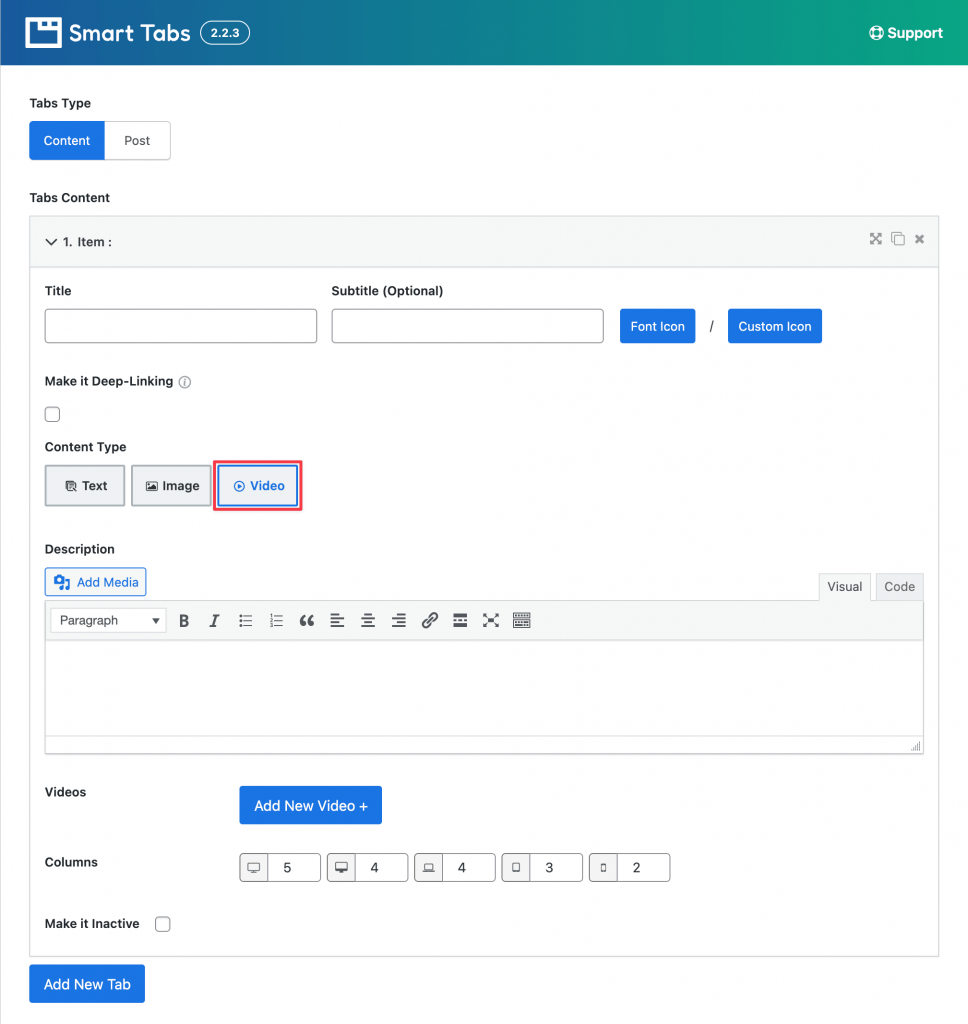
2) Post: This lets you automatically create tabs from existing WordPress content like posts, pages, products, or custom post types. Each tab will display the content from a selected post, page, or product. It’s a great option if you want to organize existing content into tabs quickly. The post type has the following options available:
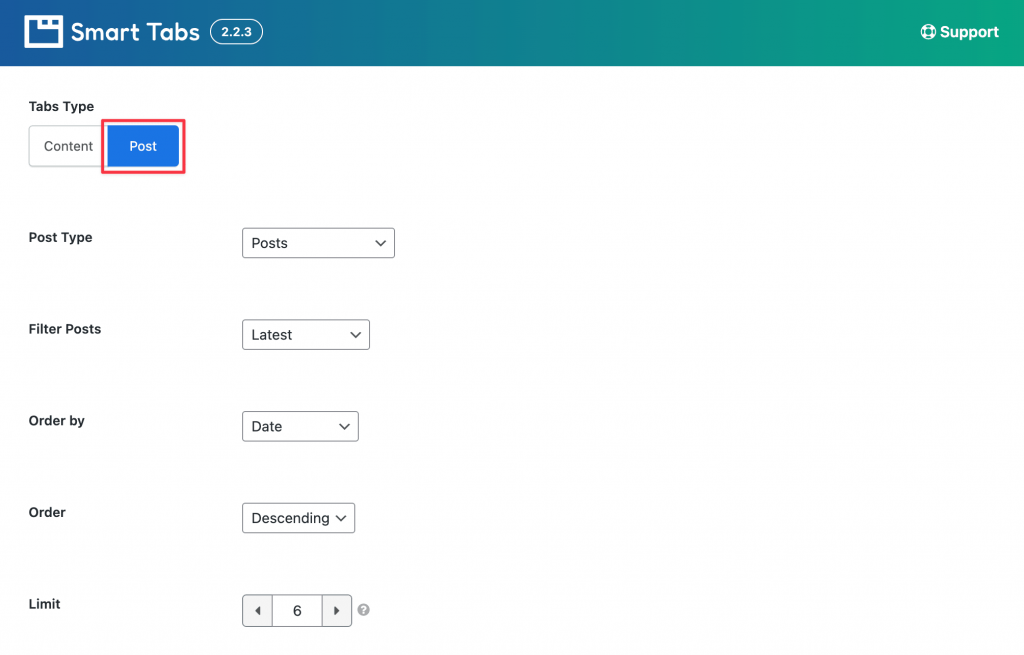
- Post Type
- Filter Posts
- Order by
- Order
- Limit
Post Type: Choose the type of content you want to show in tabs — like Posts, Pages, Products, or any custom post type.
Filter Posts: Select the filter for your posts to display only the posts you want, like the latest posts, specific categories, tags, or specific posts.
Order By: Decide how to sort the posts — by ID, Date, Random, Title, Modified, Menu Order, Drag & Drop.
Order: Choose the sorting direction:
- Ascending = from A to Z or oldest to newest
- Descending = from Z to A or newest to oldest
Limit: Set the maximum number of posts to show as tabs.