In today’s WooCommerce landscape, customers expect far more than basic information details; they want detailed Specifications, Size guides, Tutorials, FAQs, and more.
By default, the WooCommerce Additional Information tab is limited to showing product attributes such as weight, size, or dimensions.
If you need to add dedicated custom tabs for each product’s information, Smart Tabs allow you to go beyond those limits. This custom product tab management plugin lets you add, create, and customize additional product information tabs like Size Guides, Care Instructions, FAQs, Contact Forms, and more — all without coding.
In this blog, I’ll explain how to use the default WooCommerce Additional Information Tab effectively and create additional product tabs using the Smart Tabs.
What is the WooCommerce Additional Information Info Tab?
In WooCommerce, the Additional Information tab is a default WooCommerce section that displays additional product details, such as weight, dimensions, and other product attributes. This helps shoppers better understand what they’re buying, encouraging them to make informed purchasing decisions.
You can also add as many product attributes as needed — and WooCommerce will automatically display them within the Additional Information tab on product pages.
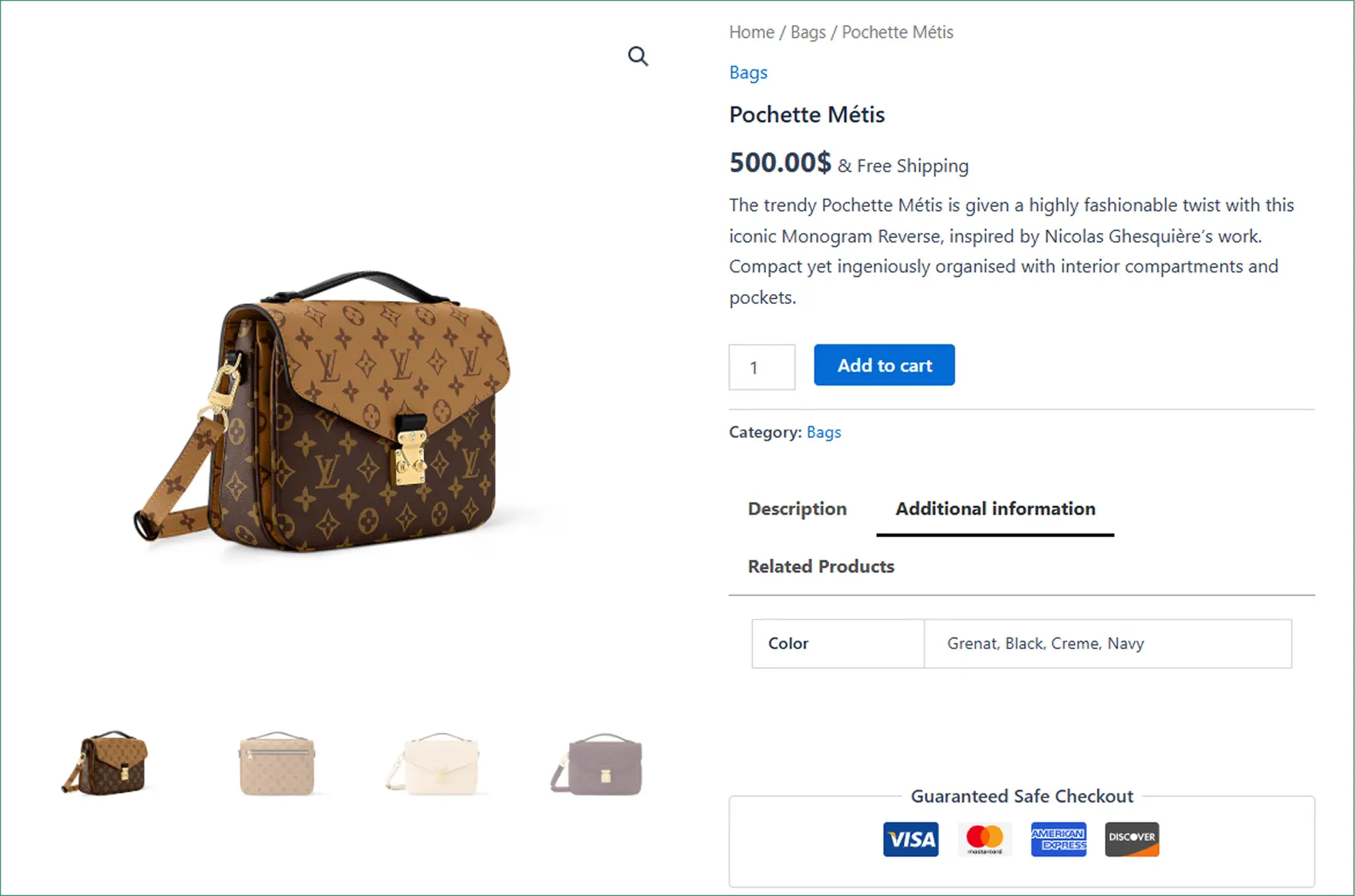
Why Adding a Product Info Tab Is Essential for WooCommerce Stores
While the Woocommerce default tab is useful, modern customers expect more. Adding in-depth product details such as care guides, tutorial videos, or FAQs can enhance the shopping experience, increase trust, and ultimately boost sales.
Let’s explore how using the Additional Product Info tab effectively can impact your business:
- Helps Customers Make Confident Decisions – A well-detailed product page converts better. For instance, adding an installation guide for a product like an iPhone case helps shoppers make informed purchases with confidence and reduces cart abandonment.
- Builds Trust and Credibility – When shoppers see that all product information is detailed and organized, they feel assured and confident. So, complete product information, including brand stories and care instructions, fosters trust in your store.
- Reduces Customer Queries – Customers may have questions about bulk orders, Return Policies, or Product Manuals. So, adding FAQs, downloadable guides, and business policies minimizes repetitive support inquiries.
- Enhance Shopping Experience – Presentation is key to attracting attention and reducing shopping hassles. So, using the Additional Info Tab in the Accordion or Horizontal, make it easier for customers to find what they need.
- Boosts Conversions and Sales – Easy access to relevant details encourages faster purchase decisions. Therefore, adding the product’s additional info tab in an organized way increases conversions and overall sales.
Practical Ways to Add Additional Information Tabs in WooCommerce Stores
Before diving into best practices for using additional product information tabs, it’s important to know how to add or customize woocommerce additional information:
- WooCommerce Attributes – From WooCommerce product tabs, choose and create your desired attributes, such as Material or Care Instructions, and mark them visible on the product page.
- Custom Code (Advanced) – Add PHP code to your theme’s functions.php file to create new tabs or modify existing ones.
- Default WooCommerce Settings – Display additional information, such as weight, dimensions, and visible attributes, using the WooCommerce Default Additional Information Tab.
- Custom Product Tab (Smart Tabs) – Going beyond the Default WooCommerce Product Tab, you can add custom tabs using the product tab plugin ( Smart Tabs) in WordPress. It allows you to create multiple custom tabs such as text, videos, FAQs, downloads, images, or contact forms — all visually and easily.
How to Use Additional Information Using Custom Product Tabs Effectively
Showcasing is key to e-commerce success. Importantly, knowing how to display product information effectively is more than crucial. Beyond the default WooCommerce tab, Smart Tabs offers multiple custom product tabs to showcase all product additional info smartly and effortlessly.
Let’s know the key steps for creating custom tabs with Smart Tabs:
- Leverage Default Attributes: Ensure that all product attributes (weight, size, dimensions) are set— they populate the default WooCommerce tab automatically.
- Create Rich Content Tabs: Add custom tabs for Size Guides, Care Instructions, Tutorials, FAQs, Contact Forms, and more. Include text, images, videos, or files for engagement.
- Organize and Prioritize Tabs: Ensure that the most essential tabs are placed at the top and use descriptive titles to enhance clarity and organization. Assign the tabs to All Products, Categories, Brands, or Specific products.
- Optimize for Mobile & Readability: Use tabbed info in accordion layouts, write short paragraphs, bullets, headings, and visuals for easy scanning on all devices.
- Integrate SEO: Include well-researched keywords in tab titles and content to help with Google indexing and improve product page rankings.
- Provide Detailed Insights: Display specifications, usage tips, or complementary products & information to help customers make informed purchase decisions.
Additional Product Info Tab Types You Can Create with Smart Tabs to Grow Sales
Within the vast WooCommerce ecosystem, various industries require distinct approaches to showcase their products. Going beyond the default “Additional Information” tab, Smart Tabs offers multiple custom tab solutions, enabling you to create custom product tabs tailored to your store’s specific needs. Here are some effective tab types you can use:
- Text Tab – Provide all detailed product info, such as product specifications, ingredients, size charts, shipping & delivery details, and return policies easily.
- Image Tab – Utilizing the image tab showcases additional product images, displays product size charts, certificates, awards, or customer photos for stronger visual proof.
- Video Tab – With an integrated video tab, add video tutorials, customer testimonials, promotional clips, behind-the-scenes videos, or customer experiences.
- FAQ Tab – Reduce customer support burden with a dedicated FAQ tab directly on the product page, providing answers to common questions about product features, returns, refunds, and general store policies.
- Contact Form Tab – Integrating a custom contact form allows your customers to contact you, submit customer inquiries, request wholesale items, or schedule meetings directly on a product page.
- Download Tab – Include all downloadable files related to product manuals, warranty cards, care guides, or other helpful downloadable resources.
- Map Tab – Highlight your store location or outlet for customers in the nearest available location using the Map Tab, increasing offline credibility.
- Related Products Tab – Add any related product by suggesting bundles, “complete the look” options, or complementary items to increase average sales and conversions.
Any more? With Smart Tabs, there’s no limit — you can create as many customized tabs as you need to showcase your product information beautifully.
Check the demo to see how Smart Tabs’ custom tabs provide responsive product tabs for your WooCommerce product page.
Now, let’s explore how to create custom product tabs using smart tabs. It’s simple. Follow the four simple steps below to add custom product tabs for WooCommerce.
How to Add Extra Product Additional Information Tabs to WooCommerce Product Pages
The default WooCommerce Additional Information tab is valuable but limited — it only shows basic product details and can’t be customized. To provide shoppers with the information they actually need, you can replace it with fully custom tabs that highlight unique information, such as size guides, policies, or FAQs.
You can create your own custom product tab using a plugin like Smart Tabs. It provides you with the flexibility to create dedicated, custom product tabs and style them effortlessly in WooCommerce.
Using this plugin, you can add custom product tabs to provide more detailed information, tutorials, FAQs, videos, or forms. This provides customers with all the necessary information without requiring them to leave the product page.
Moreover, you can hide or remove WooCommerce Default Tabs with a click and show what matters to you effortlessly. So don’t miss this.
Let’s move from the Default Tabs and learn how to create custom product tabs for the WooCommerce Product Page.
Step-by-Step Guide on How to Add Custom Product Tabs using Smart Tabs
Step 1: Install the Smart Tabs.
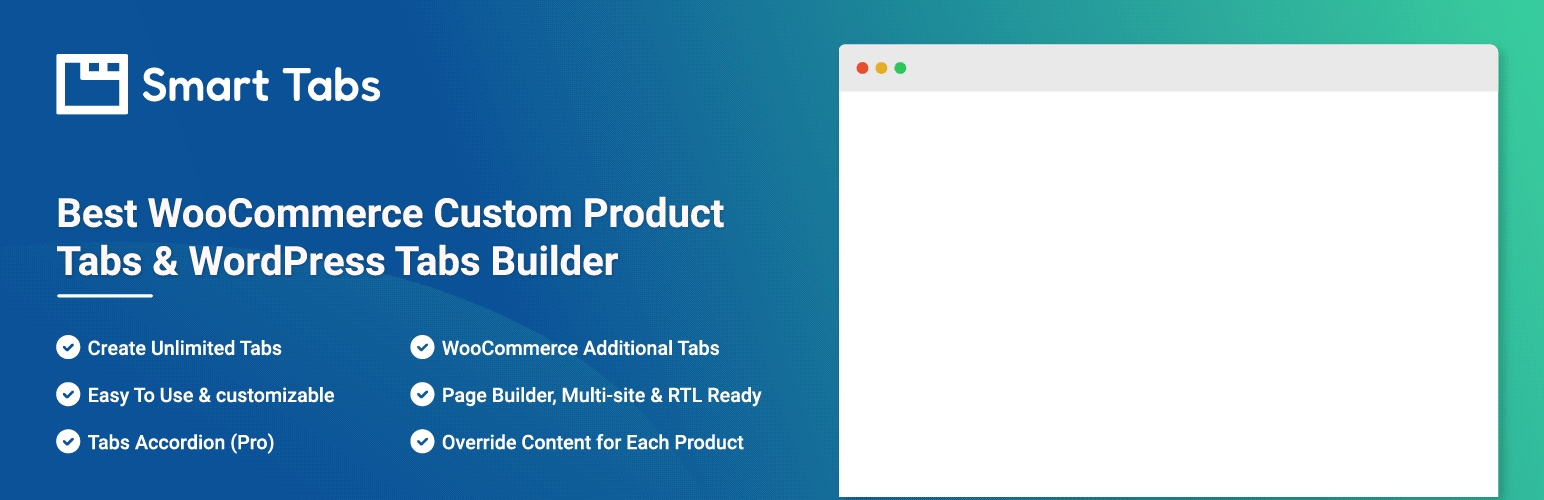
The Smart Tabs (formerly WP Tabs) is the best WooCommerce custom product tab plugin, making it a powerful and user-friendly tab plugin for both WooCommerce and WordPress. Furthermore, 20000+ WooCommerce stores and WordPress business owners use WP Tabs to add, customize, and manage tabs efficiently. It provides beautiful, responsive tab templates and easy customizations, allowing you to create professional product tabs in minutes without coding.
Moreover, it allows you to create more than seven custom product tabs, assign them to specific products, categories, brands, or all of them, and edit them per product with no limits.
So, don’t be late. Let’s install Smart Tabs. It’s easy.
However, if you’re new( Future Master) to this WooCommerce custom tab plugin, follow this official documentation, and I am sure it will help you install it within minutes.
Step 2: Find Product Tabs & Create a New Tab
- From your WordPress Dashboard, go to the Smart Tabs plugin.
- Scroll down to the Product Tabs (New), click on it, and it will display the WooCommerce Default Tabs (Descriptions, Review, and Additional Information).
Now, Add a New Tab
- Click on “Add New Tab “, choose the Tab Type (Content, Download, or Video),
- Give it a title (e.g., “Product Specifications”, Washing Guide”, or “Video Tutorial), and add an icon.
- Add your Content ( Text, Downloadable File, or Video).
- Now, it’s time to choose which products or categories the tab should appear on. Select ‘All Products’ if you want it displayed on all product pages.
- Furthermore, you can include or exclude specific products, even override information directly from the WooCommerce product page.
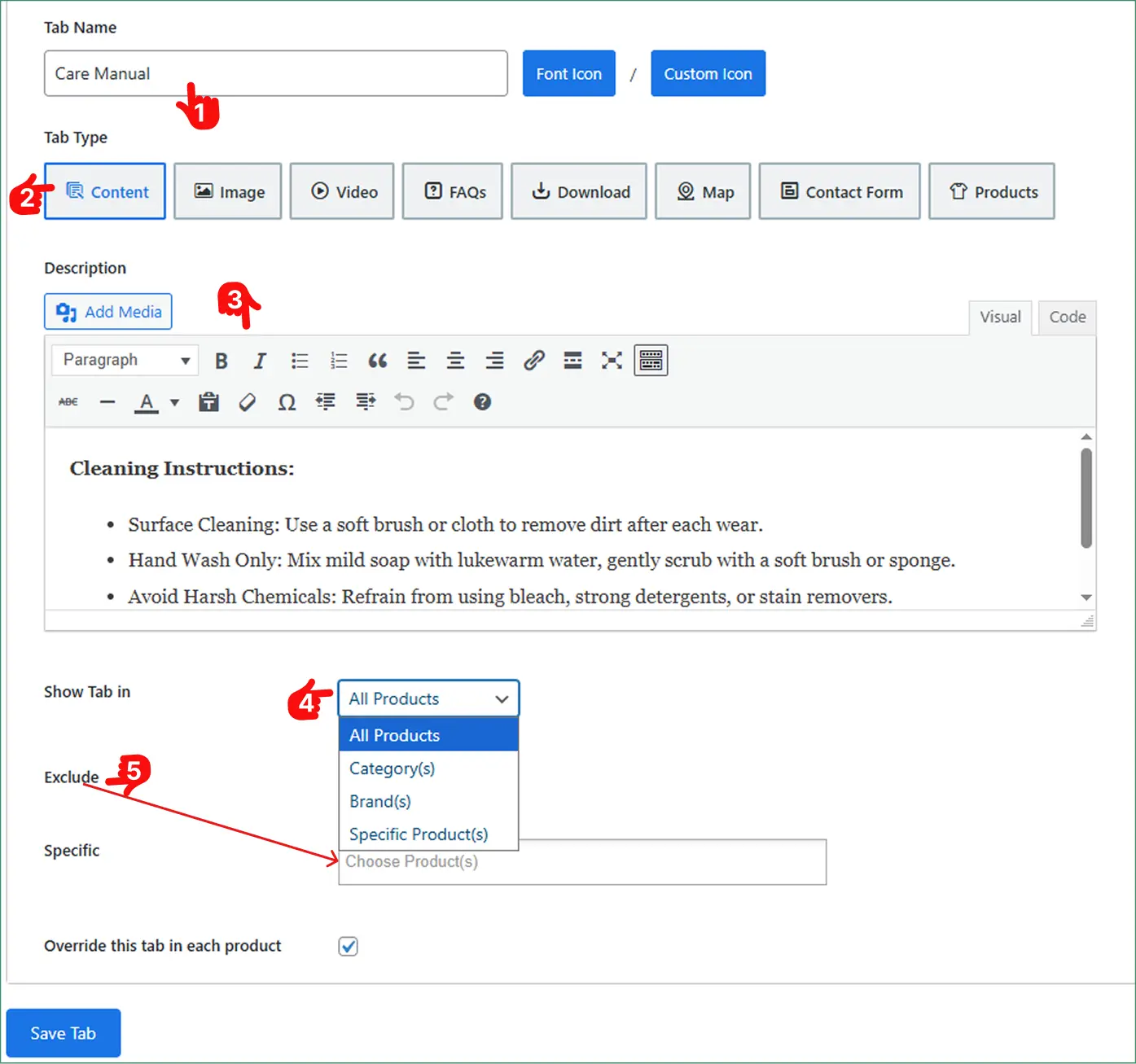
Step 3: Organize Tab Order & Hide the Default Tabs
It’s also essential to organize your tab order and reorder them as needed. You can do it from the Smart Tabs dashboard. Navigate to Product Tabs Dashboard → Reorder Tabs.
- Drag and drop tabs to arrange them logically, placing essential tabs, such as Specifications, Size Charts, or Tutorials, at the beginning. Other tabs, such as Contact Us forms, may appear later.
- Then, hide WooCommerce Default Tabs with the simple toggle.
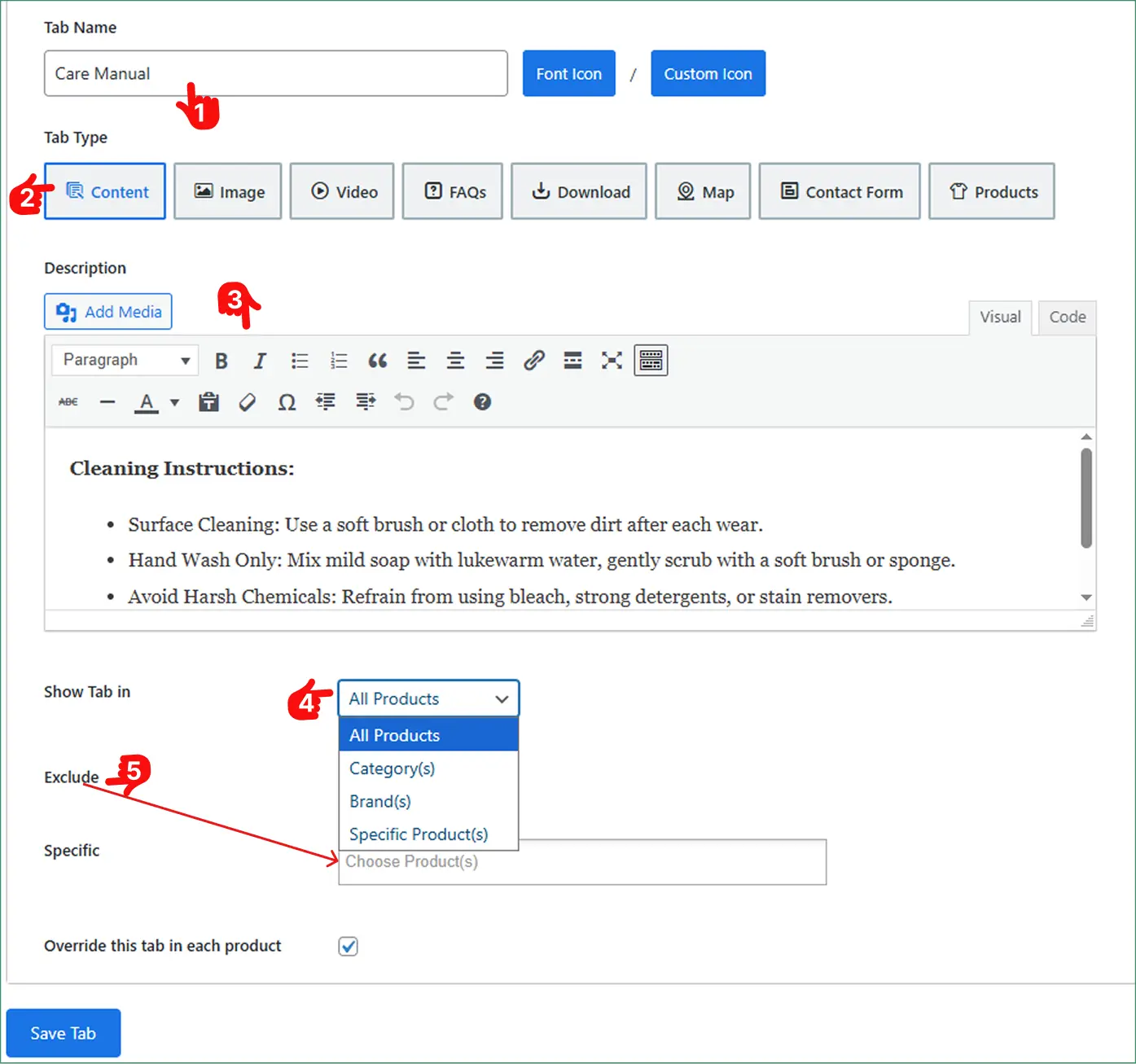
Step 4: Design & Save The Tab
- Now, let’s return to the Product Tab and proceed to the Tab Style Tab.
- Then, scroll to the General Settings tab.
- Choose your preferred Tab Layout (Horizontal, Vertical, or Accordion), and customize the position, alignment, typography, and other elements according to your brand.
- Finally, click the Save Settings button, and your desired custom product tab will now appear on product pages.
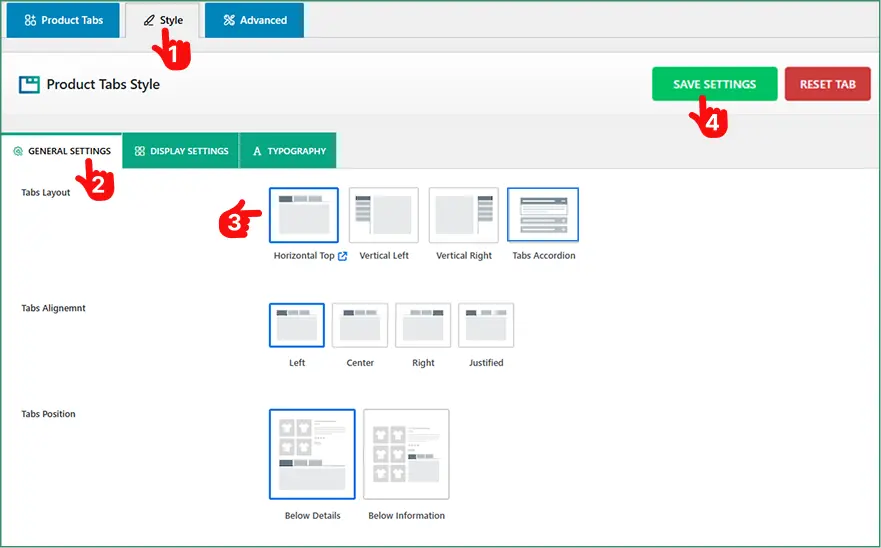
Sum Up
To sum up, although WooCommerce’s additional product information tabs provide a helpful solution for displaying product details, custom product tabs allow you to create interactive, information-rich, and conversion-focused product pages with ease.
So, don’t wait. Download Smart Tabs today, and create custom WooCommerce Additional Product Information tabs efficiently. It not only enhances the shopping experience and reduces doubts, but also builds customer trust and increases sales.
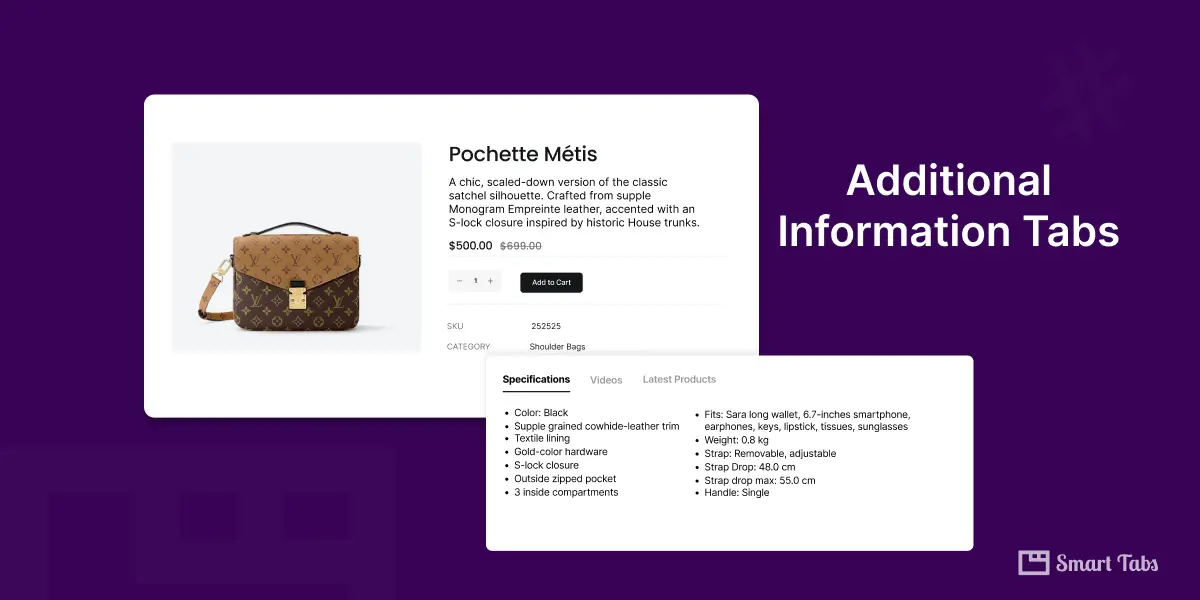
Leave a Reply