Not every product needs the same set of tabs. Sometimes, a new product doesn’t need a “Reviews” tab, or a product doesn’t require the “Additional Information” tab. Displaying those empty or unnecessary tabs on the page can look unprofessional and confuse your customers. If you want to remove tabs from WooCommerce product page per product, you’re in the right place.
In this blog, we’ll show you exactly how to remove or edit WooCommerce product tabs for each product, so your product page highlights only what matters and boosts conversions.
2 Simple Steps to Remove Tabs from WooCommerce Product Page Per Product
Either we need to code or use a good plugin to remove tabs per product. Follow the simple steps below to get it done in just a few clicks.
Step 1: Get Smart Tabs
As we prefer a time-saving and no-code way, we can use Smart Tabs. It’s one of the best WooCommerce custom product tab management plugins. It lets you remove a tab from WooCommerce product pages per product with just a single click.
Moreover, it helps you seamlessly add as many custom product tabs as you need to display size charts, materials/ingredients, images, videos, FAQs, store locations, manuals, guarantee cards, and more. Most importantly, it allows you to assign a tab to specific products, categories, brands, or all.
20000+ WooCommerce stores are already using this powerful, easy-to-use plugin to manage product tabs proficiently and grow sales.
Key Features of Smart Tabs
- 23+ Ready-to-Use Tab Templates
- Vertical & Accordion Tab Layouts
- Edit or Override Tab Content per Product 🔥
- Show Tabs for Specific Products, Categories, or Brands 🔥
- Modern Tab Placement: Below Product Summary
- Mobile-Friendly: Auto Switch Tabs to Accordion 🔥
- Nested / Multi-Level Tab Support
- Drag & Drop Reordering
- Smooth Tab Animations & Hover Effects
- Flexible Alignment Options
- Quick Styling: Customize Colors, Sizes & Spacing with Ease
Let’s install Smart Tabs. It’s easy.
However, if it’s your first time downloading a WooCommerce plugin, this official documentation will assist you.
Step 2: Remove or Edit WooCommerce Tabs Per Product
After installing and activating the Smart Tabs, follow the steps below.
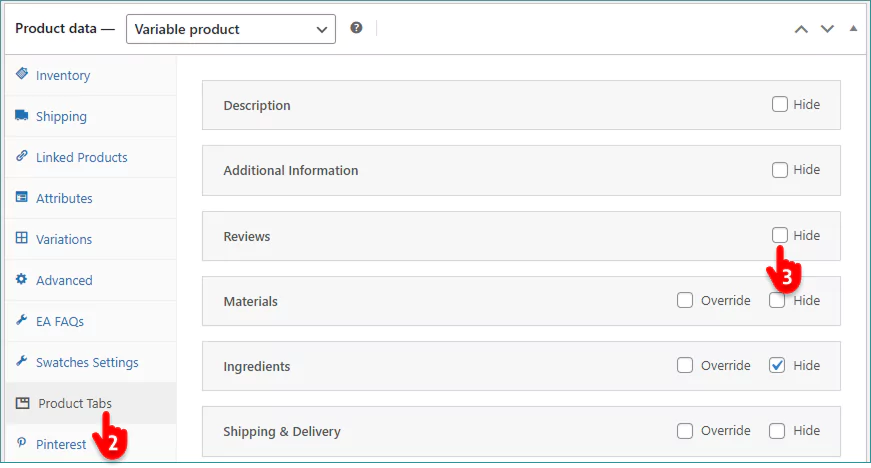
- Go to add or edit a product.
- Scroll down and click the Product Tabs tab.
- Check the box to hide or remove any tab from this product.
How simple it is! Just a matter of one click.
You can also edit any assigned tab’s content for each product individually, following the simple steps below.
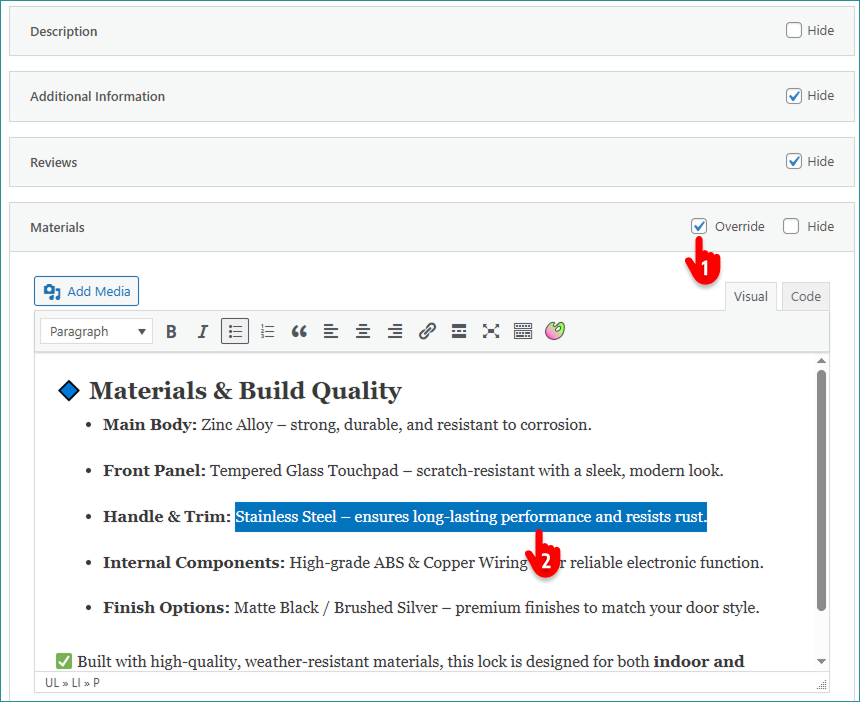
- Click the checkbox of the tab you want to edit for only this product. If you don’t find this checkbox, navigate to Smart Tabs (at your WordPress admin sidebar)→ Product Tabs→Find the tab (you want to edit per product) and Edit it→ Scroll down and check the Override this tab in each product box.
- Now edit the tab content to deliver information that matters for this product specifically- not globally.
We discussed only 2 tiny features of Smart Tabs. It offers many more robust features and easy customizations with the best tab practices by default.
Get Smart Tabs to add and manage WooCommerce custom product tabs more efficiently and grow sales.
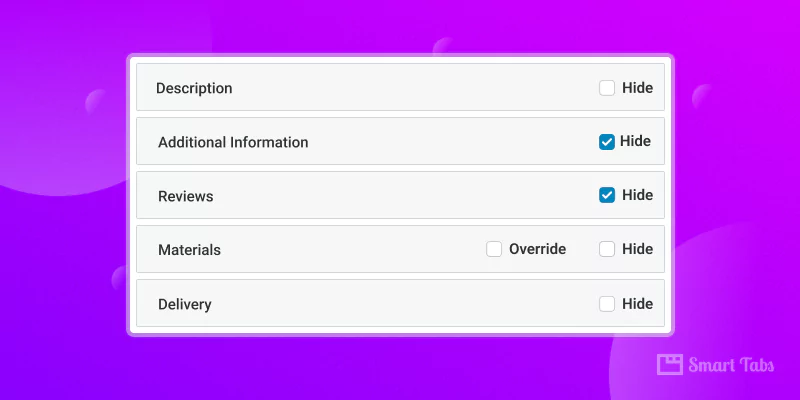
Leave a Reply