In today’s competitive e-commerce, adding a WooCommerce product FAQ tab on your product page is no longer optional — it’s essential. Before making purchases, customers expect quick answers to questions ranging from shipping policies to product details.
Furthermore, adding FAQs directly on your WooCommerce product page is a practical way to boost conversions and enhance the shopping experience. Without a dedicated FAQs section, hesitation arises, and unanswered queries can lead to cart abandonment, reducing your overall sales and conversions.
With Smart Tabs by ShapedPlugin, you can create a fully customizable WooCommerce product FAQ tab, helping you reduce customer hesitation, build trust, and help customers make quicker purchase decisions.
In this blog, I’ll guide you on how to create an FAQ tab using Smart Tabs and the ultimate benefits of adding FAQs in WooCommerce.
What is a Product FAQ in WooCommerce?
A product FAQ (Frequently Asked Questions) in WooCommerce is a list of commonly asked questions from customers along with their corresponding answers. It delivers instant answers based on the customer’s needs and issues related to product use case, shipping, or policy — quickly and neatly.
Now, you might have inquiries, such as “What’s the difference between a product FAQ and a product description?”
The basic distinction lies between their focus and function. A product description is a detailed description of a product that highlights its features, benefits, and unique selling points. Alternatively, a Product FAQ acts as a customer-centric approach, addressing the common concerns, doubts, and questions buyers often have before or after making a purchase.
For example, an apparel store might include FAQs about sizing, washing instructions, and return policy, while an electronics store might cover warranty, compatibility, and shipping details.
Product Description: “This smartwatch has a battery life of 10 days.”
FAQ: “Can I swim with this smartwatch?” → Answer: “Yes, it’s waterproof up to 50 meters.”
With Smart Product Tabs, you can create your customizable FAQs as separate, alongside descriptions, reviews, and specifications — ensuring your product page stays organized and user-friendly.
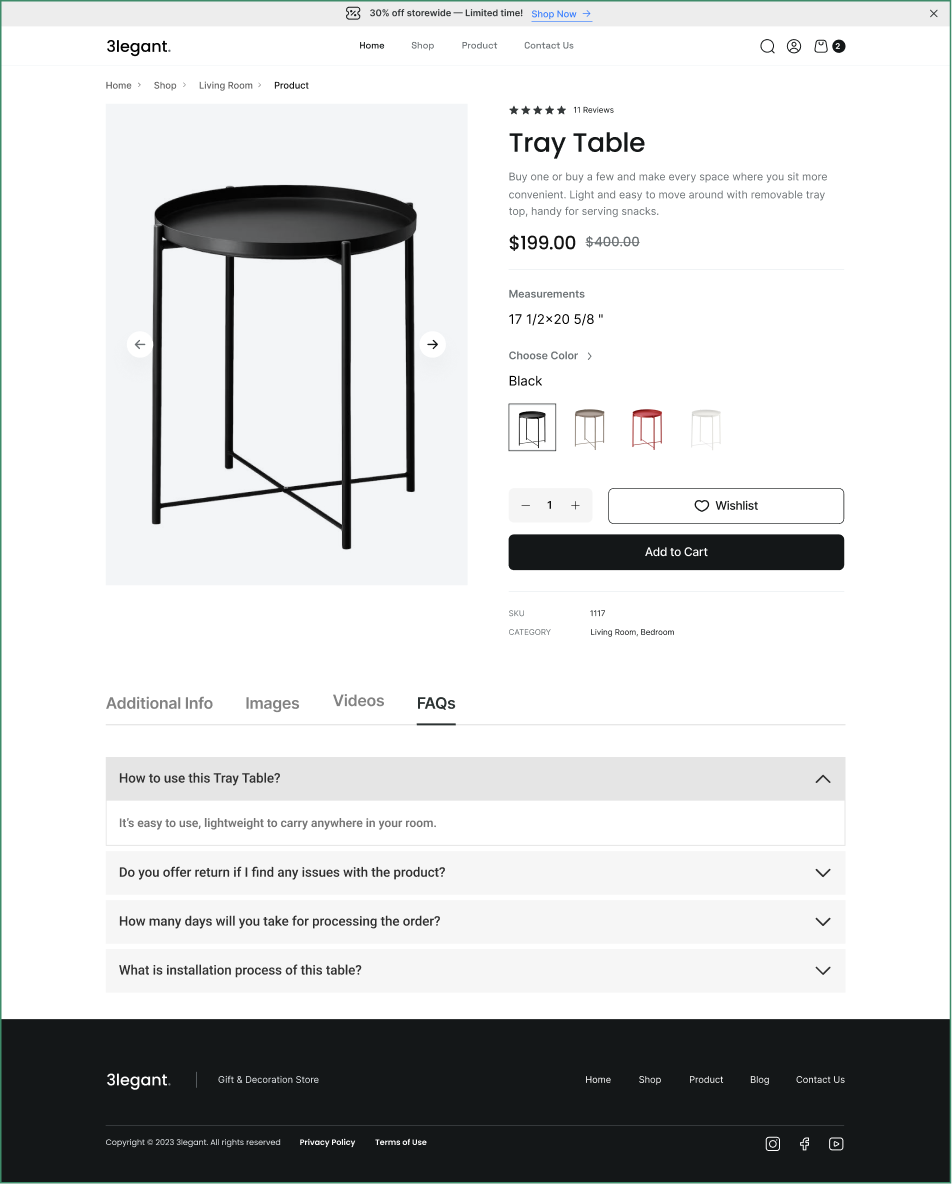
Key Benefits of Adding WooCommerce Product FAQ Tab
Adding an FAQ to your WooCommerce Product Tab not only offers various advantages but also impacts your business while increasing brand trust and sales.
Let’s explore how it makes an impact on WooCommerce:
- Builds Customer Trust and Confidence: Failing to address customers’ concerns is a barrier to online purchases. In that case, FAQs clear doubts by addressing real concerns about product quality, or delivery timelines, increasing customer trust and confidence in the Brand.
- Reduces Customer Support Burden: Without FAQs, customers may need to repeatedly ask the same questions, creating a workload for the support team. However, an FAQ tab serves as a self-service tool, reducing repetitive queries and saving valuable time.
- Improves Shopping Experience: Before making a purchase, customers prefer clarity and convenience. By creating a dedicated FAQs tab, you can easily answer common questions — without scrolling through longer texts.
- Encourages Faster Buying Decisions: Addressing customer doubts promptly boosts confidence and reduces cart abandonment. A well-structured FAQ section can minimize hesitation and lead to quicker conversions.
- Boosts SEO Performance: Adding FAQs with long-tail keywords and natural language questions can enhance your Google search visibility. So, add relevant FAQs to product pages to boost your chances of higher search rankings and increase organic traffic.
- Minimizes Return Rates and Complaints: Providing customers with detailed information about products, including the return policy, is crucial. Many returns occur due to misunderstandings. A clear FAQ about product and return policies can reduce confusion, save costs, and enhance customer satisfaction.
- Enhances Brand Credibility: Improving brand reputation is vital and simple with key steps, such as adding a professional FAQ tab. A dedicated product FAQ answers customer questions and enhances your Brand’s trustworthiness.
- Mobile-Friendly Experience: Most modern shoppers browse online using mobile devices. Smart Tabs’ accordion layout keeps FAQ sections clean and collapsible, ensuring a seamless experience on smaller screens.
What is Smart Tabs in WooCommerce?
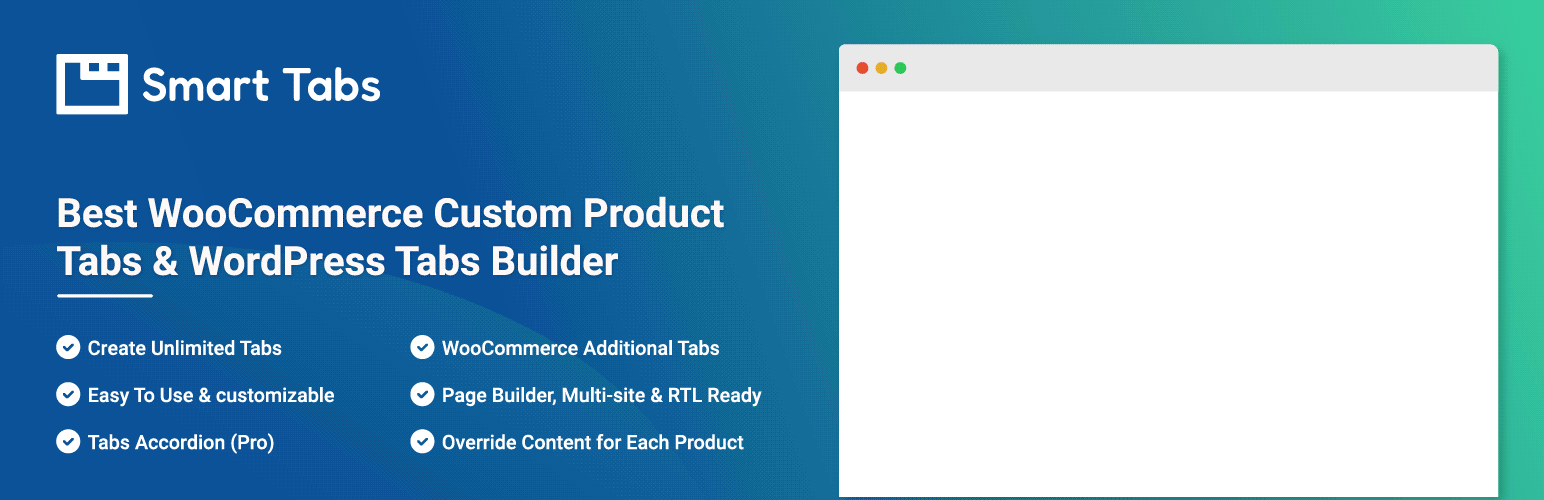
Smart Tabs is a flexible and the best WooCommerce custom product tabs solution featuring unique tabs for Content, Image, Video, FAQs, Download, Map, Contact Form, and Products. Using this plugin, you can organize product information clearly, reducing confusion and boosting customer confidence in their purchases.
Why are Smart Tabs for WooCommerce Product FAQ?
Smart Product Tabs is a top choice among WooCommerce Product FAQ Tab plugins, trusted by over 20,000 stores worldwide. It answers product and policy questions, helping you organize FAQs on your product pages and enhancing the shopping experience.
Let’s Explore the Key Features of the Smart Tabs FAQ Tab:
- Add Unlimited FAQs – With the simple WYSIWYG editor, you can quickly add and create unlimited FAQs by clicking on the “Add New FAQ +” — without coding.
- Customizable Design: Easily customize tab style with multiple layouts (Horizontal, Vertical, and Accordion), positions, tab icons, and drag-and-drop ordering.
- Supported Contents: Besides text, it supports images, videos, and shortcodes, giving a visual look.
- FAQ Display Options – Each FAQ can be collapsed or expanded. On the right side, you’ll see options to expand to full view, duplicate, or delete an FAQ.
- Excellent Accordion Mode – At the bottom of your FAQ section, you can choose how the FAQ section behaves when loaded:
- First Open – Only the first FAQ is expanded, while the rest remain collapsed.
- All Open – All FAQs are expanded by default, making everything visible at once.
- All Folded – All FAQs are initially collapsed, allowing users to click and expand only the ones they need.
- Flexible Visibility Controls – Filter products to show them on all products, or restrict to categories, or assign to particular products by choosing your desired products using the specific products query.
- Override Feature (Custom FAQs per Product) – Furthermore, Smart Product Tabs allows you to customize FAQs for individual products. For example, if most electronics share the same warranty FAQ but a specific laptop has unique return conditions, you can replace the general FAQ with a product-specific one.
So, start using Smart Tab’s product FAQ tab, and create an ultimate solution for your customers, increasing sales, and going to the next level.
Best Practices for Creating an Effective Product FAQ
- Ask the Right Questions: Focus on the customer’s everyday concerns and questions about your products or policies.
- Keep Answers Clear and Simple: Create responses that are easy to understand and scan. Use bullet points or short paragraphs for increased readability.
- Organize for Easy Navigation: Make a well-formatted FAQ with accordions, tabs, or sections to ensure a smooth user experience.
- Place in the Right Position: Make sure to place your FAQ in the proper position, whether in a section or a tab next to the product description.
- Update Regularly: Regularly check and update your FAQs based on customer feedback, new products, or policy changes.
How to Add an FAQ Tab to Your WooCommerce Product Page
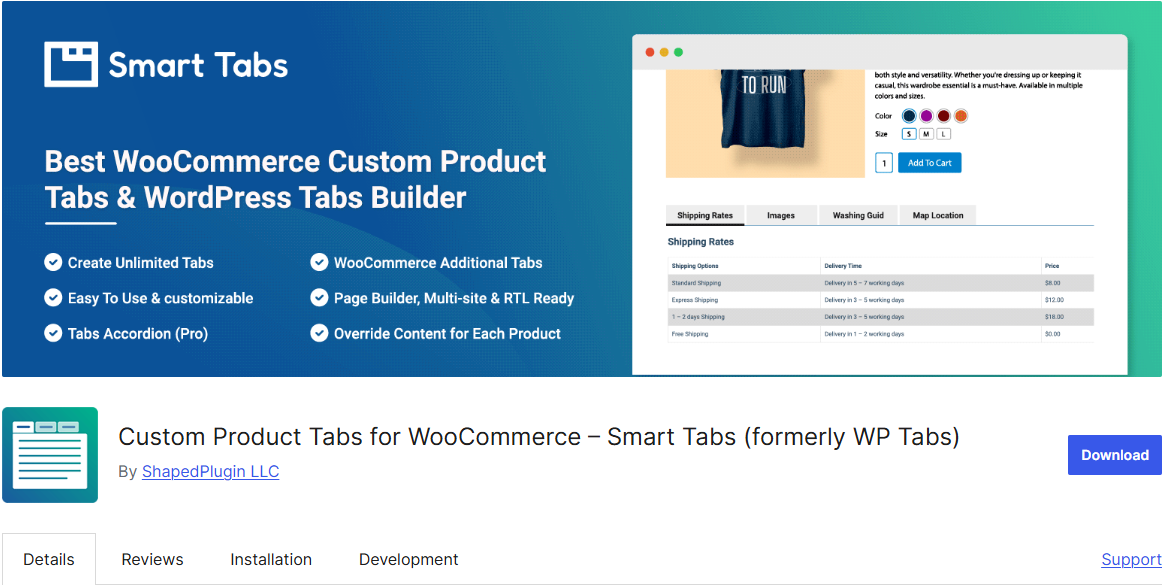
Firstly: Install and Activate the Smart Tabs
A well-structured Product FAQ section is crucial for building trust and driving sales in any e-commerce store. With a powerful WooCommerce FAQ solution like Smart Custom Tabs Plugin, you can easily create dedicated WooCommerce Product FAQ tabs tailored to your products.
However, if you’re a newcomer (future master), read the Step-by-Step Guide here to install within minutes! Go to your WordPress directory and search for it with Smart Tabs, and you will find it in seconds.
Secondly: Add a New Tab
- From your WordPress Dashboard, go to the Smart Tabs plugin.
- Navigate to the Product Tabs (New), click on it, and it will display the WooCommerce Default Tabs (Descriptions, Review, and Additional Information).
- After that, you will see Add New Tab, click on it.
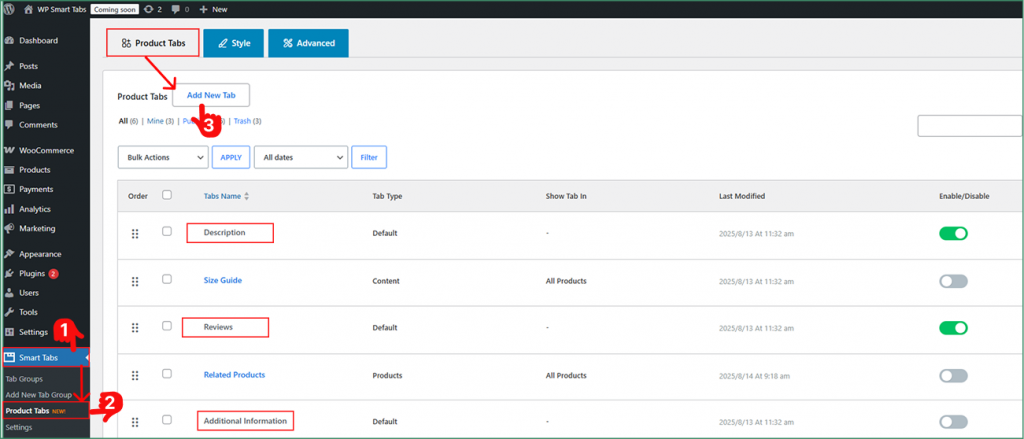
- Once you have created the New Tab, you will see multiple Tab Types that you can make (Content, Image, Video, FAQs, Download, Map, Contact Form, and Products)
Thirdly: Create a Product FAQ Tab
- Now, it’s time to find the FAQ Tab, then enter the tab name ( eg, FAQs), and place short descriptions if you prefer.
- Create an FAQ Tab and add your questions and answers using the WYSIWYG editor. Drag and drop, duplicate or duplicate the FAQ as you want.
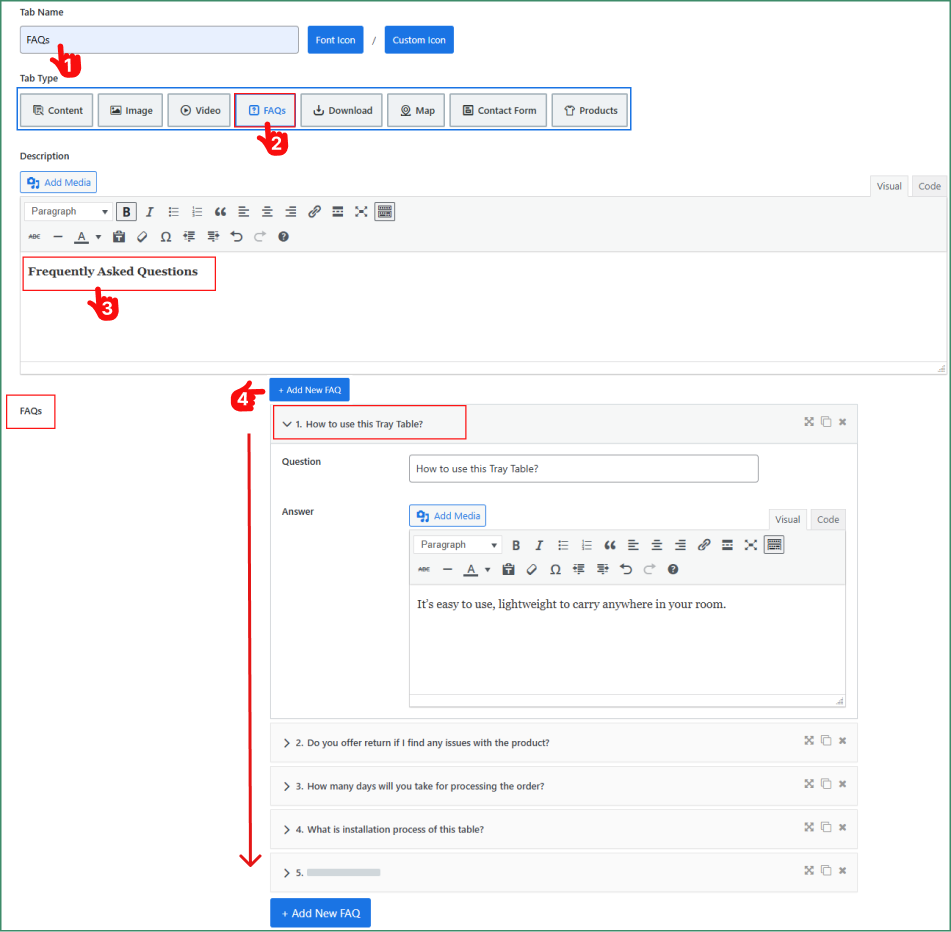
Once the FAQs are created, choose the three accordion styles for display. 1. First Open, 2. All Open, 3. All Folded.
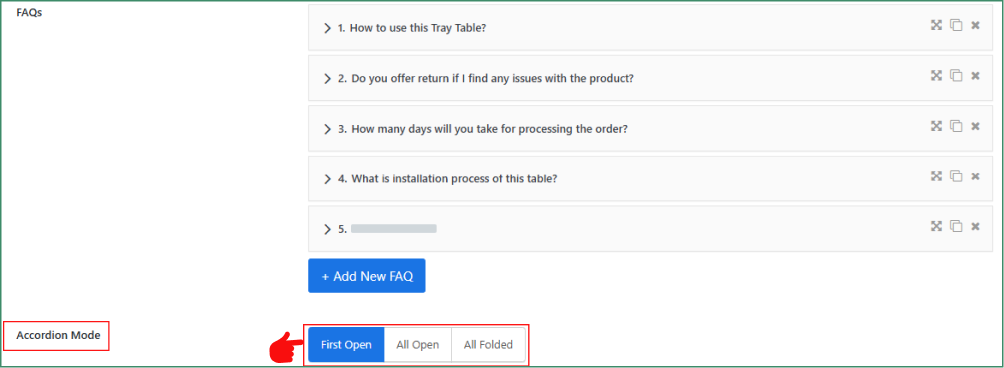
Fourthly: Choose Where to Show Product FAQ
- After creating the FAQ, it’s time to choose the products or categories where you want to showcase, such as All Products, Category(s), Brand (s), or Specific product(s). So, select your desired products where you want to place the Product FAQ.
- Besides, you can exclude the FAQ tab from any specific products you want.
- Furthermore, you can also add Custom FAQs per Product using the Override this Tab in the per Product option.
- All done? It’s time to save your FAQ tab. Hit the Save Tab button, and save your Product FAQ Tab.
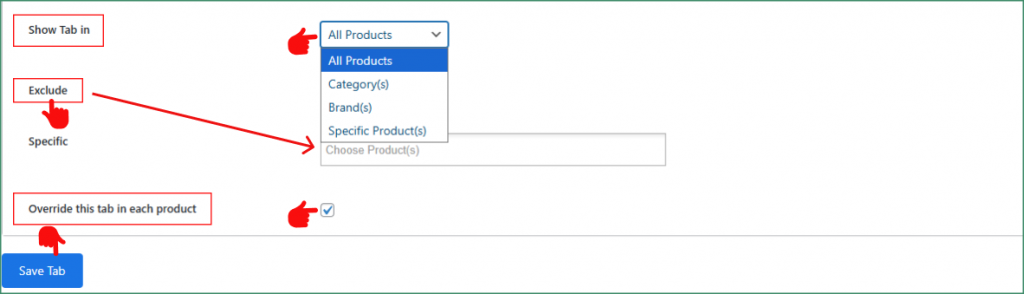
Finally: Design Your Tab Layout and Add Styles
Now, it’s time to design your Tab and present it in a visually appealing way.
- From your Product Tab, navigate to the Tab Style Tab.
- Scroll to the General Settings tab.
- Please choose your preferred Tab Layout (Horizontal, Vertical, and Accordion), and customize it as you want. Customize the position, alignment, typography, and others according to the Brand.
- Finally, hit the Save Settings Button, and Save.
Moreover, follow the best product tab design practices to organize your woocommerce product tabs smartly.
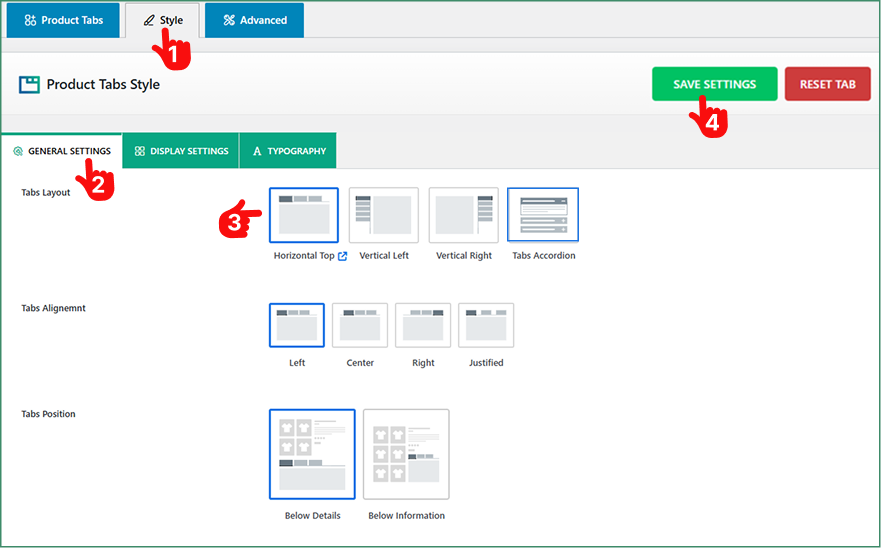
Note: Use the Horizontal and Accordion for a better look at your product page.
Conclusion
A dedicated FAQ tab on the WooCommerce product page is more than just helpful — it’s a proven way to increase your sales, reduce support requests, and improve customer trust.
So, why wait? Download Smart Product Tabs today, and easily create, customize, and manage FAQ sections that give your customers the quick answers they expect — while boosting your store’s conversions at the same time.
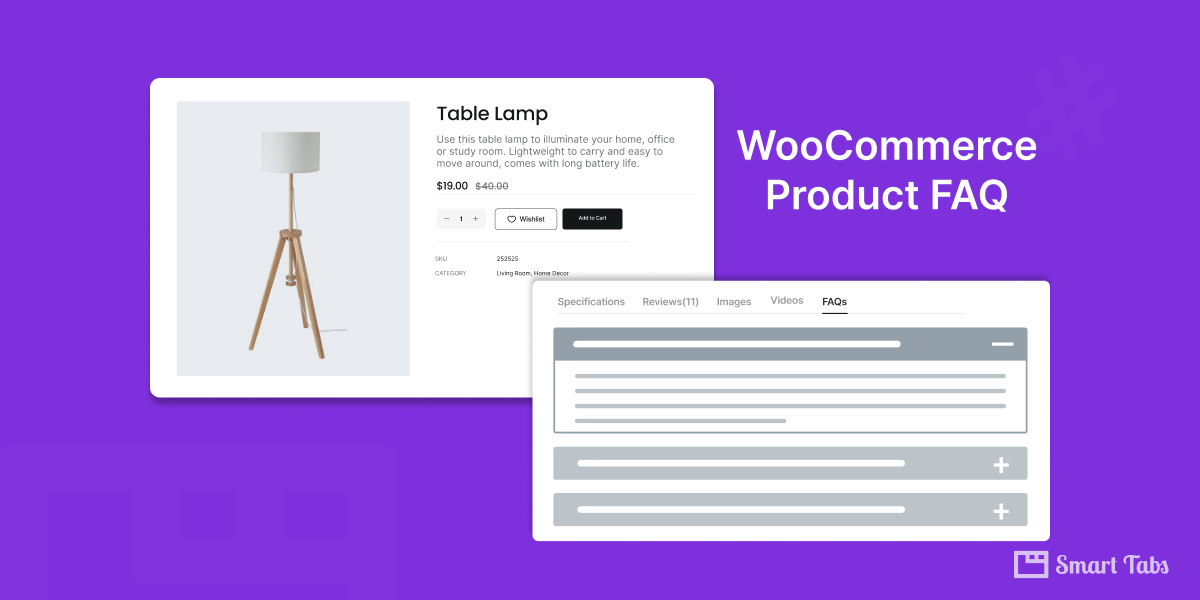
Leave a Reply