In today’s global E-commerce landscape, one of the primary reasons for product returns is the lack of clear and accurate size charts, especially in apparel stores. So, it’s essential to know how to add and implement WooCommerce product size charts directly on the product page, reducing returns and increasing sales.
Furthermore, a minor mistake can hold you back compared to the competitors, and customers often hesitate to buy clothing, shoes, or accessories online because they aren’t sure which size will fit them best. That’s why adding a clear and easy-to-access size guide is vital for any WooCommerce store.
The good news? If you want to improve customer confidence and reduce returns, the Smart Tabs plugin can be an ideal solution. It allows you to add a dedicated Size Guide tab (or chart) right from the WooCommerce product page — without any coding.
In this article, I’ll explain how to create a WooCommerce Product Size Guide Tab and the benefits of using a product size chart in WooCommerce.
Let’s get started!
What is a Product Size Chart in WooCommerce?
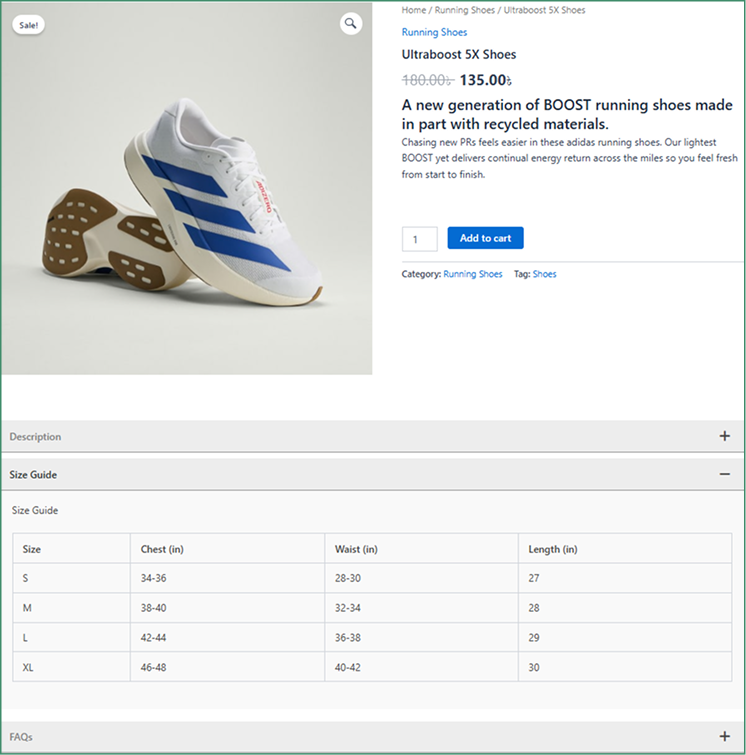
The Product Size Charts (Known as the Size Guide) is a table or visual guide that shows measurements for different product sizes — such as chest width, sleeve length, waist, or shoe sizes.
And, in WooCommerce, a product size guide is very crucial to help customers pick the right fit before placing their order. Without it, customers may feel confused and purchase the wrong size, resulting in higher returns, refunds, and dissatisfaction.
Importance of using Product Size Charts for WooCommerce
If you’re selling clothing items, shoes, sportswear, kids’ products, or accessories, accurate product sizing matters. A study says that product size charts influence purchasing decisions and improve the shopping experience. Furthermore, the majority of shoppers research their purchases online and check the store before making a purchase.
Let’s see a few benefits of a size guide for any WooCommerce site:
- Boosts customer confidence – In online shopping, customers can’t check their size as in a physical shop, so if you add the product size guide, they feel assured and check that they’re ordering the correct size.
- Reduces product returns – Without a clear and detailed size chart, it often creates confusion and increases the rate of returns. Offering accurate sizing lowers costly returns and refunds.
- Improves inventory management – Accurate size data helps you to forecast product demand, avoid overstocking, and prevent stockouts.
- Enhances shopping experience – Providing proper product size leads to a better overall shopping experience for customers, so they don’t have to guess their size.
- Builds brand trust – Customers do not look for products; they look for benefits and solutions with confidence. Adding a size guide below your product page can enhance your store’s credibility and build trust.
- Increases conversions – Detailed and proper information, including a size guide, can create customer confidence. And, confident buyers are more likely to complete checkout, which increases conversions and boosts sales.
To summarize, using a size chart plugin for WooCommerce can help you address sizing issues while reducing return rates and increasing sales.
Why Use Smart Tabs for Adding Size Charts in WooCommerce?
Smart Product Tabs by ShapedPlugin is a powerful and the best WooCommerce custom product tabs plugin, trusted by over 20,000 stores worldwide. It comes with unique eight tab types, including (Content, Image, Video, FAQs, Download, Map, Contact Form, and Products), allowing you to organize, customize, and design your product information quickly and smartly.
Instead of cluttering your product description, using three custom tabs (Content, Image, Download), you can create and customize your WooCommerce product size charts very easily.
Let’s explore the key features of the Smart Tabs Size Guides Tab:
- Unlimited Size Charts – Flexible to add multiple size guides for different products.
- Flexible Content Support – Easy to insert text, images, tables, or even videos with the WYSIWYG editor (Visual or Code)
- Three Tab Types – Choose preferred tab type to create a size chart (Content, Image, or Downloadable File)
- Custom Products Visibility – Decide where to display a size guide tab, such as All, Categories, or Specific products.
- Easy Styling Options – Design the tab layouts, use icons, and drag-and-drop ordering.
- Override in Each Product – Create unique size guides for individual products with the overriding tab feature.
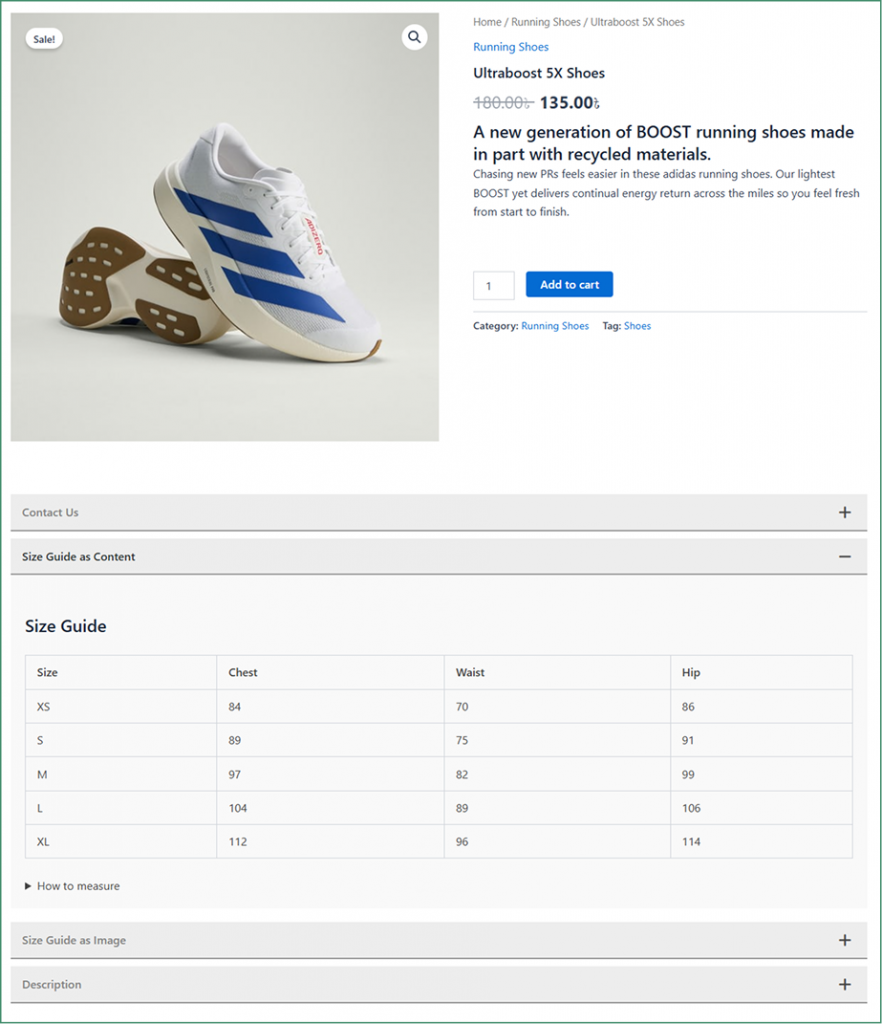
7 Best Practices to Create Effective Size Charts
Before you create a size guide for woocommerce products with Smart Tab, we recommend following the key practices below:
- Keep Simple & Consistent: Use precise measurements (inches/cm) for all products.
- Ensure Accuracy – Select precise measurements (stretch, drape, and constructions) and set tolerance ranges.
- Easy Accessibility – Display clearly on product and category pages with a mobile-friendly design.
- Include Global Standards – Offer size conversions (US, UK, EU, Asian) with both metric and imperial units.
- Add Visuals – Use diagrams, simple layouts, or model references where possible.
- Highlight variations – Provide separate guides for men, women, or product-specific fits.
- Customer Testing – Validate with fit tests, feedback, and A/B testing.
- Regular Updates – Review frequently, update with supplier or product changes, and adapt to feedback.
Common Sizing Chart Mistakes to Avoid
When adding a product size guide to your WooCommerce store, avoid these mistakes and implement perfect sizing charts.
- Using Generic Charts: Always customize charts according to your specific products and variants.
- Ignoring Fabric Properties: Mention stretch, drape, and construction when defining measurements.
- Poor Placement: Don’t hide your charts in hard-to-find locations.
- Inconsistent Measurements: Use the same measuring method across all products.
- Excluding Extended Sizes: Include comprehensive size ranges for all ages.
- Overlooking Mobile Users: Ensure charts are optimized for small screens.
- Making Complicated: Keep charts simple and easy to understand.
How to Add WooCommerce Product Size Charts in a Tab using Smart Tabs
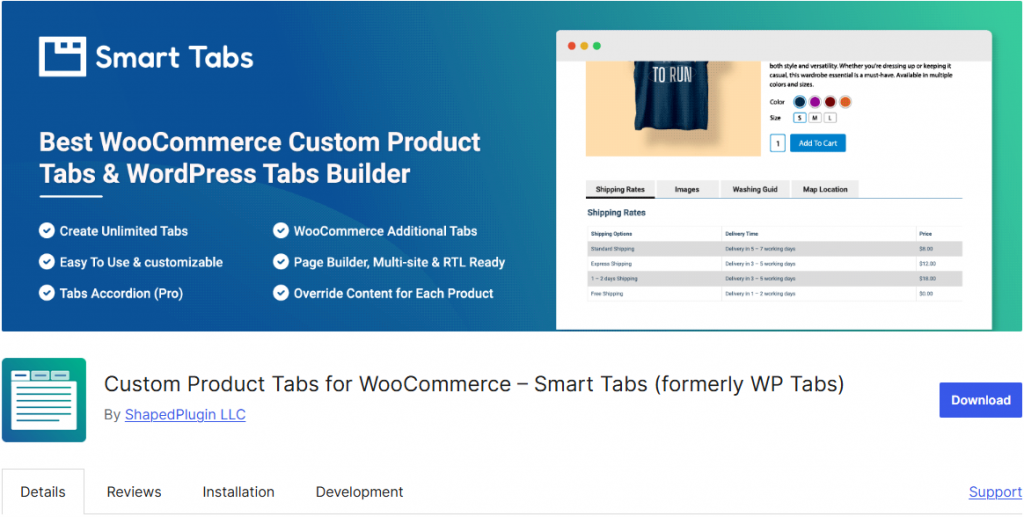
In competitive WooCommerce marketplaces, ensuring ultimate customer satisfaction is key to success. Displaying product information in an organized way is crucial to engaging customers without leaving your product page. As one of the Best WooCommerce Product Tabs plugins, Smart Tabs can be an excellent addition. It allows you to create, customize, and add product size charts right from the single product page.
Why wait? Try it now, and you can use the free version before upgrading to the premium one.
1. Install and Activate Smart Product Tabs
- Download Smart Tabs. However, if you’re a newcomer (future master), read the Step-by-Step Guide here to install within minutes!
- Then, activate it from your WordPress dashboard.
2. Add a New Tab
- From your WordPress Dashboard, go to the Smart Tabs plugin.
- Scroll down to the Product Tabs (New), click on it, and it will display the WooCommerce Default Tabs (Descriptions, Review, and Additional Information).
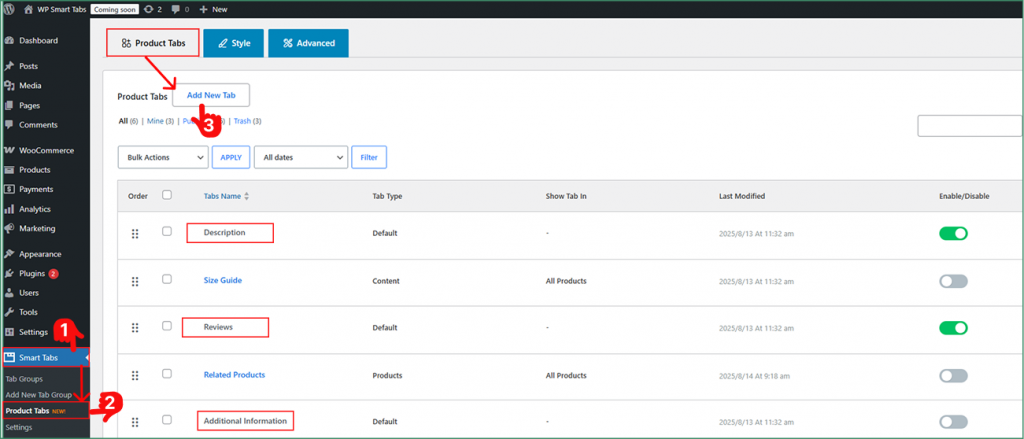
- Click Add New Tab, and you will see Eight Tab Types (Content, Image, Video, FAQs, Download, Map, Contact Form, and Products).
- Choose a Tab Type from (Content, Image, Download) as you prefer.
- Give it a title like “Size Guide/Charts.”
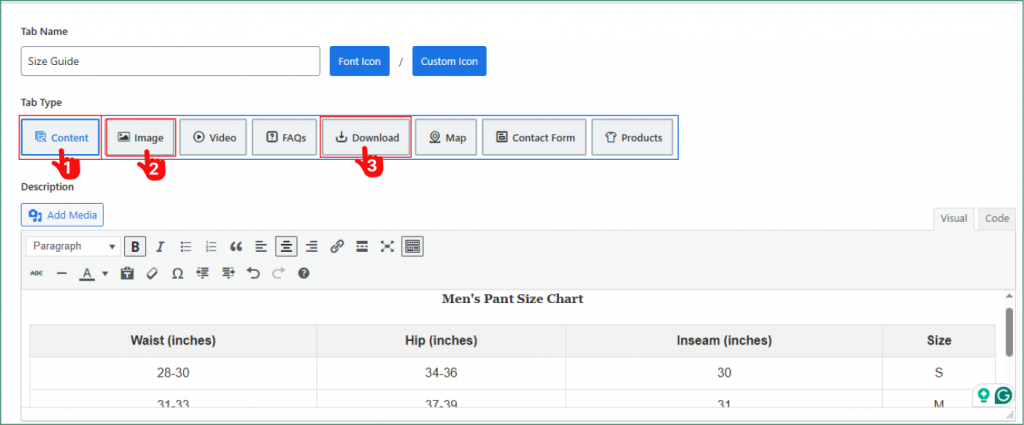
3. Create Your Size Chart Tab(Text, Image, Download)
After naming your Tab, you can create the size charts using these three Tabs (Text, Image, Download). With three available tab types, you can make your size chart as: Text, Image, or Downloadable Docs/PDF file.
1. Insert simple text or create a table with the WYSIWYG editor ( Visual/ HTML Code) using the Content Tab.
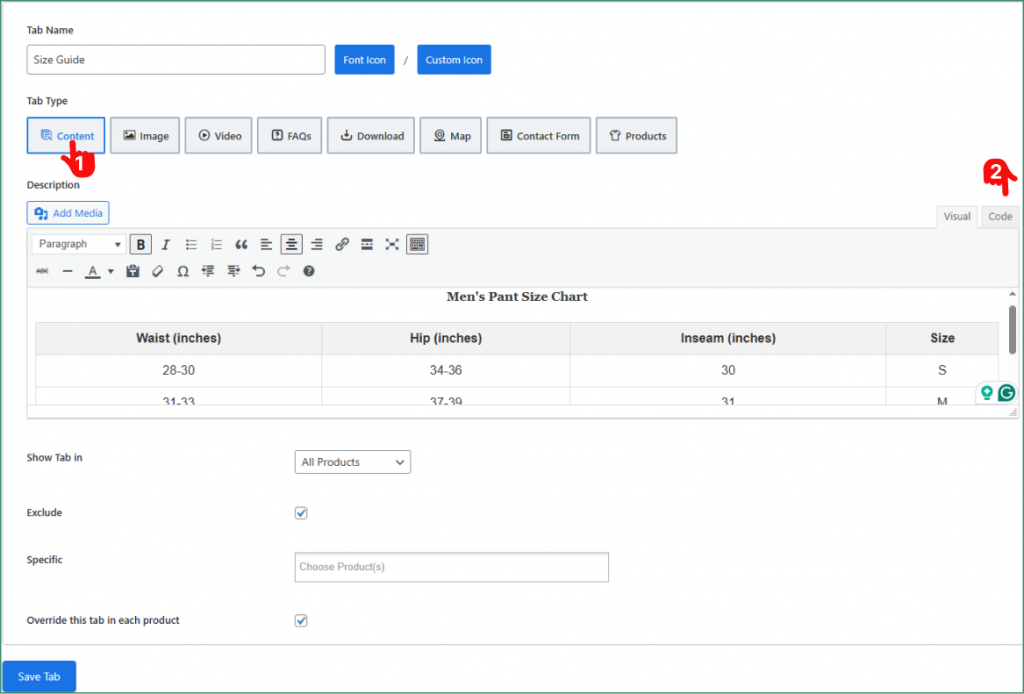
2. Insert an image chart and add a model as a visual (upload a ready-made size guide image) using the Image Tab.
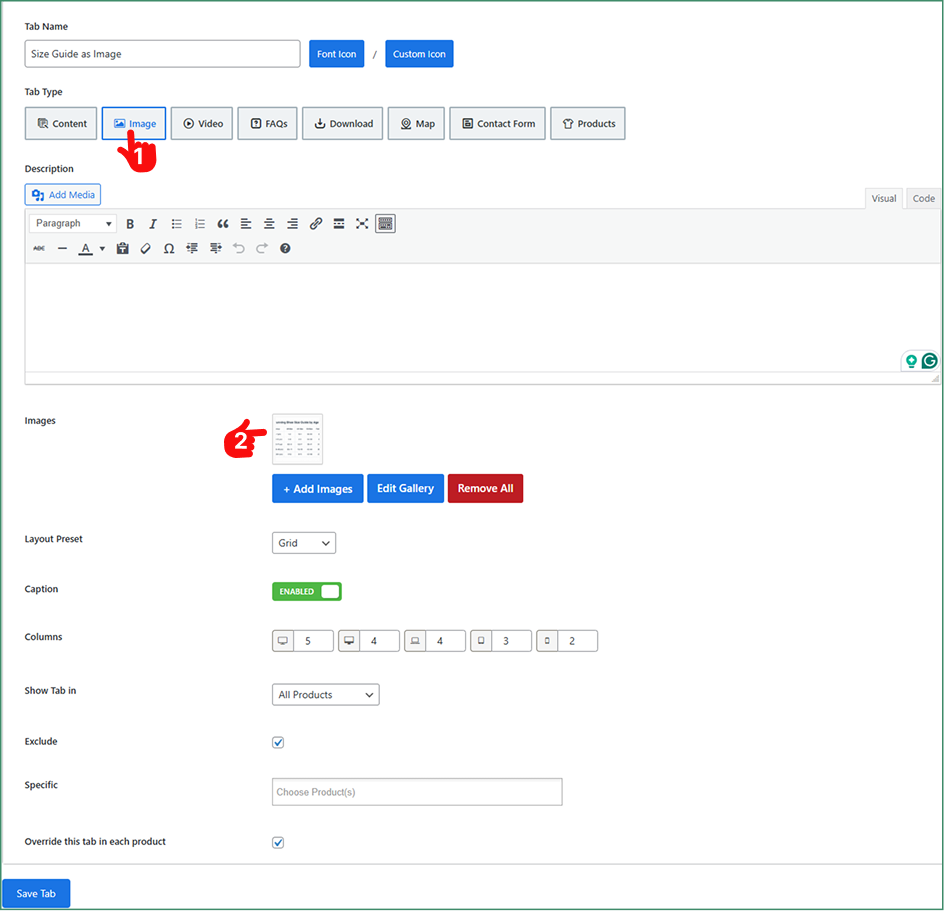
3. Add a Size Guide as a Downloadable File using the Download Tab.
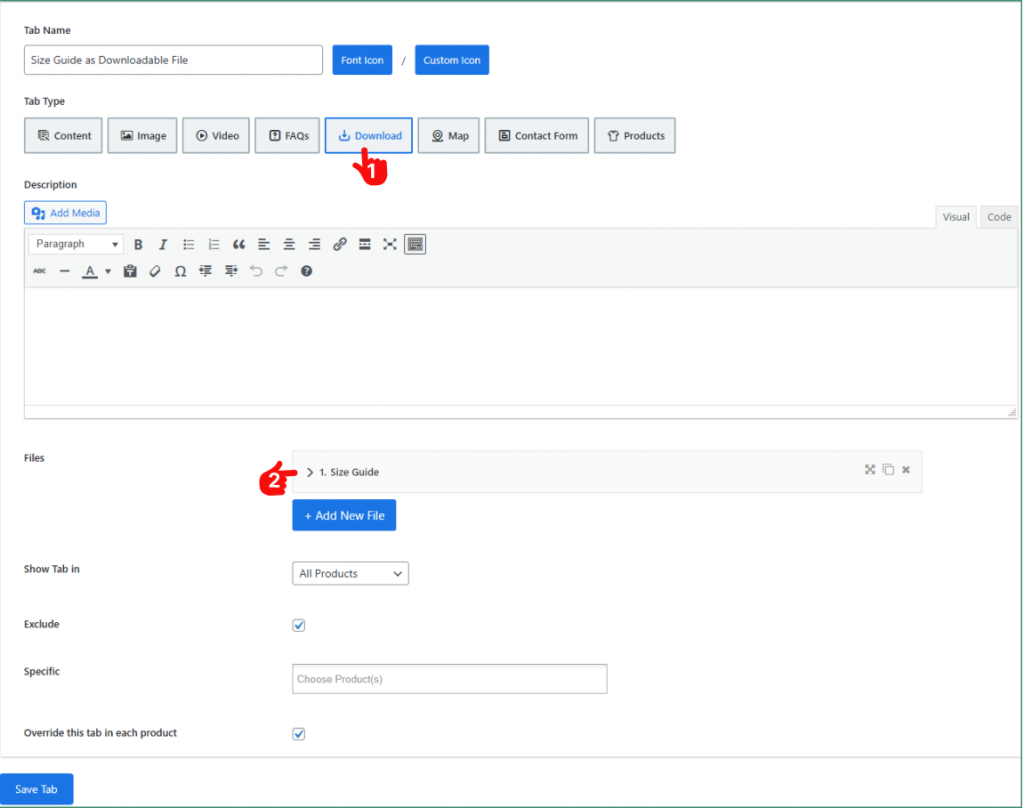
4. Assign the Tab to the Products
Now, choose where the size guide will appear based on your preference:
- All Products
- Specific Categories (e.g., Clothing, Shoes)
- Brand(s) (e.g.,
- Individual Products (with override option)
However, exclude any specific products where you don’t want to showcase your size charts. Furthermore, check the override option, and override the tabs’ content based on products directly from the product.
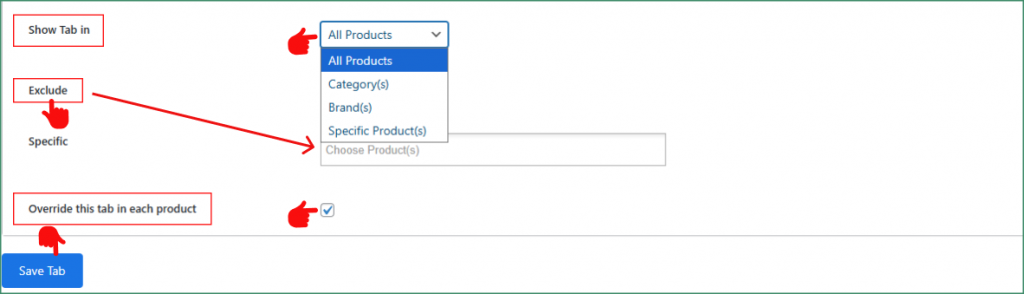
5: Customize and Publish
- From your Product Tab, navigate to the Tab Style Tab.
- Then, scroll to the General Settings tab.
- Choose your preferred Tab Layout (Horizontal, Vertical, and Accordion), and customize it as you want. Customize the position, alignment, typography, and others according to the Brand.
- Finally, click the Save Settings button, and your Size Guide tab will now appear on product pages.
What’s more? Read the best product tab design practices to organize your woocommerce product tabs smartly.
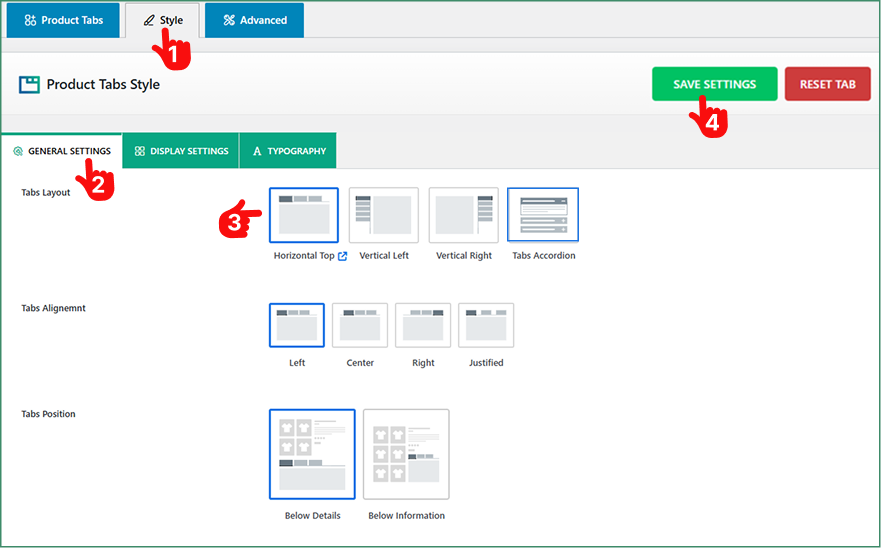
What Tab Types to Choose for the Sizing Guide?
To sum up, Smart Tabs offers multiple tab types to create unlimited content types. We are giving you the advantages of creating a product size guide using our Three Tab Types (Content, Image, and Download) as you wish. We recommend choosing the one that fits you best. First, create a table using HTML with the Content Tab. Alternatively, set a ready-made image using the Image Tab. Besides, pick the Download Tab and insert any downloadable Documents or PDFs that you created before.
Final Thoughts
Adding a Size Guide tab in WooCommerce is an effective way to present your product sizes, which reduces return rates, builds customer trust, and increases conversions. No more waiting!
Why wait? Download Smart Tabs today to create clean, customizable, and product-specific size charts in just a few clicks — turning your product page into a powerful sales funnel.
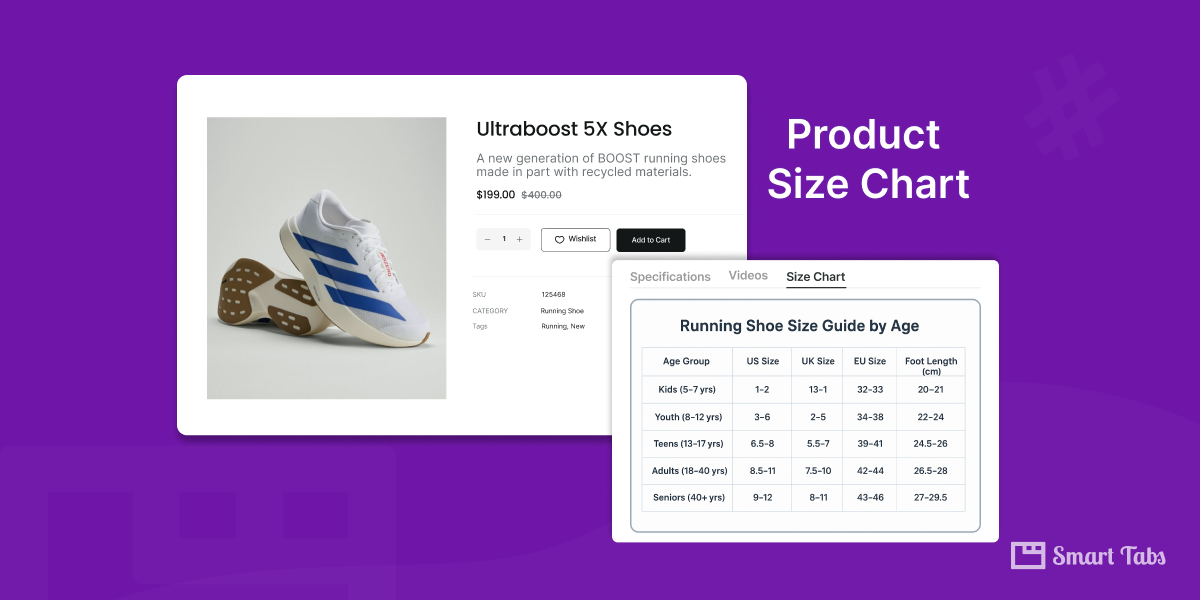
Leave a Reply