A one-size-fits-all approach to product pages can hurt your sales. Not every product needs the same tabs, and what works for “T-shirts” may not work for “Electronics.” That’s why we need to manage WooCommerce product tabs per product or category.
In this guide, we’ll show you how to manage WooCommerce product tabs on an individual basis and by category, giving you the power to create a perfectly tailored shopping experience that delights customers and boosts your sales.
Let’s go!
3 Steps to Control Product Tabs Per Product or Category
Step 1: Get Smart Tabs
Smart Tabs is the best WooCommerce custom product tab management plugin. It helps you easily add custom product tabs and seamlessly manage them with more efficiency. It allows you to display a tab on specific products, categories, brands, or all. Most importantly, you can hide a tab or edit its content per product.
20000+ stores and sites are already using this powerful, easy-to-use plugin to manage tabs proficiently.
Key Features of Smart Tabs
- 23+ Beautiful, One-click Tab templates
- Responsive Vertical and Accordion tabs layouts 🔥
- Rich content: display images, videos, FAQs, maps, downloadable files, shortcodes, etc.
- Hide or Edit Tab Content per Product 🔥
- Assign a Tab to Specific Product, Categories, or Brands
- Trendy Tab Position: Below Product Summary
- Tabs change to Accordion on Mobile 🔥
- Nested / Multi-level Tabs
- Drag & Drop Reordering
- Content Animations & Hover Effects
- Tabs Alignment Options
- Easy customizations
Let’s install Smart Tabs. It’s simple.
However, if it’s your first time installing a WooCommerce plugin, its official documentation will assist you.
Step 2: Create a Tab and Assign it to Specific Products or Categories
Follow the simple steps to create additional tabs.
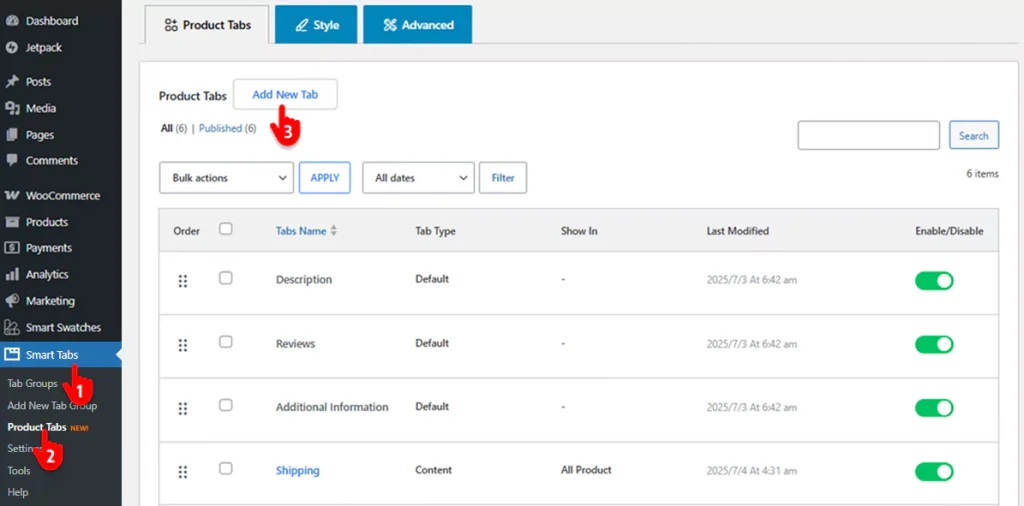
- Go to your WordPress admin sidebar, and click Smart Tabs.
- Select Product Tabs.
- Click the Add New Tab button. You’ll then be taken to the following tab creation screen.
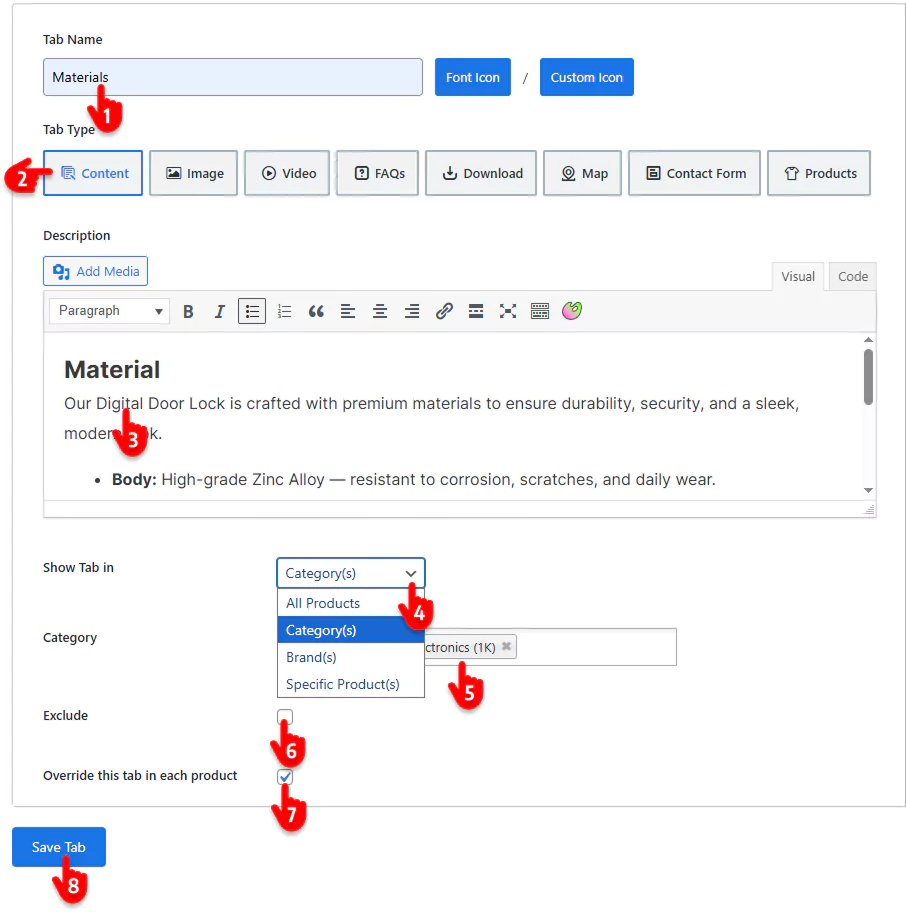
- Name the tab. Tab names could be Material, Shipping, Warranty, Manual, Videos, or any other name based on your product.
- Select a tab type. Smart Tabs supports 8 tab types, giving you total flexibility to add any rich content, such as size charts, image galleries, tutorial videos, contact forms, and more.
- Add the tab content here. Most importantly, its powerful WYSIWYG and code editors give you even more flexibility.
- Click the drop-down and choose the products to which you want to assign or add the tab. You have the flexibility to assign a tab to specific product(s), category(s), brand(s), or all. To add this tab to a specific category, select the Category.
- Pick up the category to which you want to add the tab. However, you can choose multiple categories. In that case, the tab will add to all those selected categories.
- Tick this box to exclude some products from the selected categories. It gives you more flexibility.
- Check the box to edit tab content per product on the product editing screen.
- All set? Hit the Save Tab button.
- Now you can go to design your tabs. Click the Back to “Product Tabs” at the top, and click the Style tab to design your tabs how you like. Smart Tabs offers beautiful tab templates, plenty of styles, easy customizations, and thoughtful default settings to easily implement the best tab practices.
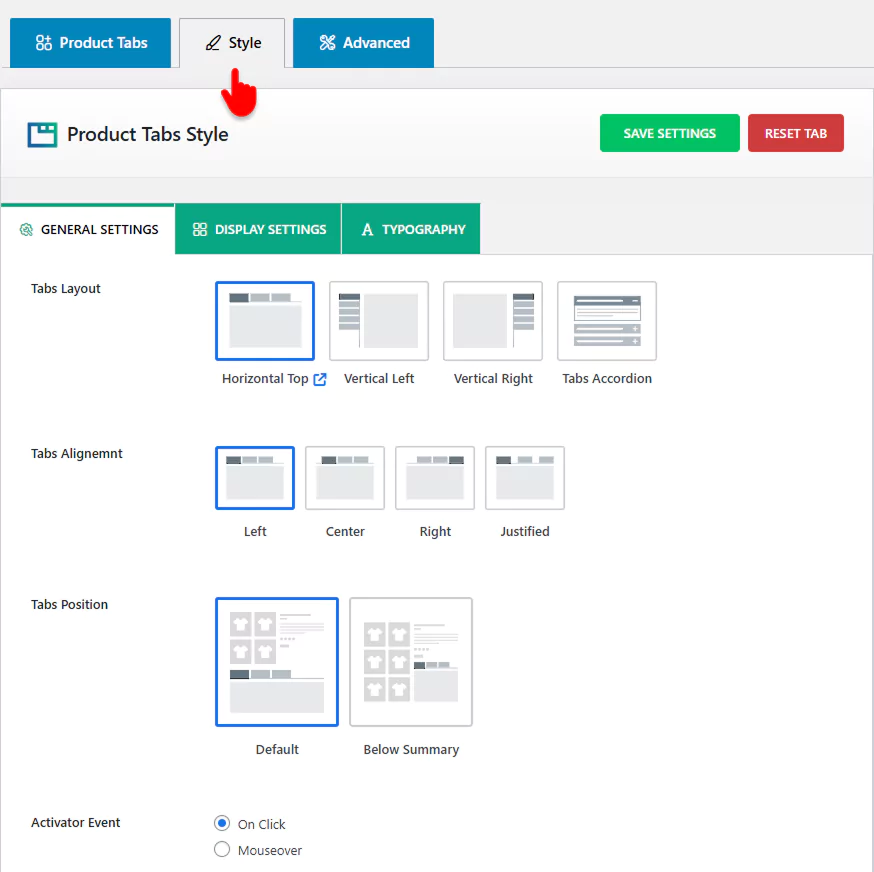
This way, you can add as many custom product tabs as you need to specific products, categories, brands, and all.
Step 3: Manage the Tabs Per Product or Category
Manage Tabs Per Product
Follow the steps below to manage WooCommerce product tabs per product.
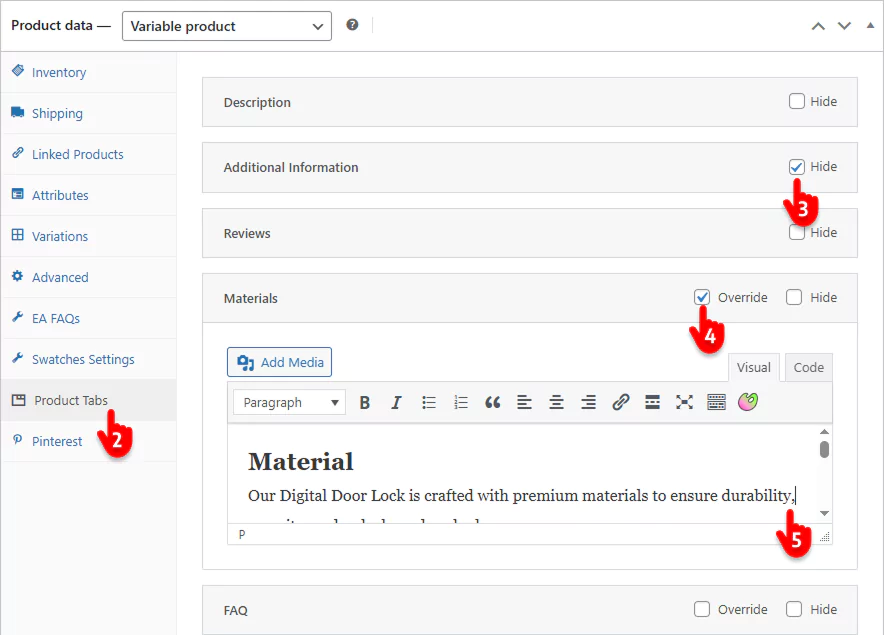
- Add or edit the product you want to manage tabs for.
- Scroll down to the Product Tabs section and click it to view the options.
- Use the toggle to show or hide specific tabs for this product.
- Click on a tab to expand it and edit its content.
Manage Tabs Per Category
You can hide, show, reorder, and edit tabs from the intuitive dashboard below.
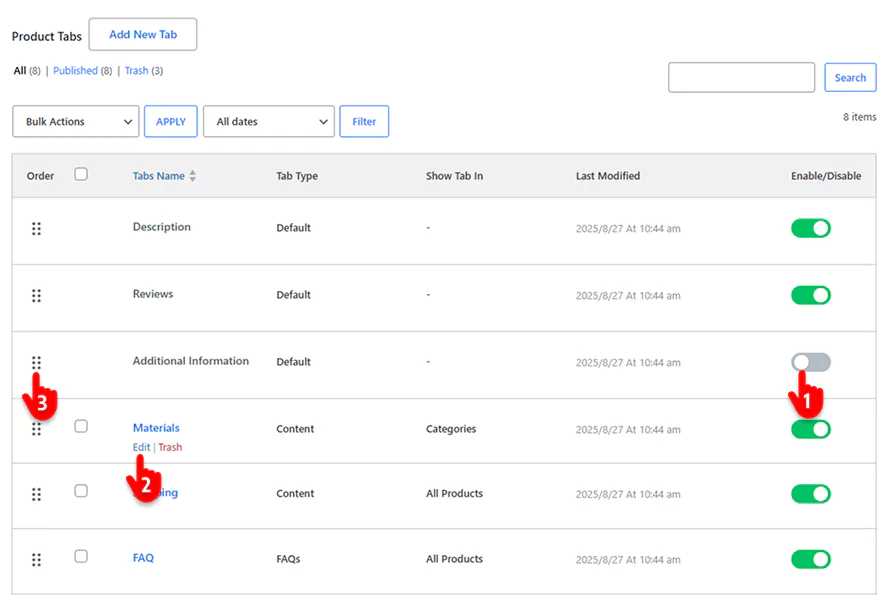
- Hide or show tabs using the toggles.
- Hover a tab name to edit the tab and change assigned categories or add new ones. You can easily add a new tab or reassign an existing tab to a single or multiple categories. You have complete freedom to play with tabs by category.
- Reorder tabs by drag & drop.
As it turns out, adding and managing WooCommerce product tabs by product or category is simple with Smart Tabs — easier than you might think.
So, no more irrelevant product tabs.
Let’s add and manage tabs per product and category to provide the right information for each product and grow sales.
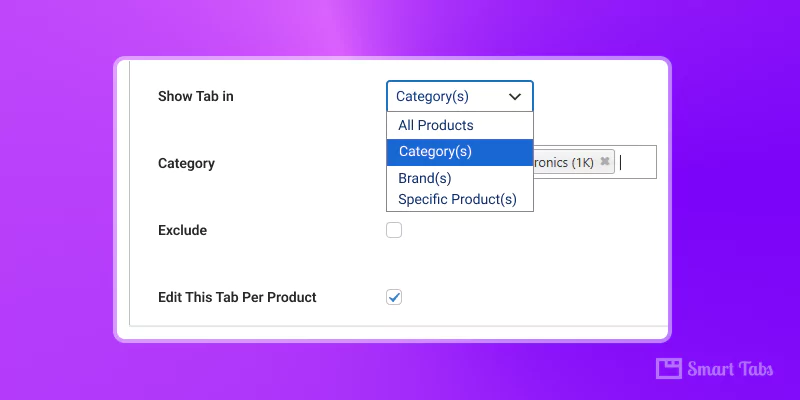
Leave a Reply