Do you want to convert your visitors to a new product page, such as Features, Updates, or Pricing, using WordPress Deep Linking Tab? Some WordPress Business owners expect to integrate a hidden tab, such as Features, Pricing, or FAQs, into the existing WordPress tab.
Importantly, it’s an effective way to increase conversions without directing customers to a new product page. If you want to show a Product, Photo Gallery, FAQ, Content, or a Blog site, using the Smart Tabs, you can direct your visitors to the desired tab or page with just a click. Once enabled, you can create shareable URLs that open to specific tabs, contents, or images — all from your current page.
In this guide, I’ll explain what Deep Linking is and how to set it up in Smart Tabs.
Let’s get started!
What Is Deep Linking?
Deep linking is a quick way to direct your visitors to a specific, internal or external section, page, or feature you choose to showcase on your website. It acts as a shortcut that takes them straight to the Content they want to view, with easy-to-click internal linking.
What is Tab Deep Linking? It means assigning a unique URL hash, like (#pricing #videos), to a specific tab on your page. When someone clicks on that deeplinked tab, the page loads with the target tab already open or with a new page — saving time to click around to find what the visitors need.
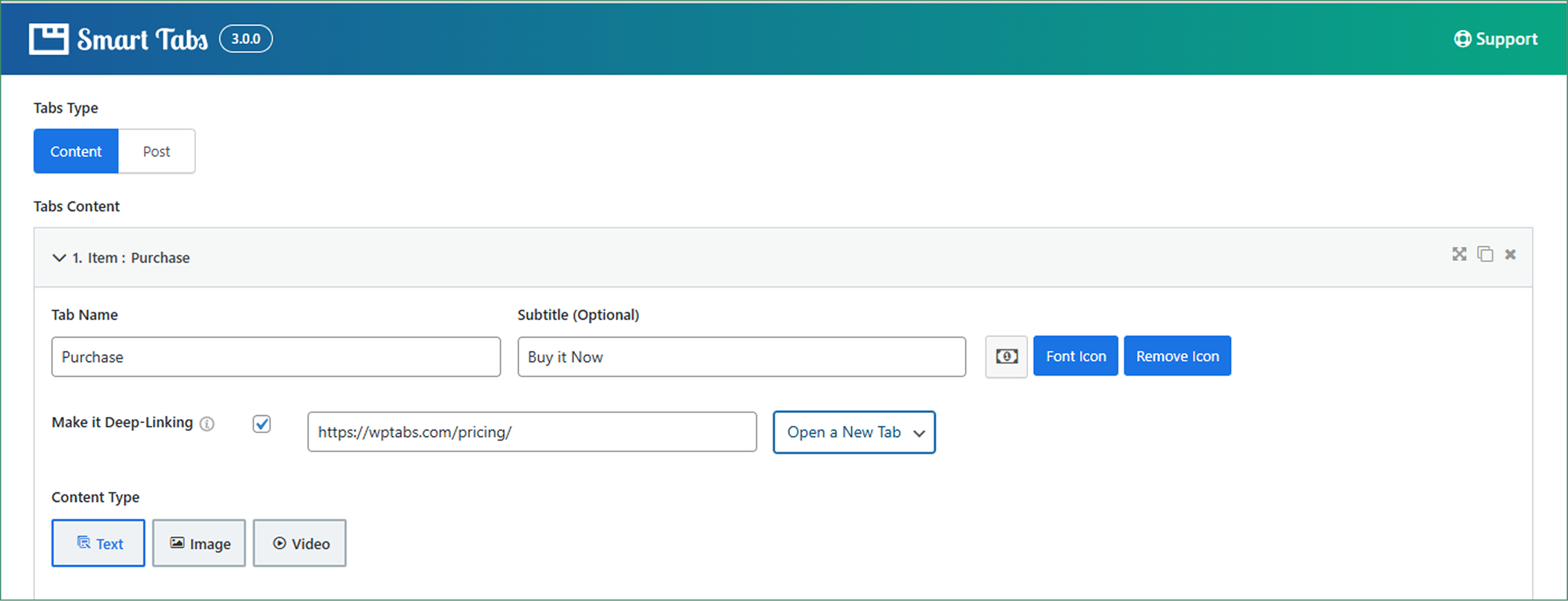
Let’s see some examples below:
Why You Should Use Deep Linking?
In today’s world, for WordPress business owners seeking to improve user experience, Deep Linking isn’t optional — it’s essential. Let’s see who can benefit most and for whom deep linking is crucial:
- Digital marketers: Use it to highlight product features, updates, or pricing.
- Support teams: Integrate necessary links for users to get access to FAQs or Documentation.
- E-commerce store owners: Add to open demo, reviews, or shipping tabs.
- Bloggers or online tutors: Include a link to the course or video tutorial to help users convert.
- SEO professionals: Reduce the extra page loading to improve crawlability and targeting.
What Makes Smart Tabs’ Deep Linking Different?
Whether you’re running a Product showcase, an FAQ section, or a Portfolio site, Deep Linking can help to enhance navigation, improve user experience, and boost search engine visibility.
What’s more? Smart Tabs by ShapedPlugin makes Deep Linking easy, flexible, and more powerful than most other plugins. Let’s see the benefits of WordPress Tab Deep Linking:
- Seamless Integration – No coding, no confusion. It’s built right in and incredibly user-friendly. Integrate the Deep Linking directly when creating your specific WordPress tabs.
- Custom Anchor Links – You can assign custom hash URLs to each tab, making it easier to share and link specific Content from anywhere — pages, emails, buttons, or even external websites.
- Choose How It Opens – Choose how the Deep-Linked Tab will open. Select the Same Window or a New Tab, putting you in control of the user journey.
- Optimized for Speed & SEO – Unlike some bloated alternatives, Smart Tabs’ Deep Linking is lightweight and optimized, ensuring fast load times and better crawlability for your tabbed Content.
- Purpose-Built for Conversions – Deep Linking isn’t just for navigation; it’s a conversion tool. If you’re guiding your visitors to a product page, FAQ, or an offer, it helps them get there faster.
Want to explore our Free Version of Smart Tabs? Click here to install and enjoy it.
10 Smart Ways to Use Deep Linking in WordPress Tabs
Whether you’re running a Blog site, Product gallery, Documentation page, or Custom product showcase, using Deep Linking, you can showcase your external page or site link very smartly. With Smart Tabs, you can display your custom content, improve user experience, and boost SEO. Besides, you can also guide your website visitors straight to the content they care about or you want to convert them into.
Excited? Let’s see how smartly you can use WordPress Deep Linking:
- Specific Tabs/Sections: You can link directly to a particular tab in a multi-tab layout (e.g., #pricing, #faq, #features, etc).
- Image Galleries: Use the deep link to a specific Photo or Image set in a gallery you want to show.
- Tutorial Steps or Guides: Link to installation or configuration (Docs, Video, or Articles) steps inside a tab.
- Blog Segments: Convert to a key topic or sub-topic within a Deep-Linked tabbed blog layout.
- Customer Dashboards: Allow access to profile sections like #Orders, #Settings, or #Notifications.
- Marketing Campaigns: Guide your visitors from ads or email to the tab that fits their interest (e.g., #Demo, #Get-started).
- Event or Schedule Tabs: Include a specific day/session/speaker in an event schedule tab.
- Mobile Apps or External Tools: Add a link from outside the site (like apps or QR codes) to a specific tab or section.
How Does Deep Linking Work?
Deep Linking is a hidden way to convert any WordPress content smartly and neatly. It sends users directly to a specific tab inside a tabbed section — instead of just the top of a page. You can create a Deep Link by using a URL hash like #pricing or a full URL with the hash, such as Smart Tabs Features.
When someone clicks this link, they’ll land directly on the “Features” tab of the demo page — not the default first tab.
✅ Two Simple Ways It Works:
- Internal Hash Links (on the same page). Example: Link to #FAQ from your homepage or menu to show the FAQ tab directly.
- Full URL-Based Links (from other pages, emails, or campaigns). Example: Share Product #Pricing in your email to highlight the Pricing tab instantly.
How to Add Deep Linking to WordPress Tab: (Step-by-Step Guide)
With three simple steps, you can add deep linking to any WordPress Tab Contents. Follow the steps below:
However, if you’re a newcomer ( Future Master), check the Step-by-Step documentation on How to Make a Tab Deep Link.
Step 1: Get Smart Tab
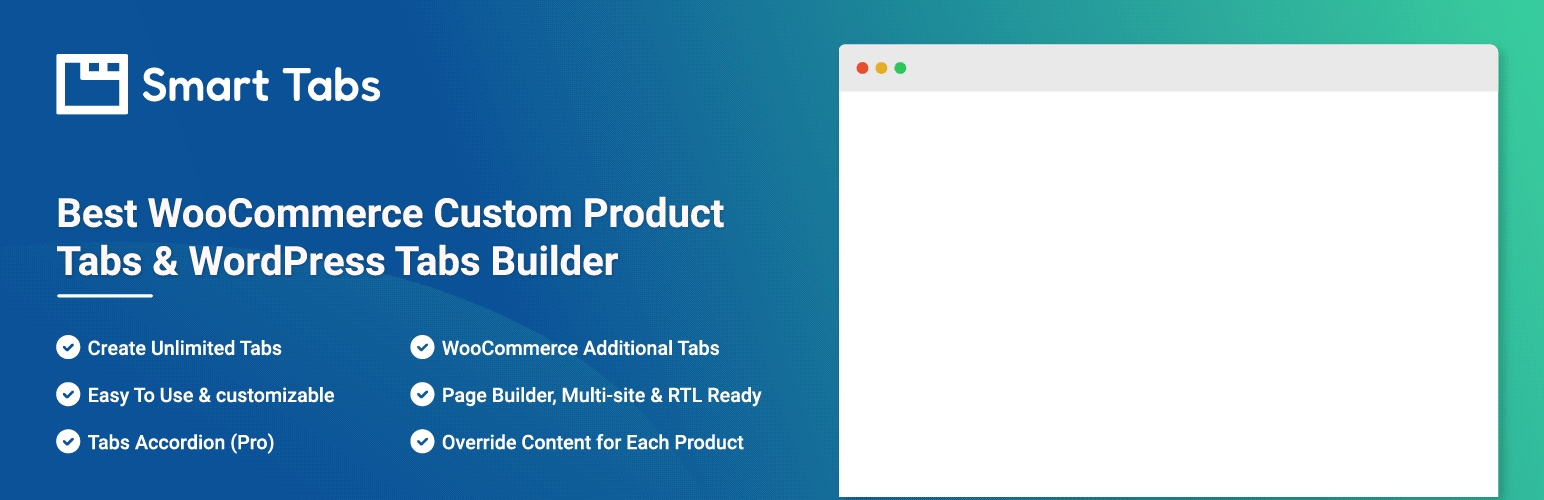
Smart Tabs is a user-friendly, highly customizable, and fully responsive WordPress plugin for creating tabbed content, trusted by 20000+ WooCommerce stores worldwide. This powerful, easy-to-use plugin is an ideal solution to manage WordPress Tabbed and WooCommerce product tabs proficiently. It allows you to display any content — including HTML markup, images, videos, audio, forms, maps, sliders, and galleries — in a clean, organized tabbed interface.
Key Features of Smart Tabs:
- Multiple Excellent Layouts: 23+ Pre-made Tab templates
- Unlimited Contents and Posts: Organize contents, blog posts, news, and pages into tabs with filtering options.
- Image & Video Gallery Tabs: Create image and video galleries within tabs.
- Tab Icons: Choose from FontAwesome icons or upload custom icons.
- Tab Connecting Arrow or Indicator: Add visual indicators connecting tabs to their content.
- Animations and Effects: Apply animations and hover effects to tabs.
- Responsive Design: Automatically convert to accordions on mobile devices.
- Deep Links: Add deep links within tabs to direct users to specific content.
- Customization Options: Access extensive styling options, including Google Fonts and design settings.
Why wait? Start using Smart Tabs. It’s super easy to install. However, if it’s your first time downloading a WooCommerce plugin, this Step-by-Step Guide will assist you.
Step 2: Create New Tab Group
1. From your WordPress Dashboard, navigate to Smart Tabs, click Add New Tab Group, and enter a Title.
2. Then make sure to select the Tab Type as Content (it’s the default option).
3. Add a Tab Title & subtitle (optional), then add or remove the tab icons.
4. Insert the Content Type — Text, Image, Video, or Shortcode content.
5. Enable Deep Linking — Below the Tab Title field, check the Make it Deep-Linking option, then set the Deep Link URL or Slug (e.g., #features, #pricing, #videos, etc.).
6. Choose Link Behavior — Decide how the link opens: either on the Same Page or in a New Tab.
7. If you want to hide or Inactive the Deep-Linked Tab, check the Make it Inactive option.
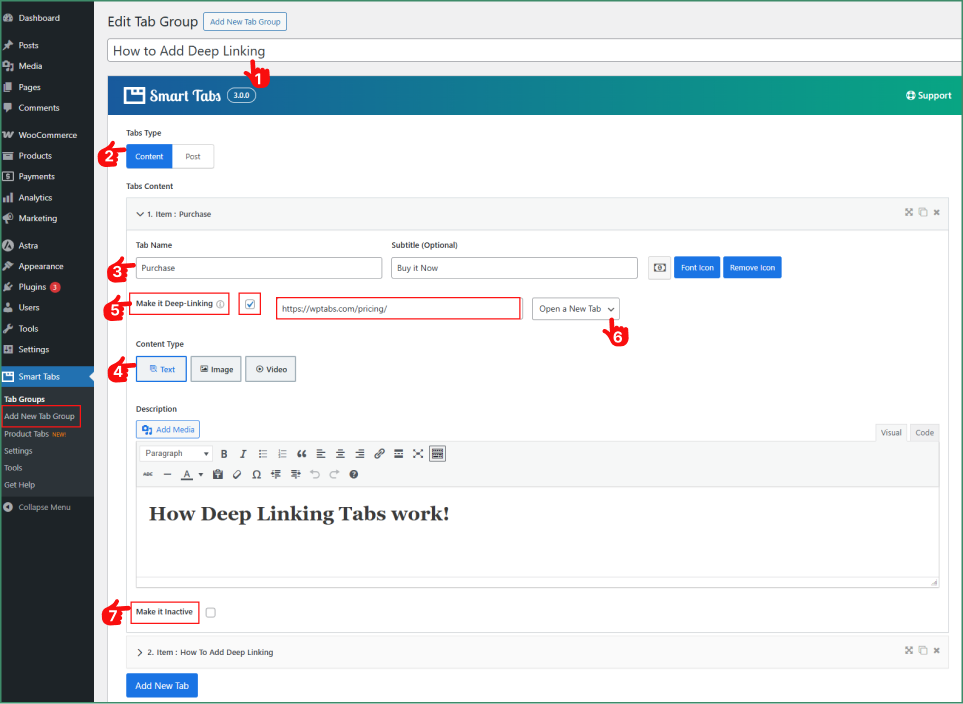
Step 3: Customize the Design and Publish
1. Move to Tabs Settings
2. Choose your desired Layout and Alignment
3. Navigate to the Display Settings and customize
4. Change the Typography as you prefer
5. Once done, hit the Publish button.
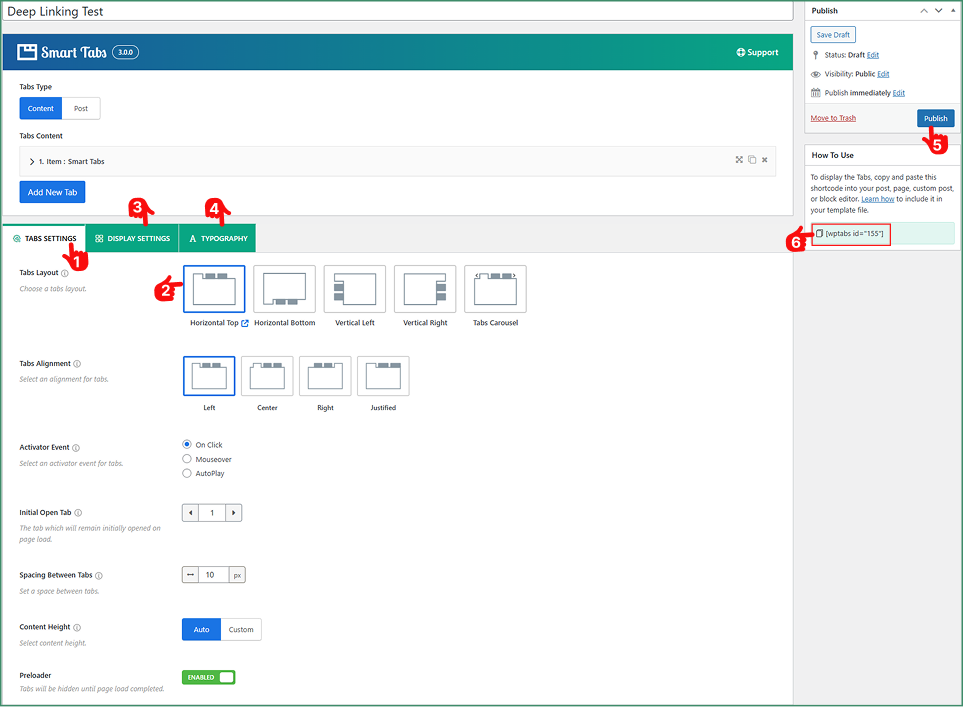
Congratulations! It’s time to copy the Shortcode and paste it into any page, and check the live view. Once set up, you can share the deep link directly, allowing your visitors to land on the exact tab you’ve targeted.
Want to see a Live Demo? Watch the attached video below:
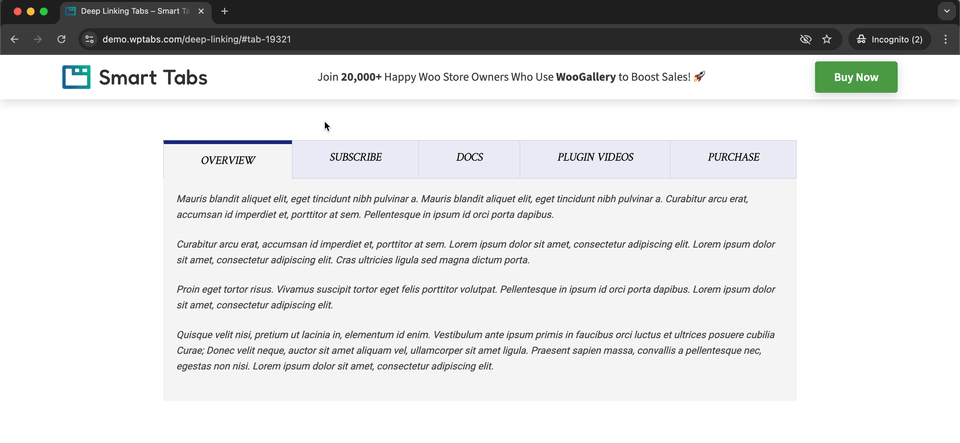
Final Thoughts
With Smart Tab, enabling Tab Deep Linking is as easy as checking a box — no coding, no hassle — just better navigation and a smoother experience for your users.
So, why wait? Download the Smart Tabs plugin, set it up today, and start sending your visitors exactly where they need to go — straight to the Content that matters.
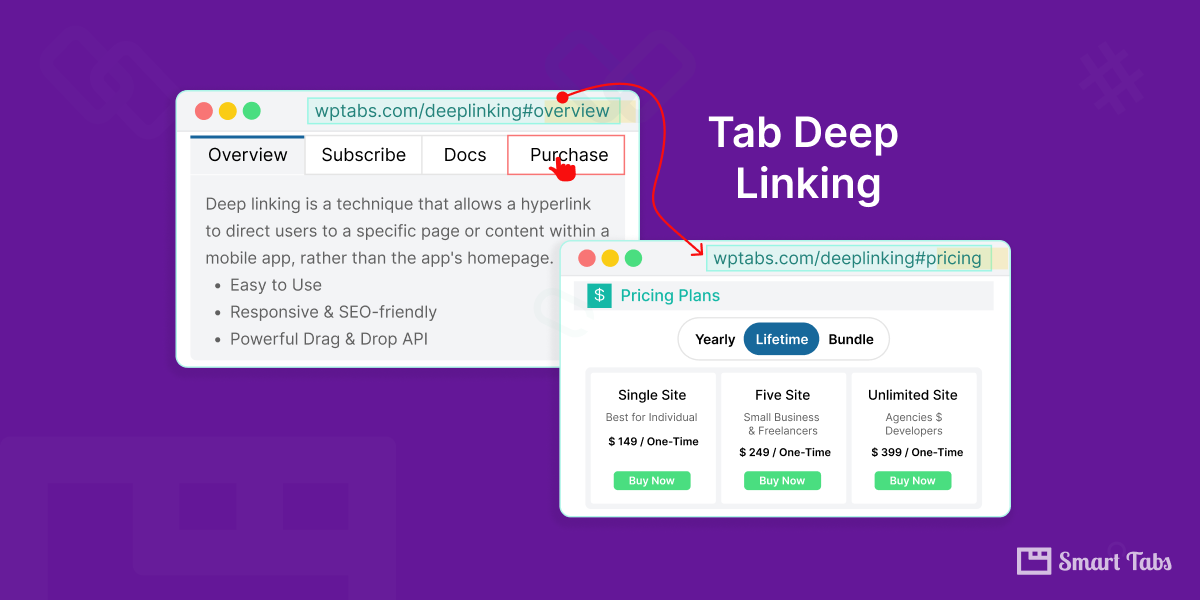
Leave a Reply