Do you want to add vertical product tabs in WooCommerce or transform existing horizontal product tabs into modern vertical tabs?
In this blog, I’ll show you how to transform your typical horizontal product tabs into elegant side tabs in a few clicks– and also add new custom product tabs within minutes, no coding required.
Let’s get in.
2 Simple Steps to Add WooCommerce Vertical Product Tabs
Since we want a no-code, time-saving solution, we need to use a good plugin like Smart Tabs to complete the task with just a few clicks. Follow the simple two steps below.
Step 1: Get Smart Tabs
Smart Tabs is the ultimate WooCommerce custom product tab plugin. It’s a powerful yet easy-to-use tool for proficiently adding and managing WooCommerce custom product tabs. It lets you add vertical product tabs with just a few clicks. Moreover, its stunning, responsive tab layouts and easy customization options let you design professional product tabs in just minutes — no coding required.
Most importantly, it allows you to create custom product tabs and assign them to specific products, categories, brands, tags, or all products. You can also edit or remove any tab effortlessly with a single click.
Over 20,000+ WooCommerce stores and WordPress sites rely on Smart Tabs to add, customize, and manage their product tabs seamlessly.
Key Features:
- Vertical & Accordion Tab Layouts – Modern presentation styles that maximize engagement and conversions
- 23+ Professional Tab Templates – Launch beautiful tabs instantly with zero design work
- Multiple ready vertical tab styles– Choose the best vertical product tab styles for your store.
- Unlimited Custom Product Tabs – Target specific products, categories, brands, or your entire store with precision
- Per-Product Customization – Hide, edit, or show different tab content for individual products effortlessly
- Rich Media Support – Display compelling content, including text, images, product videos, tutorials, FAQs, contact forms, maps, and any shortcodes
- Dual Editor Options – Choose between an easy WYSIWYG or a powerful code editor for maximum flexibility.
- Nested/Multi-Level Tabs – Organize complex information hierarchically without overwhelming customers
- Fully Responsive & SEO-Optimized – Flawless performance on every device with search-engine-friendly markup
- Rich Customization Options– Customize your default & additional product tabs with full freedom.
Let’s get the Smart Tabs and move to the final step.
Step 2: Choose a Vertical Product Tabs Layout
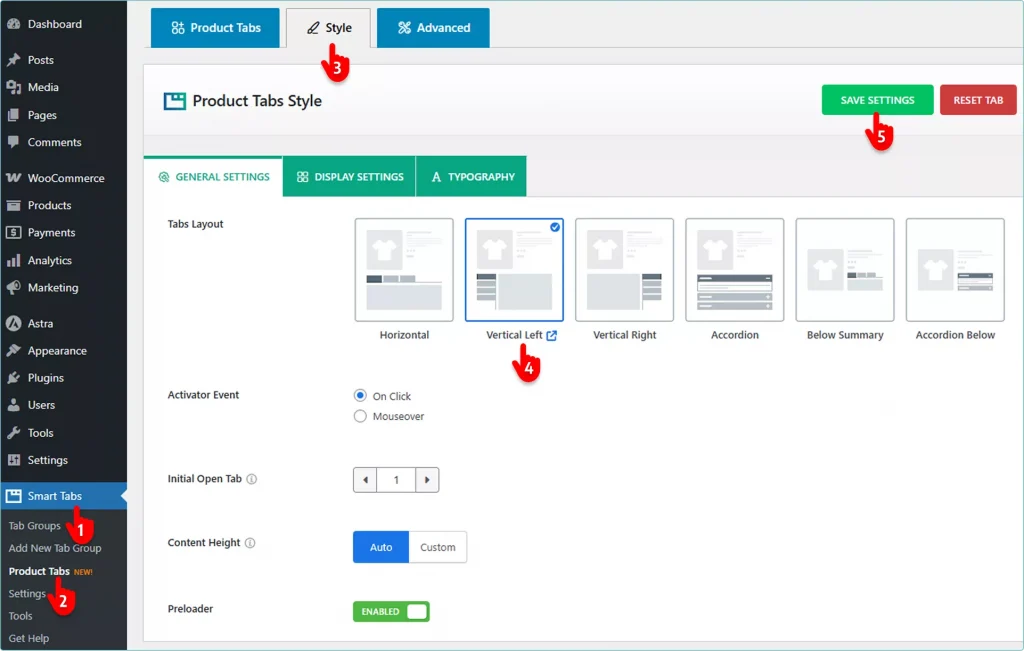
- Click Smart Tabs from your WordPress admin sidebar.
- Then select Product Tabs.
- Go to the Style tab.
- Choose the Vertical Left or Right tab layout. Smart Tabs also lets you add product accordion tabs. You’ll also find plenty of powerful features and easy customization options to style your product side tabs exactly the way you want.
- When you’re done, click SAVE SETTINGS at the top right.
Awesome! Now, open any product page and check out the new look — it’s impressive, isn’t it?
This is what a basic WooCommerce product tabs vertical layout looks like.
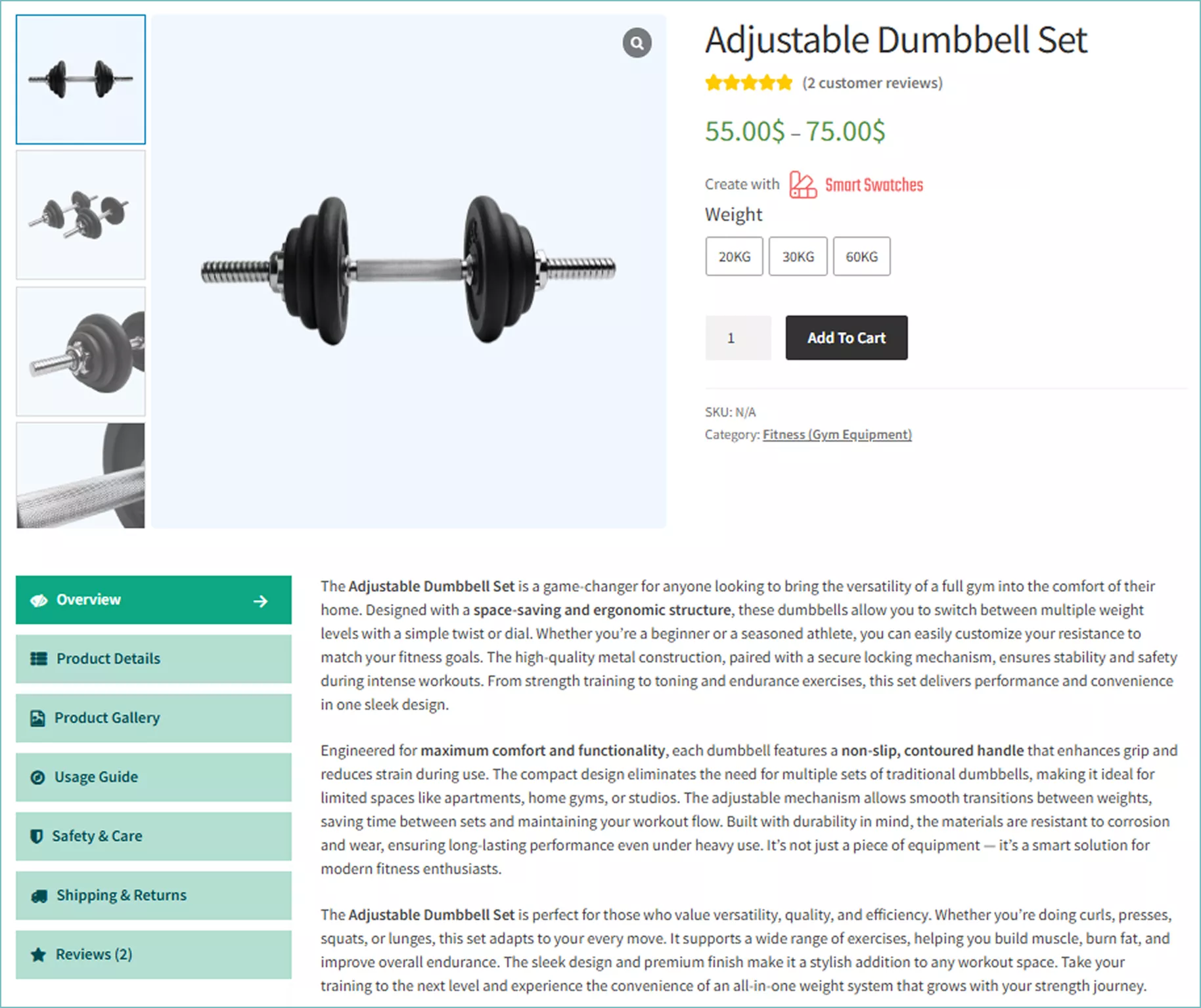
However, you can make your WooCommerce vertical product tabs even better with your creative power and the robust features of Smart Tabs.
Do you want to add some custom product tabs too? Navigate to the product tab of Smart Tabs and easily add custom product tabs to provide rich information and increase conversion.
And if you’ve only read this guide but haven’t tried it yet, don’t wait! Add your vertical tabs now and experience how they can enhance your store and boost your business.
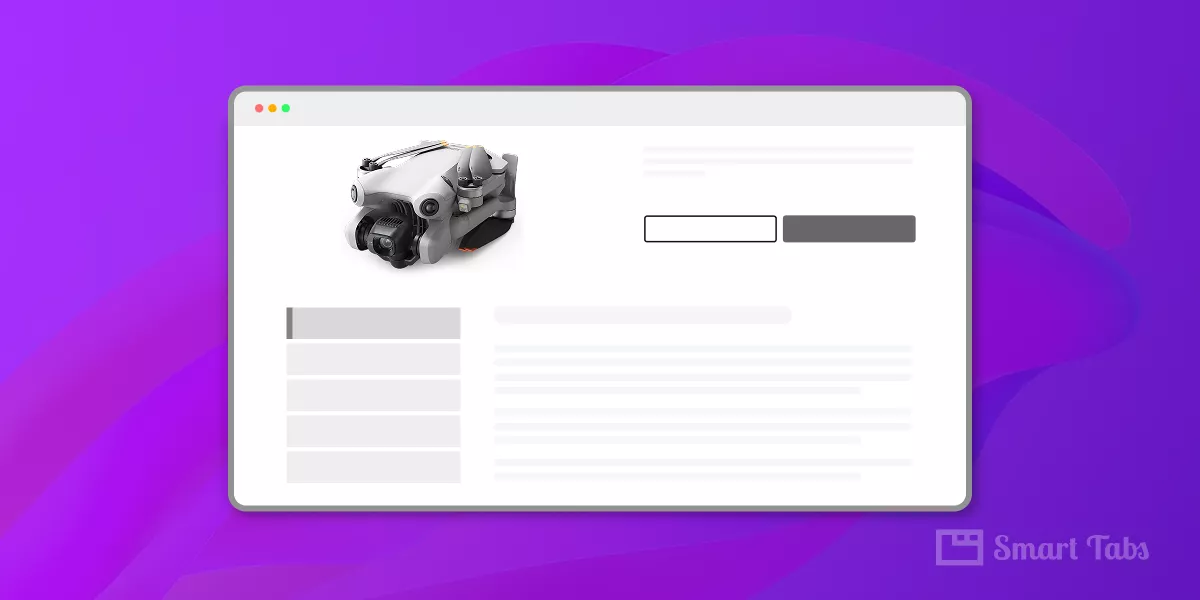
Leave a Reply