Do you want to add custom product tabs in WooCommerce to organize content smartly and grow sales significantly?
Within the next 4 minutes, I’ll show you how to add more product tabs to your WooCommerce product pages and manage them globally and individually in 3 simple steps.
Custom product tabs help you organize all the product information, which removes customers’ confusion and boosts conversion.
Let’s get in.
What is a Custom Product Tab in WooCommerce?
A WooCommerce custom product tab is an additional tab you can add to a product page to showcase further content — such as delivery, size charts, image galleries, tutorial videos, or any custom details — beyond the basic default WooCommerce tabs.
You might have noticed custom product tabs in the world’s top brands.
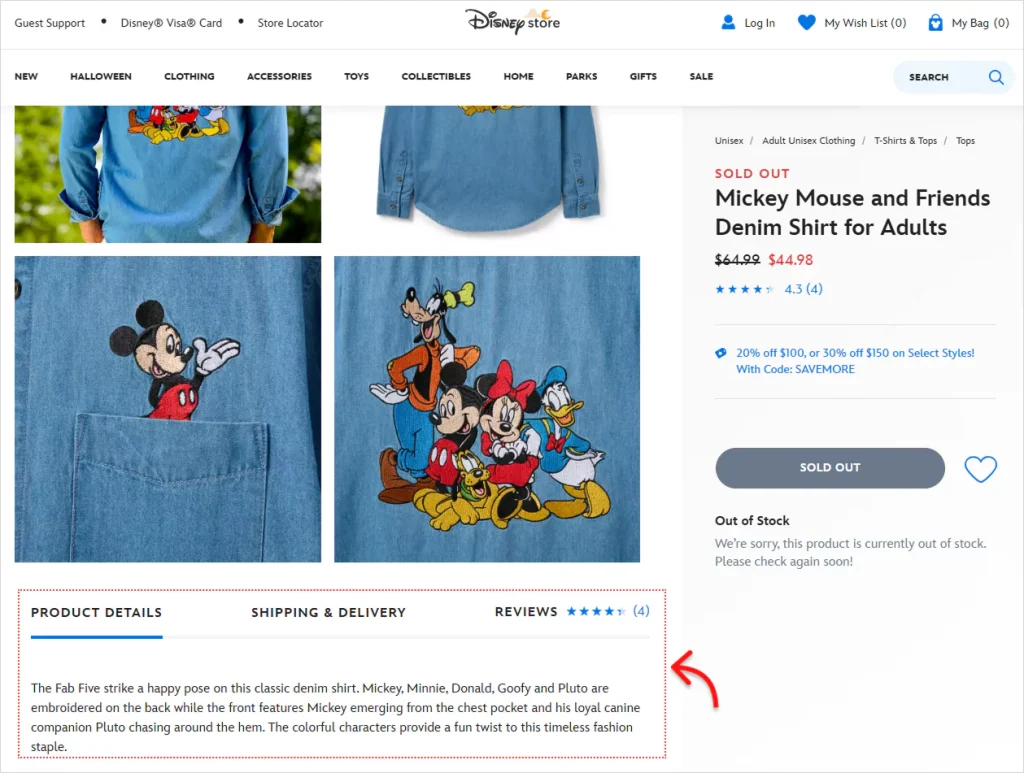
By the way, have you noticed the beautiful product gallery above? Do you love it or the next one below? You can transform product galleries just like Disney Store or Louis Vuitton in only a few clicks—simply choose a ready-made layout and take your galleries beyond the ordinary.
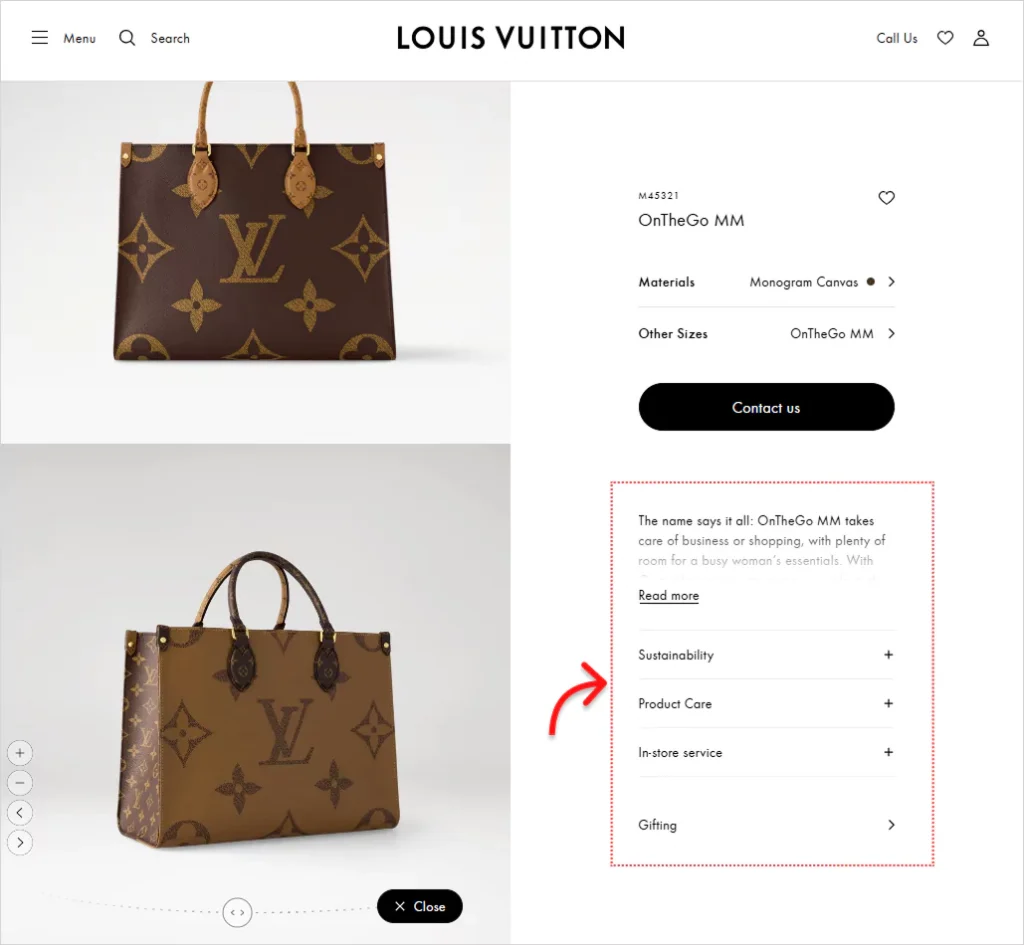
The world’s top brands are using custom product tabs. Why not you?
Wondering which tabs to include? Explore the next sections for ideas and pick the ones that best suit your product types.
Tab Types You Can Use to Grow Sales
Different industries and stores need different types of tabs to display information and media. Here is a short list of mostly used tab types in prominent stores and e-commerce platforms, giving you practical ideas to organize your rich content.
- Text Tab (Product Specifications, Tech Details, Shipping & Delivery, Size Guide, Product Care Guide, Return Policy, Ingredients, Materials, Highlights, About the Brand, Story Behind, and many more with shortcode and easy editor (visual & code).
- Image Tab (Additional Product Image Gallery, Awards, Certificates, Customer Photos, Products in Real Life, Before After, Social Proof, and more)
- Video Tab (Additional Product Videos, Tutorial Videos, Testimonial Videos, Promotional Videos, Customer’s Experience Videos, Production Videos, Animation Videos, UGC, and more)
- FAQ tab (General Questions, Common Questions, Replies, etc.)
- Form Tab (Contact Us, Wholesale Inquiry, Meeting Scheduling, etc.)
- Download Tab (Manual, Warranty & Guarantee Cards, Product Care Guide, etc.)
- Map Tab (Store Location, Company Location, etc.)
- Custom Related/ Suggested Products tab (Bundle, Complete The Look, Use it With, and so on)
3 Simple Steps to Add Custom Product Tabs in WooCommerce
As we don’t want to waste hours and hours on coding, we need to use a good plugin to easily create custom product tabs and efficiently manage them for the best output- with no code.
Step 1: Install Smart Tabs
Smart Tabs is the best custom product tab management plugin for WooCommerce. It helps you seamlessly add as many custom tabs as you need without writing a single line of code. Moreover, it allows you to assign a tab to specific products, categories, brands, or all. Furthermore, you can hide a tab or edit its content per product.
20000+ WooCommerce stores are already using this powerful, easy-to-use plugin to manage product tabs proficiently.
Key Features of Smart Tabs
- 23+ Pre-made Tab templates
- Vertical and Accordion tabs
- Remove or Edit Tab Content per Product 🔥
- Display a Tab for Specific Products, Categories, or Brands 🔥
- Trendy Tab Position: Below Product Summary
- Responsive Tabs: Auto Switch Tabs to Accordion on Mobile 🔥
- Nested / Multi-level Tabs
- Drag & Drop Ordering
- Tab Animations & Hover Effects
- Tabs Alignment Options
- Easy color, size, and spacing customizations
Let’s install Smart Tabs. It’s easy.
However, if it’s your first time downloading a WooCommerce plugin, this official documentation will assist you.
Step 2: Add New Custom Product Tabs to Specific or All Products
Follow the simple steps below to add a custom product tab.
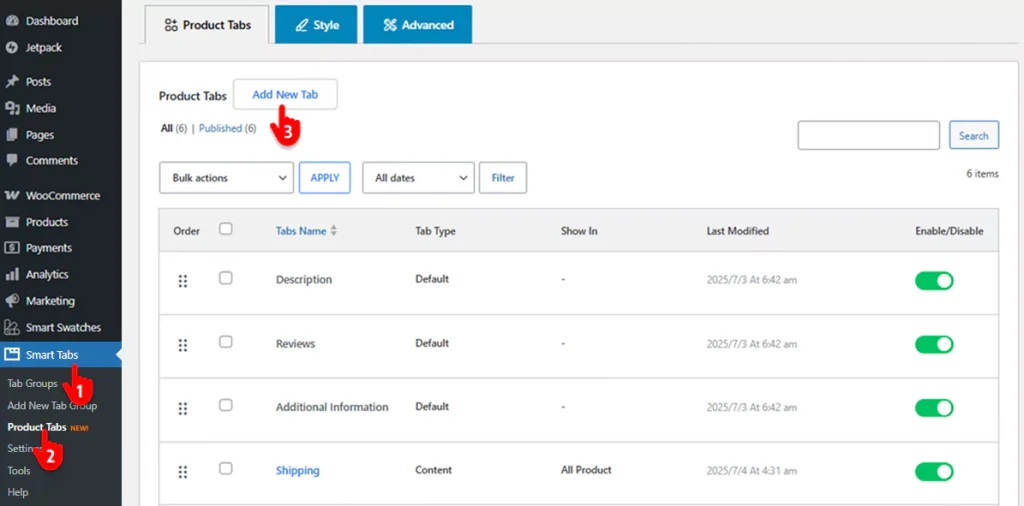
- First, click Smart Tabs in your WordPress admin sidebar.
- Click Product Tabs
- Click the Add New Tab button. It will take you to the screen below.
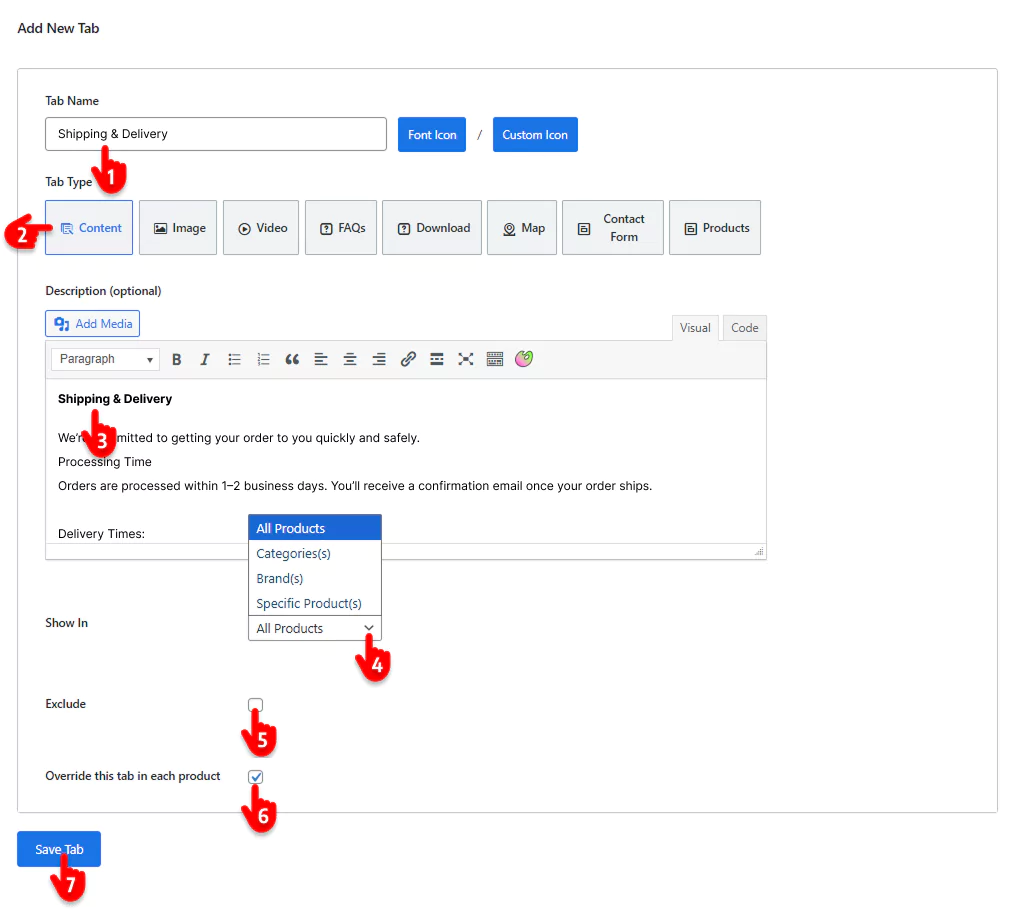
- Write the tab name.
- Choose the tab type. Smart tabs offer 8 tab types that give you total freedom to add any type of rich content like Size charts, image galleries, tutorial videos, and more.
- Add the tab content. Most importantly, its powerful WYSIWYG and code editors give you more flexibility.
- Choose the products to which you want to add the tab. You have the flexibility to assign the tabs to specific products, categories, brands, or all.
- Click the checkbox if you want to exclude some products from the selected ones.
- Check the box to allow editing tab content per product.
- Once all done, hit the Save Tab button.
This way, you can add as many custom product tabs as you need in your WooCommerce store.
Step 3: Choose a Tab Layout and Add Styles
After adding the tabs, it’s time to showcase them aesthetically and make them functionally super pleasing. Follow the steps below.
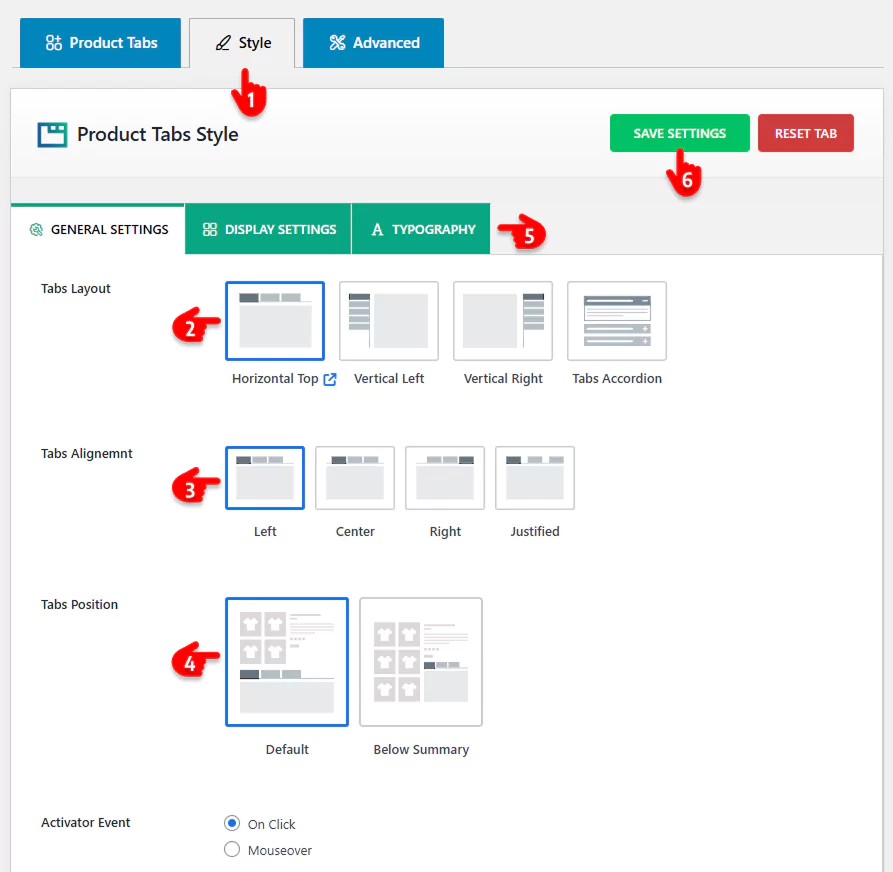
- Navigate to the Style tab. It offers a lot of options.
- Choose the best tab layout for your store.
- Select a tab alignment.
- Choose a tab position.
- Navigate the tabs and explore all the features to make the most out of your custom product tabs, utilizing the best potential of the Smart Tabs plugin.
- Once all set, hit the SAVE SETTINGS button.
Manage Tabs from an Organized Dashboard, and Override Per Product
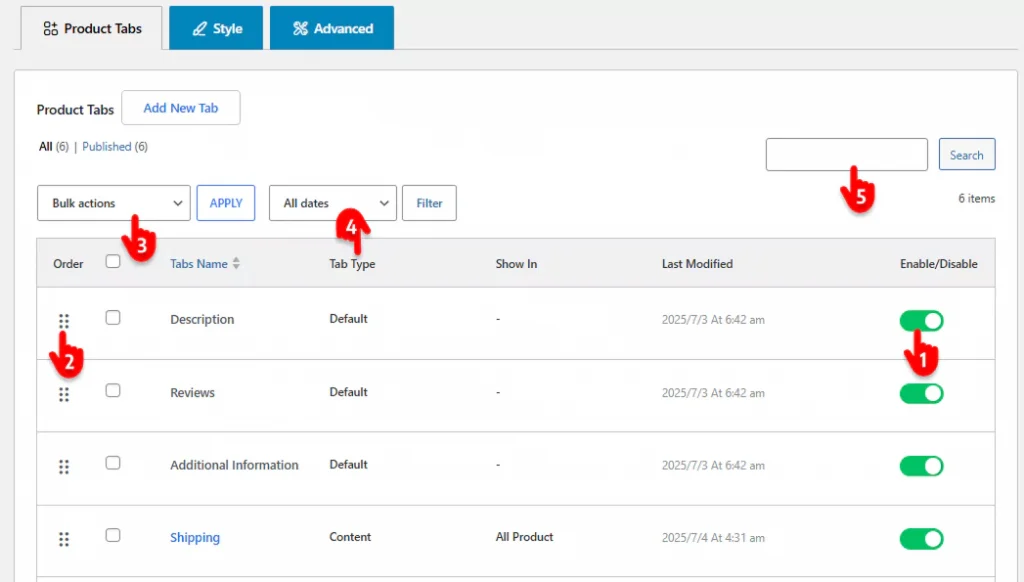
- Hide or show WooCommerce default and custom product tabs with a single click.
- Reorder tabs effortlessly via drag & drop.
- Apply bulk actions.
- See tab types, assigned products, last modification date and time– all at a glance.
- Instantly find any tab with quick search.
Hide or Edit Tab Per Product
Follow the steps below to manage tabs per product.
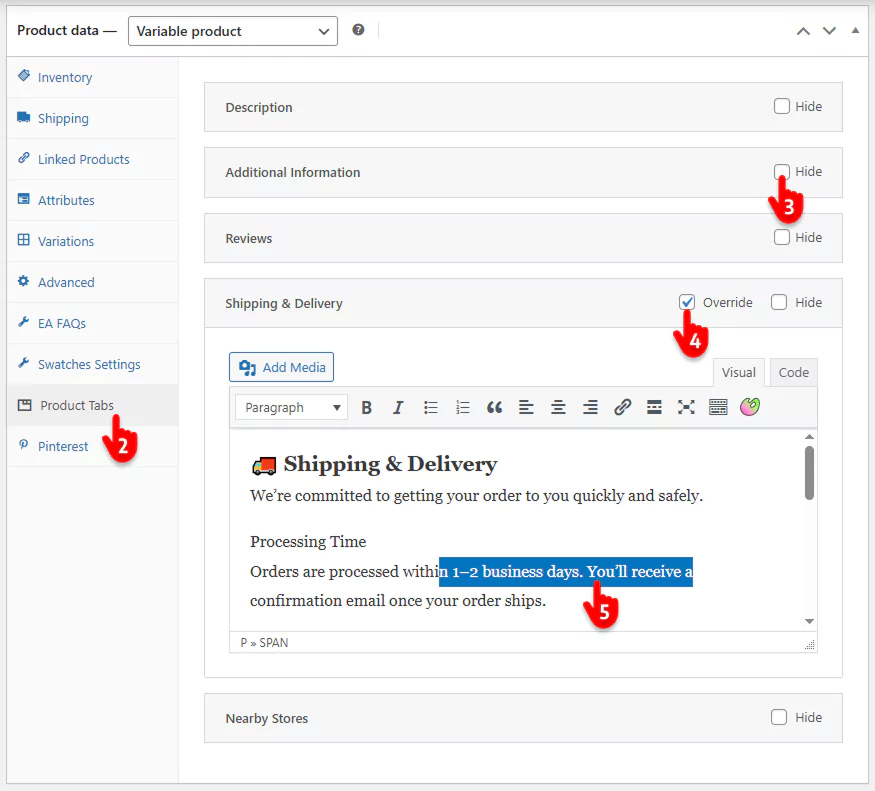
- Go to edit the product you want to manage tabs for.
- Scroll down and find the Product Tabs tab. Click it to expand the options.
- Click to hide or show the tab on this product.
- Click a tab to expand and edit its content.
How WooCommerce Custom Product Tabs Benefit Your Business
Your product page is a silent salesperson—shouldn’t it work smarter? Custom tabs cut the clutter, highlight what converts, and turn hesitant shoppers into confident buyers. More trust, fewer distractions, bigger profits. The best part? Your store stands out from the top competitors.
Hide the Unnecessary Default Tabs
Your product page should be a guided experience, not a cluttered mess. By removing unnecessary ones from WooCommerce’s default tabs, you keep product pages clean, focused, and distraction-free. This focused approach ensures shoppers see only the most valuable content, preventing distraction and keeping their attention on what truly matters — the details that drive buying decisions.
Provide Additional Details Shoppers Need
Today’s customers crave clarity before they commit. Every unanswered question creates a moment of doubt that can lead to cart abandonment. With custom tabs, you can showcase FAQs, size charts, shipping info, or videos right where they’re needed. The easier it is for shoppers to find answers, the faster they’ll hit Add to Cart.
Organize the Details Smartly
Detailed information and rich content grow sales- but they can backfire if you fail to organize them properly. Custom tabs let you rich product information into neat, digestible sections that guide shoppers naturally through their journey. Organized content not only builds confidence but also makes your brand look professional and trustworthy.
Improve UX and Customer Satisfaction
A delightful user experience is the foundation of a loyal customer base. WooCommerce custom product tabs create an intuitive, effortless browsing journey by consolidating content into a clean, easy-to-navigate interface. When shoppers enjoy every interaction on your site, they feel valued and respected, leading to a positive emotional connection with your brand that encourages repeat visits and referrals.
Grow Sales
This is the ultimate outcome of a powerful product page. By enhancing clarity, building trust, and eliminating friction, our custom tabs act as a direct catalyst for conversions. Custom product tabs remove doubts, highlight key selling points, and encourage quicker buying decisions — turning your product pages into powerful sales machines.
Reduce Customer Questions & Returns
Unanswered questions create hesitation, and unclear details cause returns. Conversely, an informed customer is your most profitable asset. By making critical details—from material specs to care instructions—unambiguously clear and accessible, you proactively resolve potential confusion before a purchase is ever made. The payoff? Fewer support tickets, lower return rates, and higher profit margins.
Build Trust and Brand Loyalty
Trust is the currency of e-commerce. Transparent, well-structured tabs show your brand cares about clarity and customer needs. When shoppers feel informed and confident, they don’t just buy once — they keep coming back and recommend you to others.
So, don’t miss any of the business benefits you can achieve with smart custom product tabs.
Provide all information and rich content shoppers look for, organize them smartly, and grow sales today.
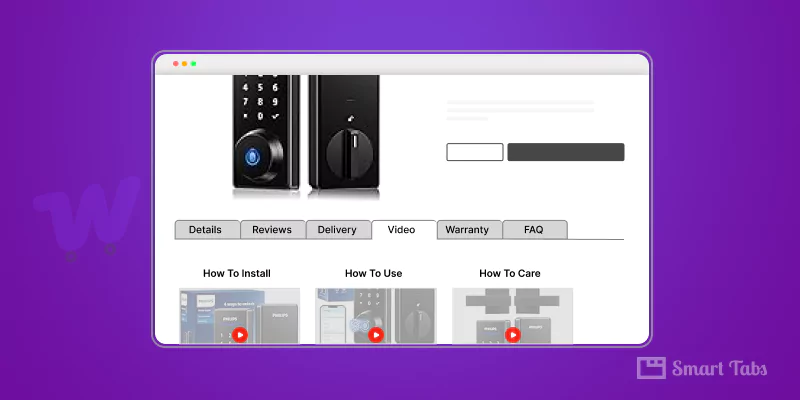
Leave a Reply