Do you want to add an easy way for customers to contact you using a contact us form directly on the WooCommerce product page? Some customers may need to ask for bulk orders, specific features, or any custom issues about a product. But leading them to a new contact page can lower your engagement, reducing the chance of conversions.
Moreover, when customers shop online, they expect quick support (via a contact form or email). Adding a ‘Contact Us‘ form below the product description helps you respond promptly, which builds brand trust, reduces pre-sales hesitation, and increases conversions.
So, you need to know how to add a contact us form to a product page. Using the Smart Tabs plugin by ShapedPlugin, you can create a dedicated Product Enquiry or Contact Us form tab within a few minutes — without any coding.
In this blog, I’ll explain how to add a product enquiry or contact us form for WooCommerce.
Let’s get in!
What is a Contact Us Form?
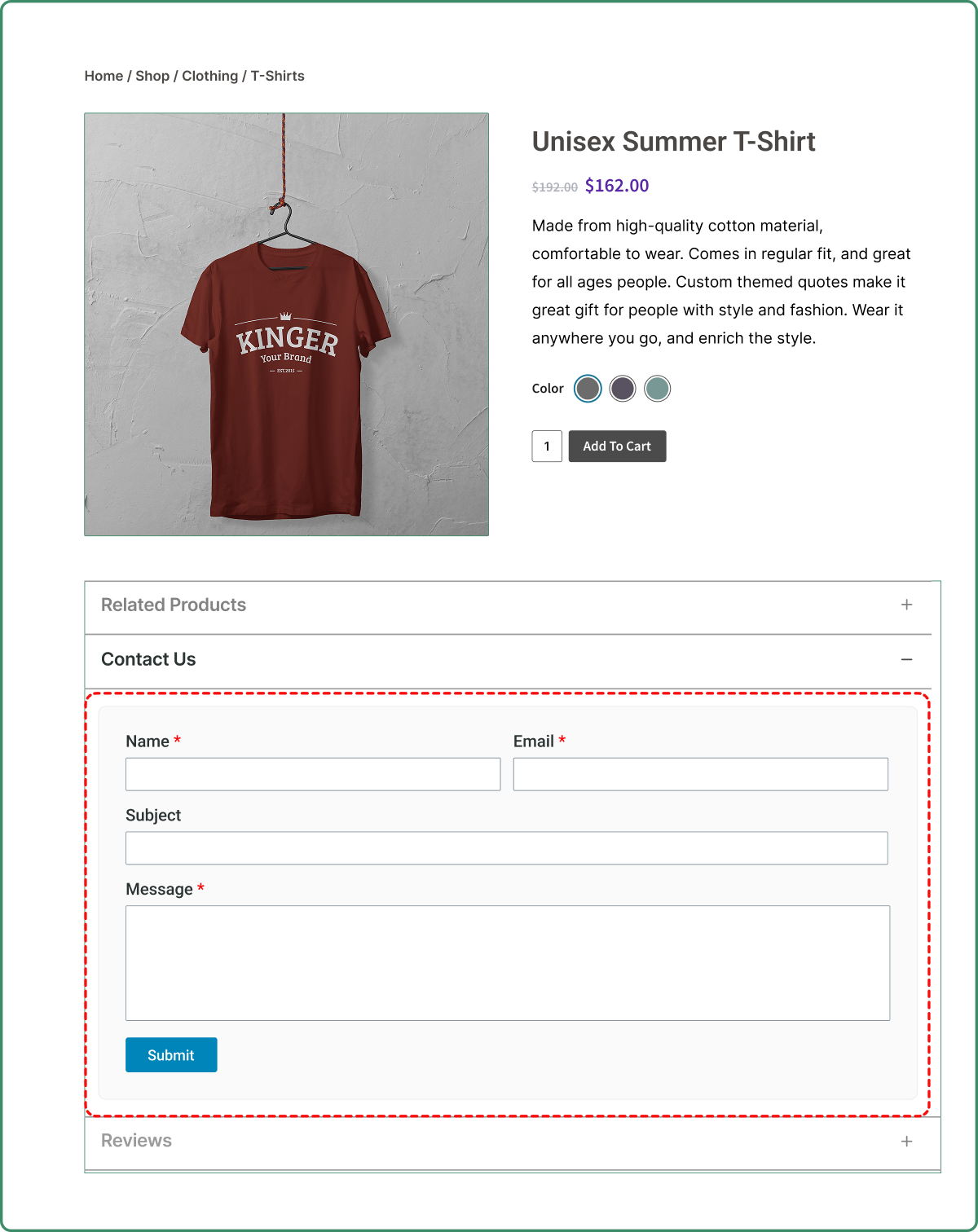
A Contact Us Form is a simple way to contact you using a custom contact us page on your website. Using a contact or enquiry form, you can gather contact information, generate leads for potential customers, or connect with your audience.
Often, it is referred to as a Contact Us form, which allows visitors to quickly get in touch with you about any questions or issues they may have with your products or services. It typically includes fields such as Name, Email, Subject, and Message, enabling customers to send inquiries, feedback, or requests directly from the product page.
Now, do you have questions like What is the Product Enquiry Form Tab for WooCommerce?
In WooCommerce, the product enquiry tab lets customers ask questions about the product before making a purchase, or any issues they might have, without visiting the Contact Us page. It allows visitors to reach out to you right from the product page, reducing friction and encouraging quick questions that can directly lead to conversions.
Why Add a WooCommerce Product Enquiry Form to Product Pages?
In today’s competitive marketplace, adding product enquiry forms directly on product pages enhances the customer’s shopping experience. Besides, WooCommerce doesn’t have a product-specific inquiry form, and some businesses create a contact form on a separate page, which makes it challenging to determine which product the enquiry is about, especially for variable products.
In that case, an enquiry form allows customers to ask questions about a specific product that reduces friction quickly, builds trust, and increases the chance of conversions.
Here are some benefits of adding contact forms directly to product pages:
- Improved Customer Support – Customers expect quick customer support and an easy way to contact you. And, the contact form allows them to ask questions immediately without navigating to a “Contact Us” page.
- Build Visitor Trust – Visitor trust is crucial. When visitors can reach you, they can ask questions about their concerns. They feel connected, which enhances confidence in your Brand and increases credibility.
- Increased Informed Decision – A product enquiry form helps potential customers to make informed purchasing decisions. For instance, if a customer is unsure about any product, he/she can use the product enquiry form to get product details.
- Reduced Cart Abandonment – Before making a purchase, customers might have questions or feel confused about your product. So, adding a contact form below the product page allows them to ask any questions, preventing them from cart abandonment.
- Better Engagement – Using a product enquiry form for WooCommerce creates a way to increase customer engagement, which shows customer interest in your products, leading to better conversions.
- Higher Conversion Rates – When customers find instant solutions, they feel assured and confident. And, using a contact from the product page to answer queries instantly helps convert hesitant visitors into actual buyers.
- Better Business Insight – The more you can hear from the customers, the more you can understand their needs. Customer enquiry data helps to understand customer needs, thereby increasing your business insight.
- Lead Generation – With a contact form, the visitors ask questions, and every question/ enquiry you receive for your product is a potential lead. And, more responses create more leads, increasing interaction with customers.
Best Practices to Optimize Your WooCommerce Product Enquiry Form
- Keep it Short and Simple – Use only essential fields (e.g., Name, Email, and Message).
- Add reCAPTCHA – Include the reCAPTCHA to protect against spam submissions.
- Use Auto-Response – Set auto confirmation emails to keep the customers updated.
- Clear Labels & Messages – Add clear labels and messages to help users understand required fields.
- Clear layout – Use a custom tab and a minimal design that matches your store’s look.
- Quick response time – Respond promptly to visitors’ enquiries to avoid losing potential customers.
- Encourage action – Place the form below the product details to increase engagement.
- Mobile-friendly design – Ensure a responsive and easy-to-fill-out form for smaller screens.
Why the Smart Tabs for Creating Your WooCommerce Product’s Contact Form?
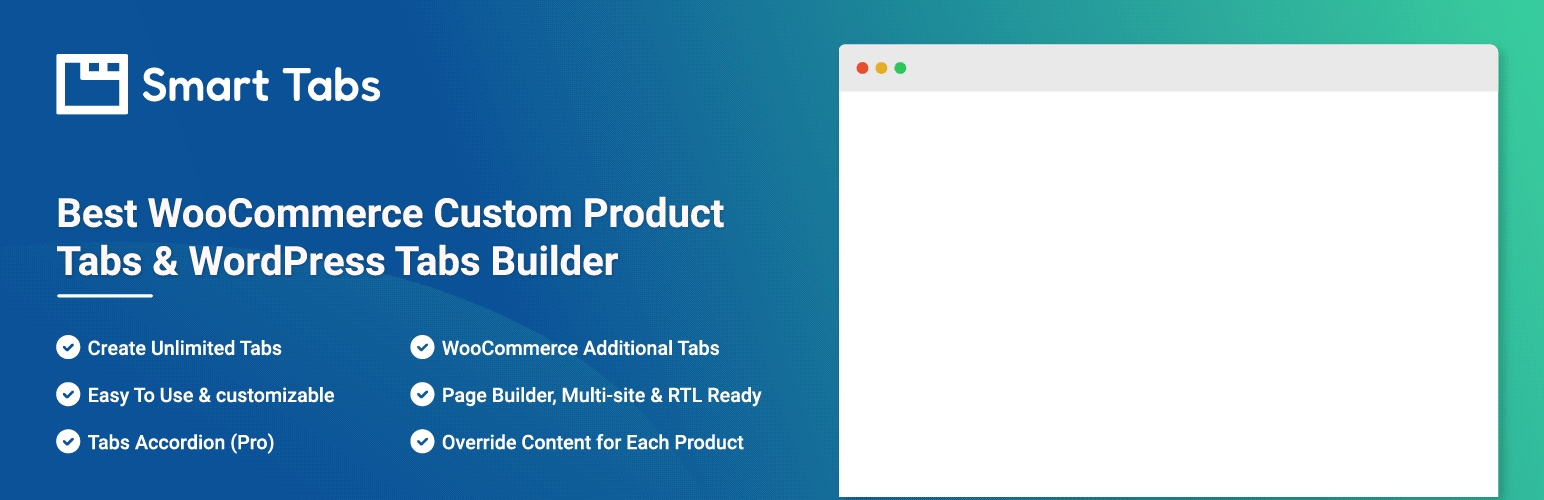
Smart Tabs plugin is the best WooCommerce custom product tabs plugin, trusted by over 20,000 stores worldwide. It offers multiple layouts and flexible styling options, and has eight tab types, including Content, Image, Video, FAQ, Download, Map, Contact Form, and Products. It allows you to organize, customize, and design the product page smartly and neatly. Furthermore, it provides the options to show the tab on All, Categories, Brands, and Specific Product(s). Beyond it, you can hide the tab from any specific product with its exclude option.
What are the Features of the Smart Tabs Contact Form Tab?
Using the Smart Tabs Contact Form Tab, you can create a contact form directly on your product page. It helps to hide your entire page in a tab, giving your product page a professional and smart look. Moreover, you can create a contact form with other WordPress contact form plugins, such as Gravity Forms or Contact Form 7. Use Gravity or Contact Form 7, and add to the custom product tab created with WooCommerce Product Tabs. After creating and customizing, copy the form shortcode and paste it into the WYSIWYG editor and save. Let’s see the key features of the Smart Contact Us form below:
- Tab-based Display – You can hide form content inside a tab for a professional and organized look.
- Flexible Content Support – Easy to insert text, images, tables, forms, or even videos with the WYSIWYG editor (Visual or Code).
- Form Info Control – Show or hide form fields as needed. For example, enable or disable custom info like Customer Name, Website, and Subject.
- Flexible Visibility Controls – Display across all products, selected categories, brands, or only specific products.
- Customization Options – Add icons, rename tabs, and adjust styles according to your brand theme.
- Mobile-Friendly Design – Ensure a smooth, user-friendly experience for customers browsing on phones.
How to Create a Contact Us Form for WooCommerce Product Tab Using Smart Tabs
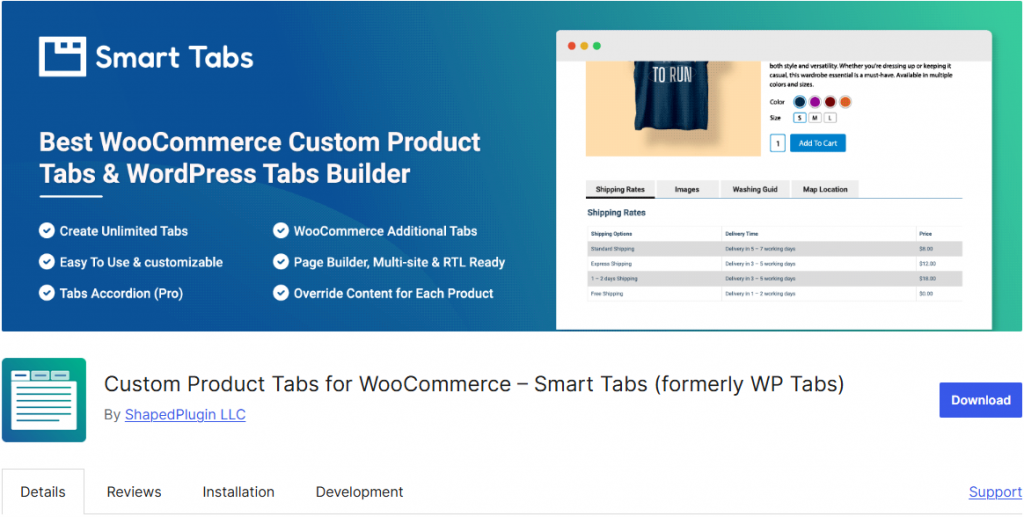
To engage more customers, you need a smart way to convert them. While they feel connected and confident, they are more likely to make a purchase. Among the Best WooCommerce Product Tabs plugins, Smart Tabs can be an ideal solution. Without leading to a new contact page, the contact form allows you to create and customize a product contact form on your WooCommerce product page.
Use our contact form tab, create your product contact form “Do You Have Questions?”, “Reach Out to Us“, “Contact Us“, or “Talk To Us“. You can also try the free version of Smart Tabs before upgrading to the premium one.
Here’s how you can do it in a few simple steps:
1. Install & Activate Smart Product Tabs for WooCommerce
- Go to WordPress.org, search for Smart Tabs, download the plugin, and install it.
- However, if you’re a newcomer (future master), read the Step-by-Step Guide here to install within minutes!
- Then, activate it from your WordPress dashboard.
2. Create a New Tab for Contact Us
- From your WordPress Dashboard, go to the Smart Tabs plugin.
- Scroll down to the Product Tabs (New), click on it, and it will display the WooCommerce Default Tabs (Descriptions, Review, and Additional Information).
- Click on “Add New Tab“, choose the Tab Type (Contact Form), give it a title (e.g., Contact Us), and add an icon.
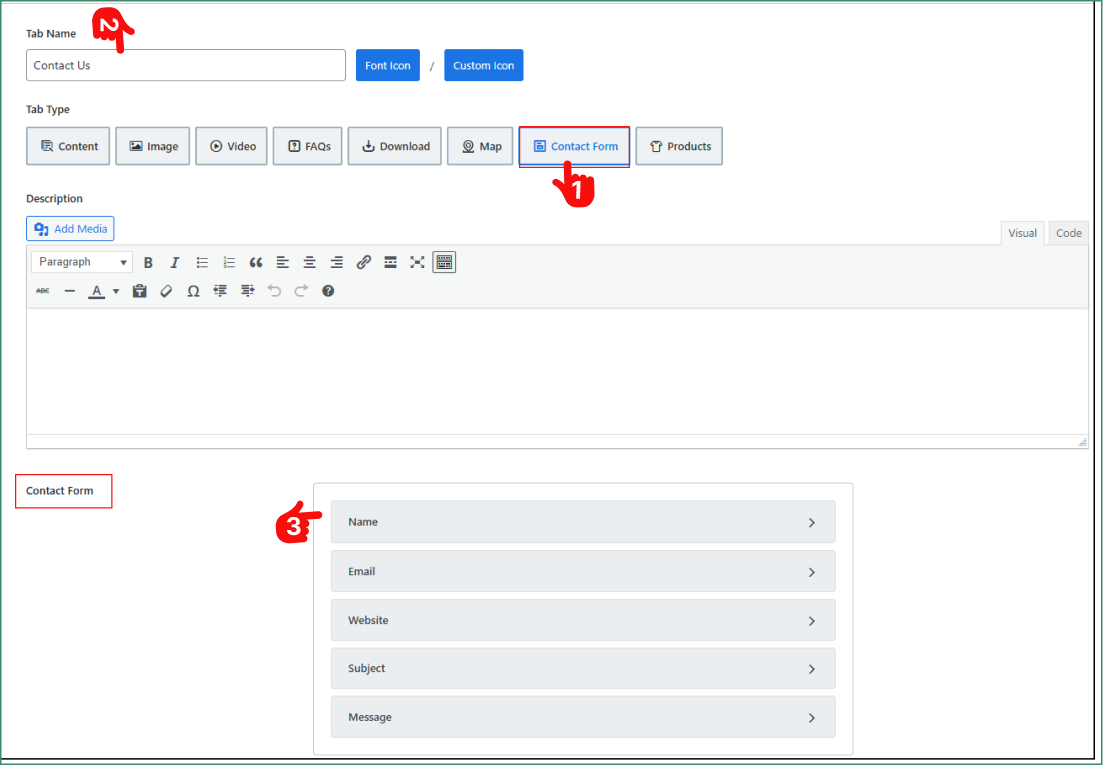
3. Customize the Contact Form
- Click on the Contact Form, and customize the fields as you prefer.
- Turn on or off the extra customer information (Customer Name, Website, and Subject).
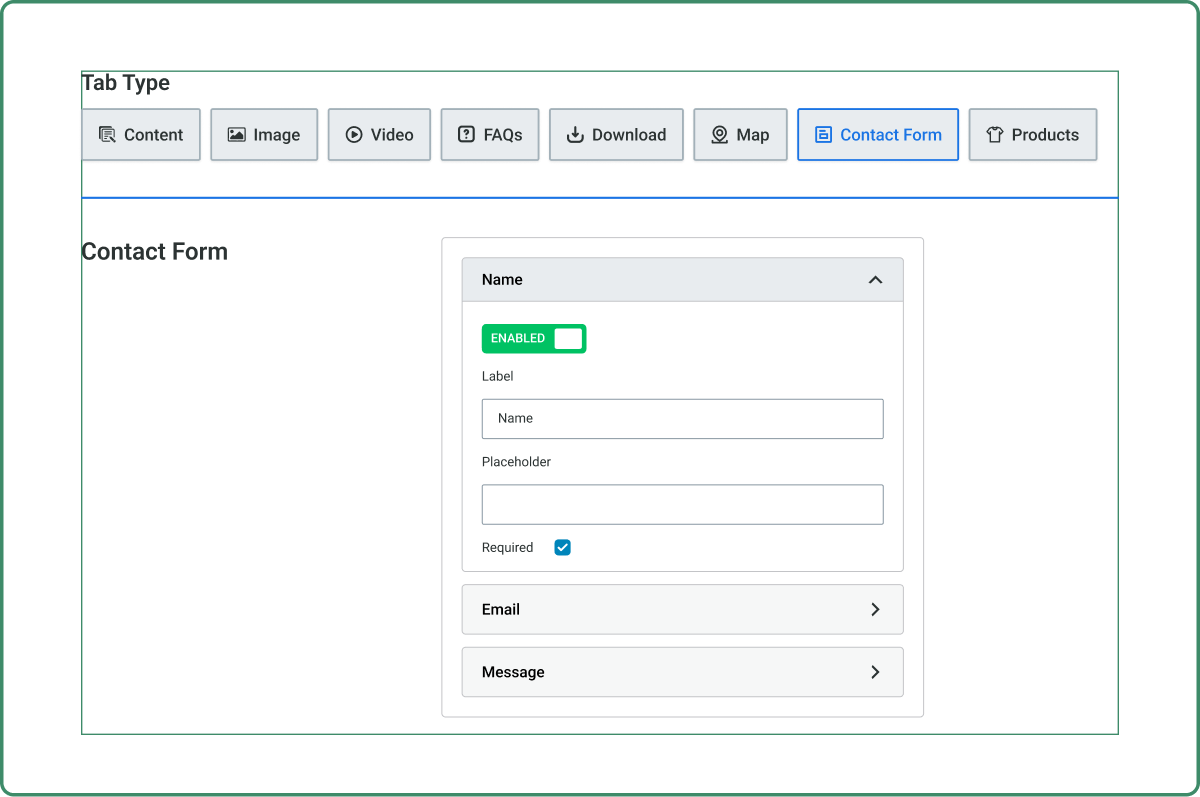
- Set the visibility (All, Categories, Brands, or Specific Products).
- Finally, hit the Save button.
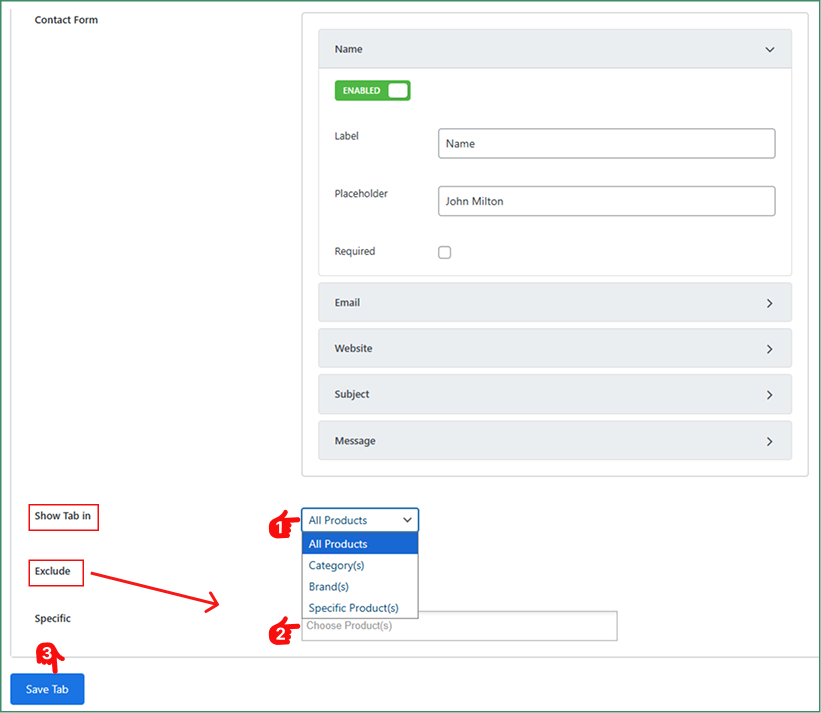
4. Design and Add Style
- Now, from your Product Tab, move to the Tab Style Tab.
- Then, scroll to the General Settings tab.
- Choose your preferred Tab Layout (Horizontal, Vertical, and Accordion), and customize the position, alignment, typography, and others according to the Brand.
- Finally, click the Save Settings button, and the Contact US tab will now appear on product pages.
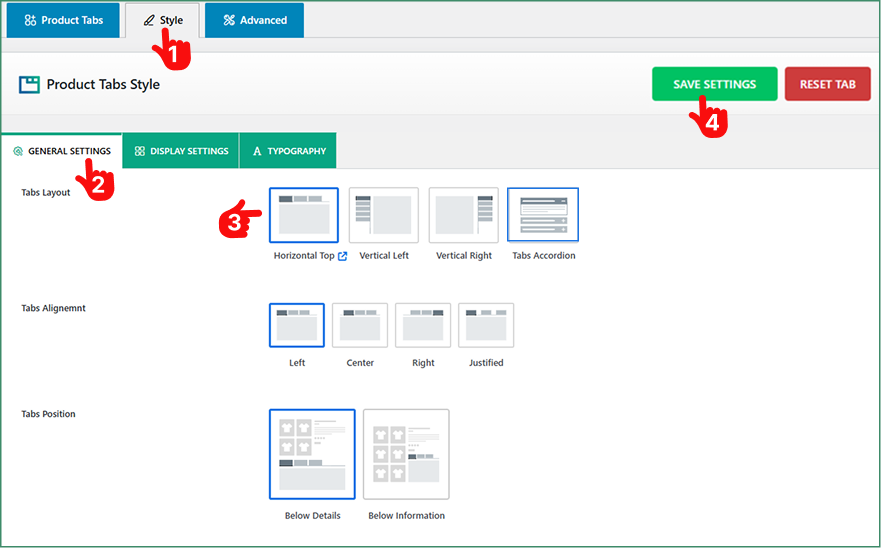
Let’s see below what your product page will look like after adding the Contact Us form.
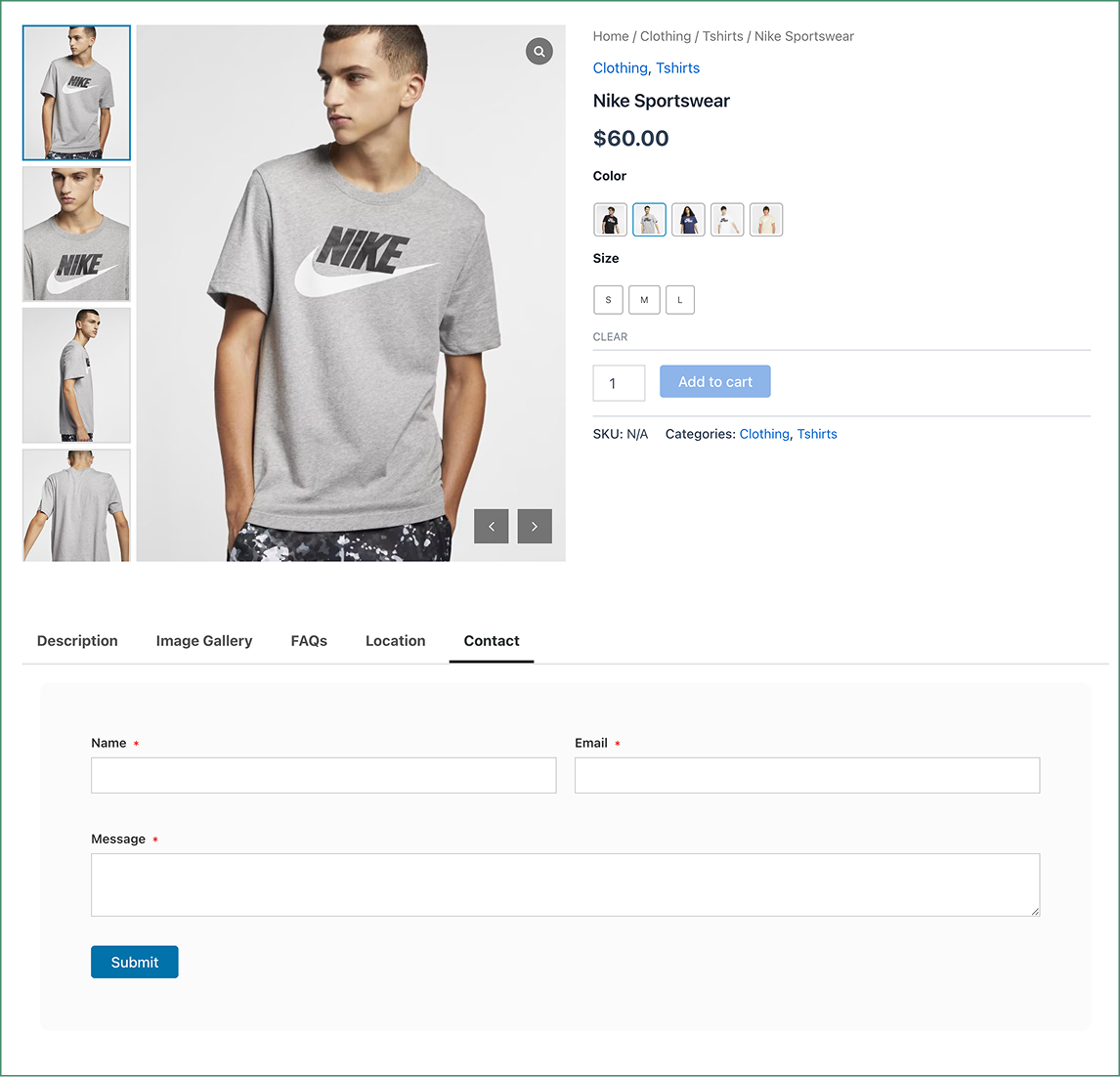
Final Thoughts
Adding a Contact Form directly to your WooCommerce product page not only makes your store more interactive but also boosts conversion rates by capturing organic leads.
Why wait? Download Smart Tabs today — the ultimate product tab plugin — and create a minimal, well-placed contact us form below the product page while improving customer trust and driving sales.
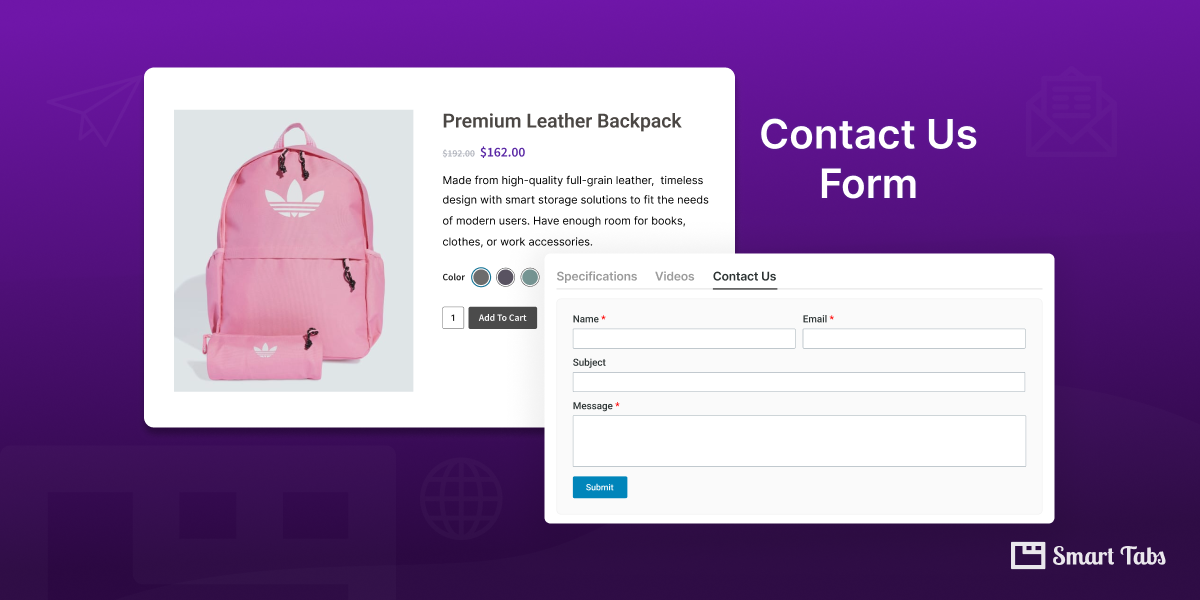
Leave a Reply