Struggling to boost sales on your WooCommerce store? Product descriptions and photos aren’t always enough — modern shoppers want to see products in action. The best solution is to add a Video Tab to the WooCommerce product page, allowing shoppers to watch product demos and tutorials directly from the product page.
Whether you sell clothing or tech gadgets, with a dedicated video tab, you can showcase multiple videos, such as installation guides, tutorials, customer testimonials, and brand stories. It not only allows shoppers to see the product in action but also helps to build trust and increase conversions.
However, to add a video tab, you need a custom product tab management plugin, such as Smart Tabs, that allows you to add videos from popular sources, including YouTube, Vimeo, TikTok, or Wistia, or use Self-Hosted Video links.
In this blog, I’ll share how to add a Video Gallery Tab to your WooCommerce product page using Smart Tabs.
What is the Video Tab in WooCommerce?
A Video Tab in WooCommerce is a custom product tab that allows WooCommerce store owners to add or embed custom videos directly on their product pages. Similar to standard product descriptions or images, a video tab allows customers to watch product demos, tutorials, try-ons, or previous customer testimonials without leaving the product page.
So, add a video gallery tab like the world’s top store, BOSE, and drive your sales from today.
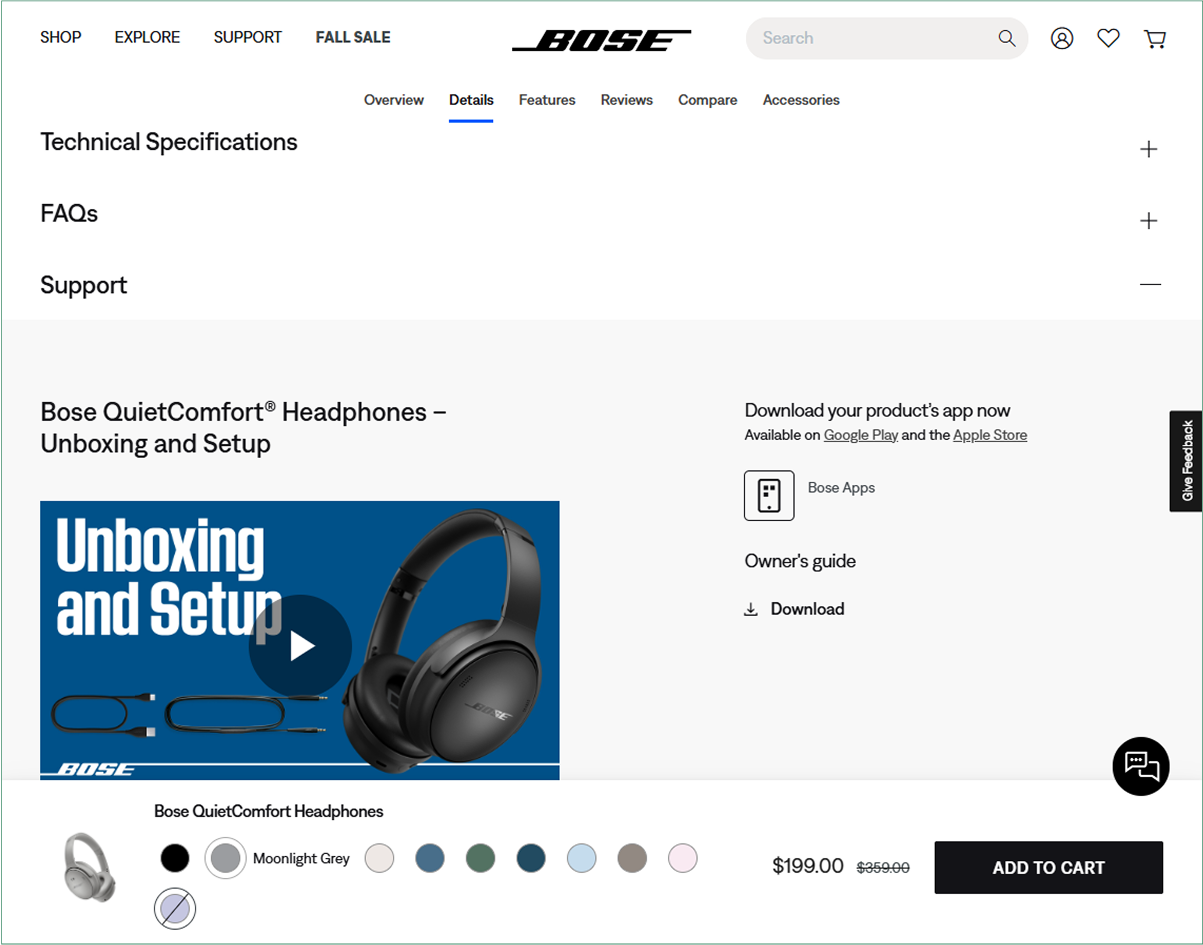
Why Add a Video Tab to Your WooCommerce Product Page?
Adding a video tab to your WooCommerce product page isn’t just for looks — it builds trust and boosts sales. Whether it’s a clothing try-on or a gadget demo, videos help customers connect, engage, and buy with confidence. Let’s explore the benefits of adding video gallery tabs to the WooCommerce product page.
- Higher Conversion Rates: Adding product videos shows products in action, allowing shoppers to visualize use cases. It helps boost sales while increasing conversions by up to 80%.
- Reduced Return Rates: A clear product demo video provides accurate information, reducing potential product returns.
- Improved Customer Engagement & Dwell Time: More visuals lead to increased engagement. Adding videos keeps visitors on your page longer, encourages interaction, and improves SEO performance.
- Better SEO & Discoverability: Video-rich pages rank higher and can appear in Google’s video snippets, resulting in increased organic traffic.
- Builds Trust and Brand Credibility: Showing real-use or testimonial videos increases buyer confidence and authenticity for your brand.
- Boosts Average Order Value (AOV): Displaying complementary product videos or available styling ideas encourages upsells and bigger purchases.
- Competitive Advantage: Integrating a product video gallery, in addition to using text and images, sets your WooCommerce shop apart.
Since WooCommerce doesn’t offer a dedicated video tab, you can use a custom tab management plugin, such as Smart Tabs. It is a responsive tab layout plugin designed for both WooCommerce and WordPress, allowing you to add custom tabs, including the Video Gallery Tab, with ease.
Why You Should Use Smart Tabs to Create a Custom Video Gallery Tab?
Smart Tabs plugin is the best WooCommerce custom product tabs management plugin by ShapedPlugin, trusted by over 20,000 WooCommerce stores worldwide. It offers more than eight tab types, including Content, Image, Video, FAQ, Download, Map, Contact Form, and Products. Most importantly, it comes with a dedicated set of styling options allowing you to organize, customize, and design tab layouts in Horizontal, Vertical, and Accordion Formats, making your product page responsive and clutter-free.
Furthermore, it provides options to display the tab for All, Categories, Brands, and Specific Product(s). Additionally, you can hide the tab for any specific product using its exclude option.
Let’s explore A Smarter Way to Showcase Videos using Video Tab.
Why Use the Video Tab to Display Your Product Videos?
In competitive woocommerce stores, you need a smart way to convert your visitors into loyal customers. While they feel connected and confident, they are more likely to make a purchase. Among the Best WooCommerce Product Tabs plugins, Smart Tabs can be an ideal solution. Without cluttering your product tab, this video tab allows you to embed and display engaging video content directly inside your product tabs.
Key Features of the Video Tab
- Multiple Video Embeds: You can embed videos from various platforms, including YouTube, Vimeo, TikTok, Wistia, or even self-hosted videos. So, add any video types that match your needs.
- Grid Layout Options: Comes with multiple layout options to display videos in a grid format, enhancing the visual appeal and organization of the content.
- Captions Support: With the easy-to-add caption option, you can improve video accessibility and provide viewers with additional context.
- Customizable Display Settings: Displays videos only where needed. With the complete control of the tab’s visibility, you can display the video tab across all products, specific categories, brands, or individual products. Additionally, you can exclude certain products from showing the video tab.
- Enhanced User Engagement: By integrating video content, you can create a more engaging shopping experience, which may lead to increased customer trust and higher conversion rates.
- Seamless Compatibility: This custom tab plugin works well with major themes, WooCommerce plugins, and page builders.
Types of Videos You Can Add Using Smart Tabs
- Product Demos: Showcase how the product works in real-life scenarios.
- Try-On Videos: Display how the product fits and looks with a model.
- Tutorials and How-To Guides: Offer step-by-step instructions on using the product.
- Unboxing Videos: Highlight the unboxing experience to build excitement.
- Customer Testimonials: Share authentic reviews and experiences from satisfied customers.
- Comparison Videos: Compare your product with similar items to highlight unique features.
- Brand Stories: Inform the brand behind the scenes of the product development journey.
What’s more? You can embed every type of video according to your preference. Add this tab and showcase your product use case to tell brand stories effortlessly.
Step-by-Step Guide: How to Set Up Video Gallery Tab with Smart Tabs
Step 1: Install and Activate Smart Tabs
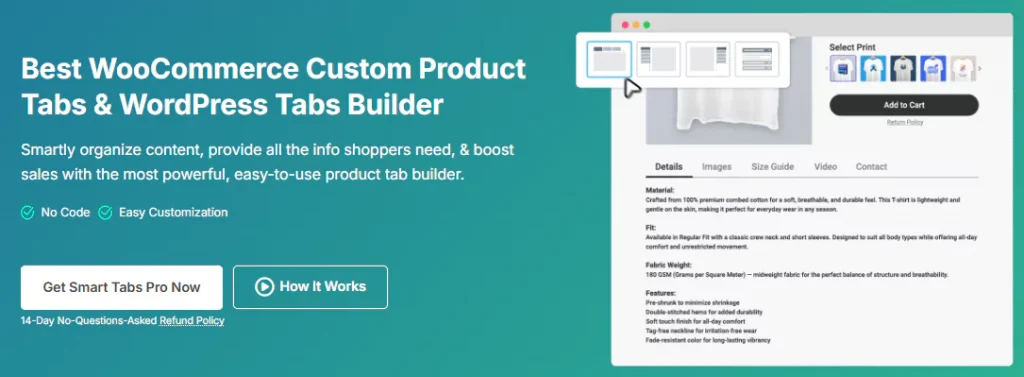
The Smart Tabs (formerly WP Tabs) is the best WooCommerce custom product tab plugin for both WooCommerce and WordPress. Over 20000+ WooCommerce stores and WordPress business owners use WP Tabs to add, customize, and manage tabs efficiently. It provides beautiful, responsive custom tab templates and easy customization options, allowing you to create professional product tabs in minutes without requiring coding.
Moreover, it allows you to create more than seven custom product tabs, assign them to specific products, categories, brands, or all of them, and edit them per product with no limits.
So, why wait? Let’s install Smart Tabs. It’s easy.
However, if you’re new (Future Master) to this WooCommerce custom tab plugin, follow this official documentation, and I am sure it will help you install it within minutes.
Step 2: Create a New Tab (Video Tab)
- From your WordPress Dashboard, go to the Smart Tabs plugin.
- Scroll down to the Product Tabs (New), click on it, and it will display the WooCommerce Default Tabs (Descriptions, Review, and Additional Information). Note that you can customize & rename WooCommerce Default Tabs with a few simple clicks.
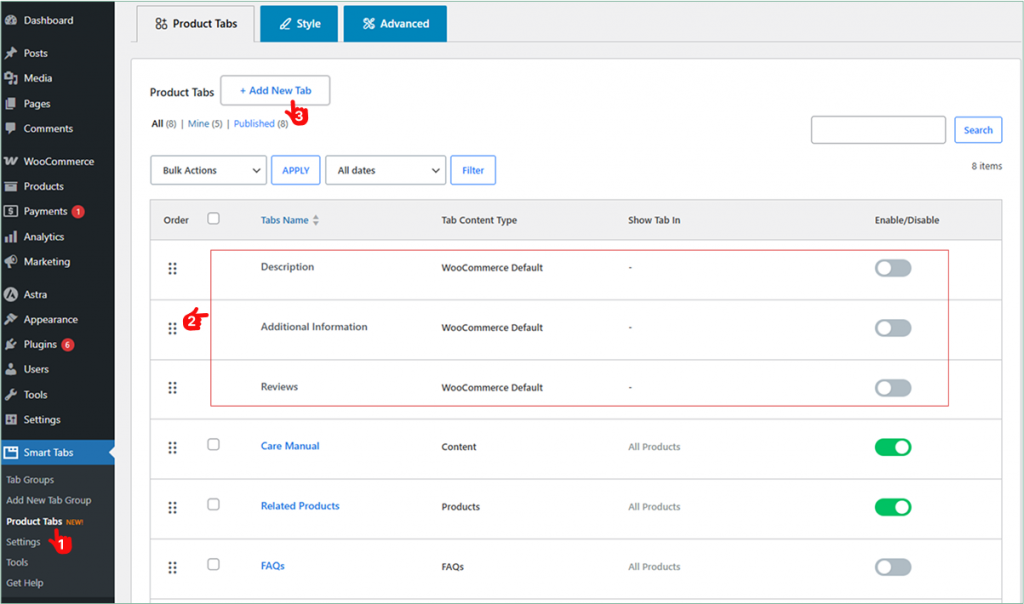
- Click on “Add New Tab “, choose the Tab Type (Video), give it a title (e.g., How to Set Up), and add an icon.
- Now, enter the video description in the description box using the WYSIWYG editor.
- Copy the video content link & paste the embed link from platforms like YouTube, Vimeo, or upload your own video file.
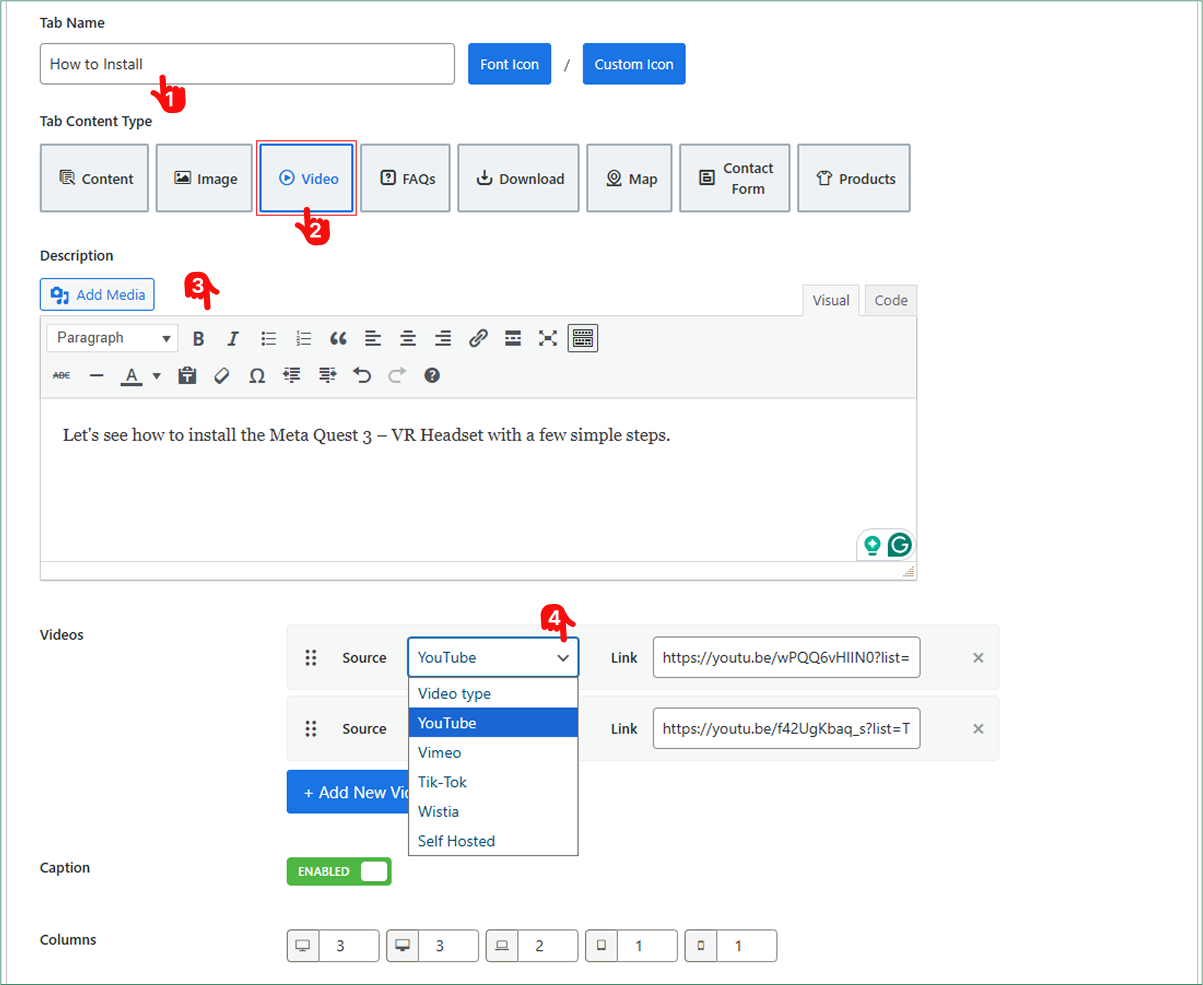
Step 3: Customize Tab Settings & Assign to the Products
Adjust settings such as tab title, position, and playing mode.
- Choose whether you want to display the video caption and select the columns.
- Configure the custom space between
- And pick video playing mode: Inline or LightBox.
Then, set your video tab visibility (All Products, Categories, Tags, Brands, SKUs, or Specific Products).
- Furthermore, you can exclude and hide a video tab using the “exclude” or “override” feature.
- Check, mark, and exclude it from specific products.
- Additionally, you can add any custom video from the WooCommerce product page using the override feature.
Once done, finally, hit the Save button.
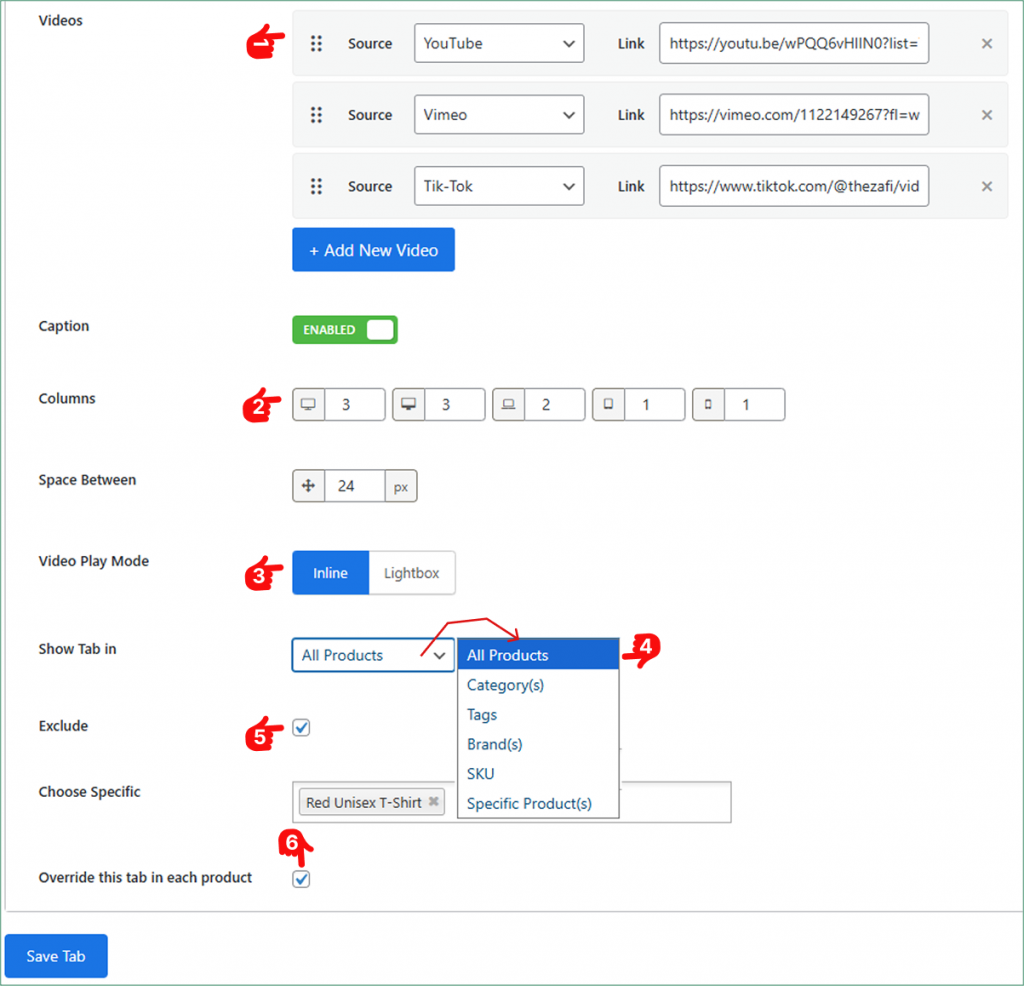
Step 3: Design and Add Style To the Video Tab
Now, it’s time to add style to your Video Tab.
- Move to the Tab Style Tab.
- Scroll to the General Settings Tab.
- Choose your preferred Tab Layouts (Horizontal, Vertical, or Accordion), and customize the position, alignment, typography, and other elements according to your brand.
- Finally, click the Save Settings button, and the Video Gallery Tab will now appear on the WooCommerce product page.
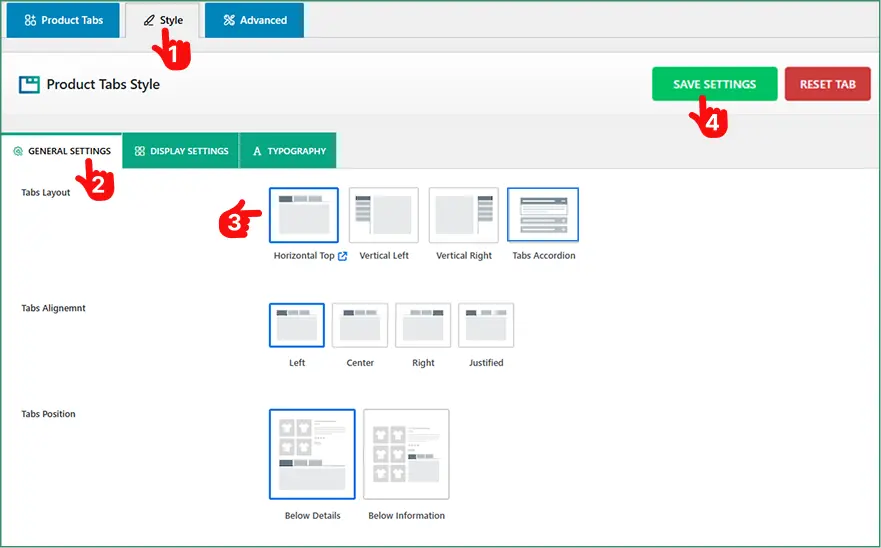
Essential Tips for Optimizing Video Tabs for Better SEO
- High-Quality Production – Utilize high-quality lighting, clear audio, and professional editing to give your videos a polished look.
- Keep It Concise – Aim for 1–2 minutes per video to maintain viewer attention and engagement.
- Optimize Video Title & Description – Include relevant keywords to improve search visibility.
- Provide a Transcript – Adding a transcript improves accessibility and helps search engines understand your content.
- Use Schema Markup – Implement video schema to enhance search engine visibility and rich results.
- Create a Catchy Thumbnail – Design an engaging thumbnail that encourages users to click.
- Mobile Optimization – Make sure videos are responsive and load quickly on all devices.
Conclusion
Adding a Video Tab to your WooCommerce product pages not only significantly enhances customer engagement but also boosts your sales.
So, don’t be late. Download Smart Tabs today and showcase your product video by integrating video content with Video Tab, transforming your product pages into dynamic, informative, and conversion-optimized experiences.
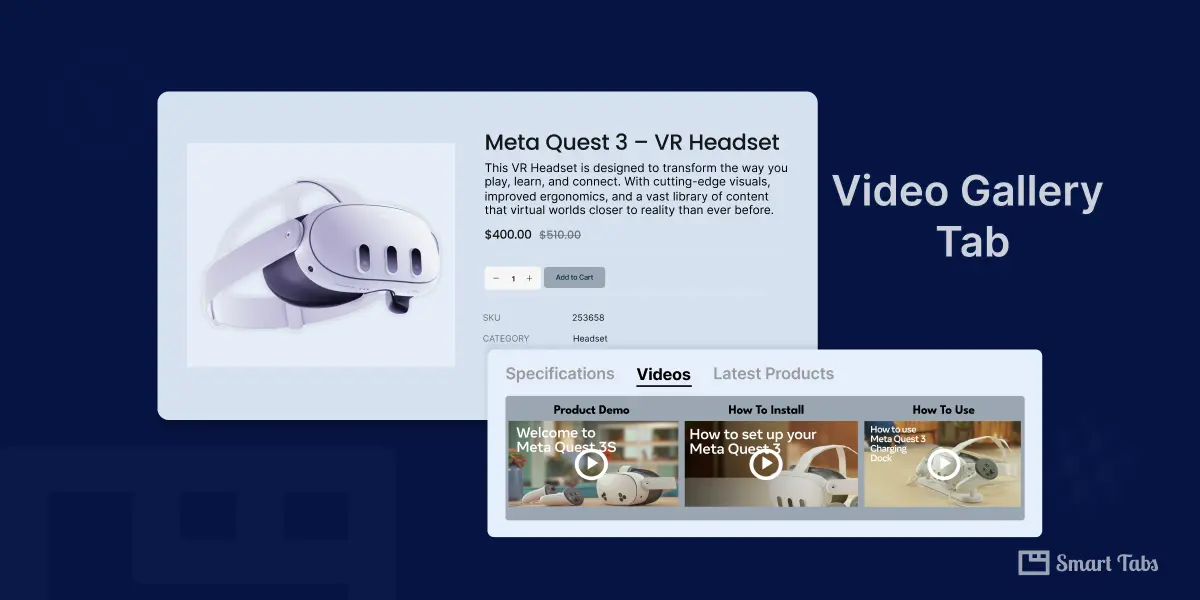
Leave a Reply