Want to customize WooCommerce default product tabs to make your product information more relevant, engaging, and conversion-focused to increase sales?
Your WooCommerce tabs are your digital salespeople. They talk to shoppers about your product. The more engaging and impressive your product tabs are, the more sales your shop can generate. That’s why customizing your product tabs to deliver the right information, in the best way, is crucial for sales growth.
In this guide, I’ll show you how to edit, hide, or replace WooCommerce default product tabs in two easy steps without coding.
Let’s get in.
2 Simple Steps to Customize WooCommerce Default Product Tabs
Forget spending hours wrestling with code or hiring expensive developers. We’ll show you the simplest way to customize WooCommerce default tabs professionally, creating brand-aligned product pages that actually convert—all in just two easy steps.
Step 1: Get Smart Tabs
Smart Tabs is the ultimate WooCommerce product tab customization plugin. It lets you edit, reorder, rename, hide, or replace default WooCommerce tabs with total flexibility—no technical skills required. You can even add new tabs or accordions with videos, FAQs, images, maps, and more to make each product page truly unique.
Whether you want a global tab layout or product-specific content, Smart Tabs gives you full control from one intuitive dashboard.
Trusted by 20000+ WooCommerce stores, Smart Tabs makes managing product tabs and accordions effortless and super fast.
Key Features of Smart Tabs
- Rename, Hide, Replace, or Customize Default WooCommerce Tabs
- Add new product tabs/accordion
- 23+ Beautiful, Responsive Tab Templates
- Vertical and Accordion Layouts for any screen size
- Strategic Tab Positioning – Place tabs below the product summary or gallery
- Display images, videos, FAQs, downloadable files, maps, or shortcodes
- Apply tabs to specific products, categories, or brands
- Adaptive Design: Tabs on desktop, accordions on mobile
- Drag & Drop Reordering for quick adjustments
- Multi-Level / Nested Accordions for detailed product info
- Smooth Animations & Hover Effects
- Unlimited Global & Per Product or Category Styling Options
With Smart Tabs, you can turn WooCommerce’s basic product tabs into dynamic, user-friendly sections that boost engagement and SEO—without writing a single line of code.
Get Smart Tabs now, and move to the next step to see how easily you can set it up.
Step 2: Customize WooCommerce Default Product Tabs
Follow the simple steps to customize WooCommerce default product tabs.
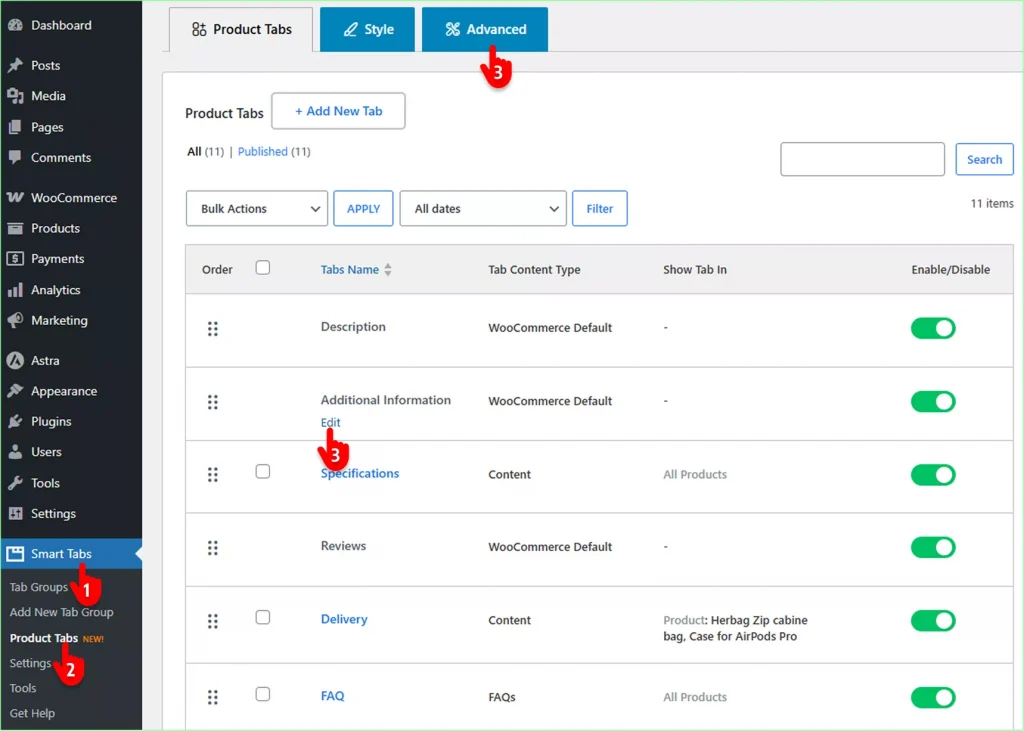
- Head to Smart Tabs in your WordPress admin sidebar.
- Click Product Tabs.
- Hover over the default tab you want to customize and click Edit. Alternatively, click the Advanced tab —both options will take you to the following customization screen.
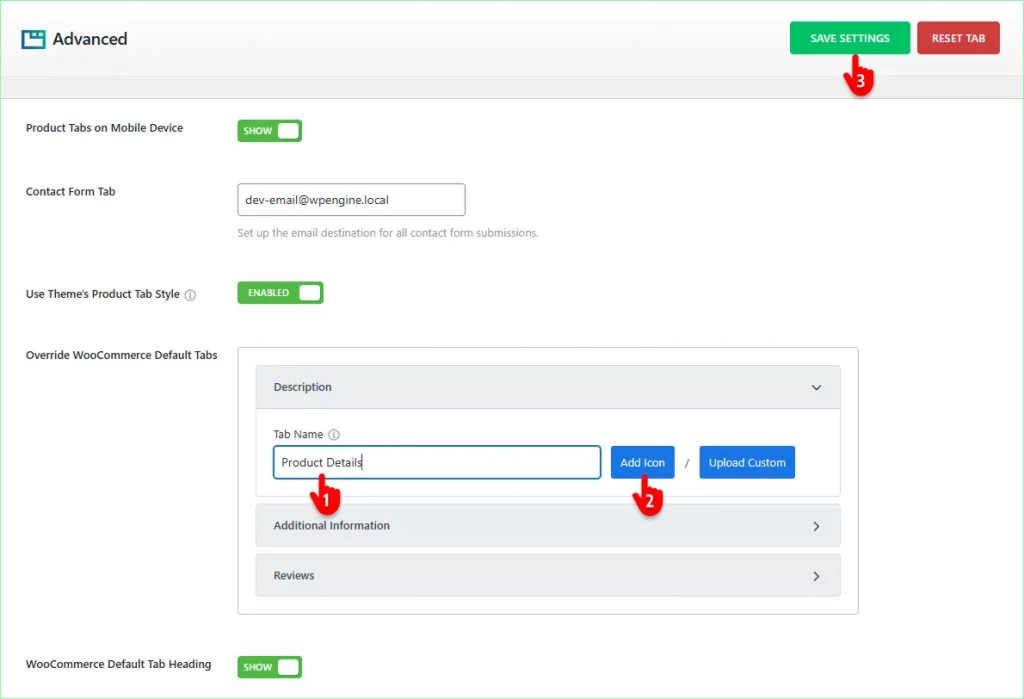
- Click the default tab you want to customize and put the new name.
- You can add an icon. Not only icons, Smart Tabs offers many more customization options to make your product tabs exactly as you want. Explore and try them according to your requirements and preferences.
- When your tabs look as you wish, click the SAVE SETTINGS button at the top right.
That’s all. Your product tabs look more aesthetic, relevant, and impressive. Don’t they.
This is what basic custom product tabs look like.
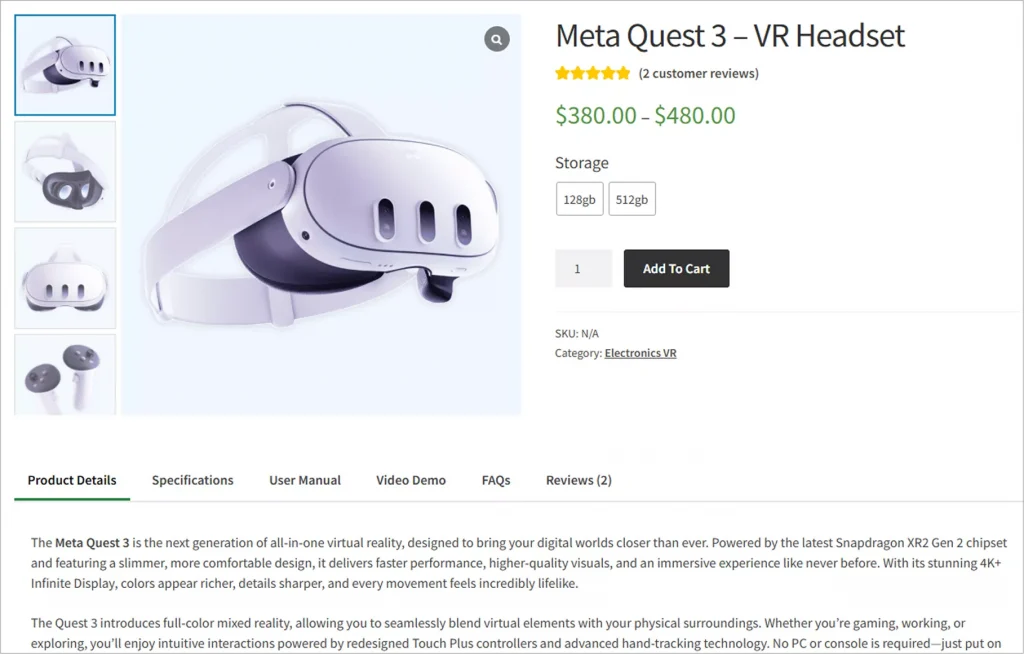
However, you can make your product tabs more beautiful, relevant, and impressive with your creativity and easy customizations of Smart Tabs.
Let’s customize your WooCommerce default product tabs into smart salespeople —so they impress customers, build trust, and drive more sales.
Better Alternatives to Replace WooCommerce Default Tab Titles
Here are some creative, conversion-friendly alternatives you can use to increase conversions.
Instead of Description:
- About Product
- Product Details
- Overview
- What’s Inside
- The Details
- Product Story
- About This Product
- Key Features
- What You Get
- Why You’ll Love It
Replace the Additional Information tab with:
- Specifications
- Tech Specs
- Product Specs
- Product Highlights
- The Fine Print
- Quick Facts
- At a Glance
- Technical Details
- Essential Info
- Product Attributes
- More Details
Instead of Reviews:
- Customer Reviews
- Testimonials
- Customer Feedback
- User Reviews
- What People Say
- Real Customer Feedback
- Customer Love
- Verified Reviews
- See What Buyers Say
- Customer Experiences
- Ratings & Reviews
- Why Customers Love This
- Customer Voices
- User Ratings
- Real Feedback
- Real Experiences
- Customer Stories
Choose tab names that speak your customers’ language and clearly communicate value rather than using generic, corporate-sounding labels.
Pro Tip: If your tab titles are longer than a couple of words, consider using accordions instead. They’re a modern alternative to traditional product tabs—and they’re trending. In fact, over 75% of the world’s top brands now use accordions to organize product information more clearly. They not only give you greater layout flexibility but also create a cleaner, more seamless shopping experience for your customers.
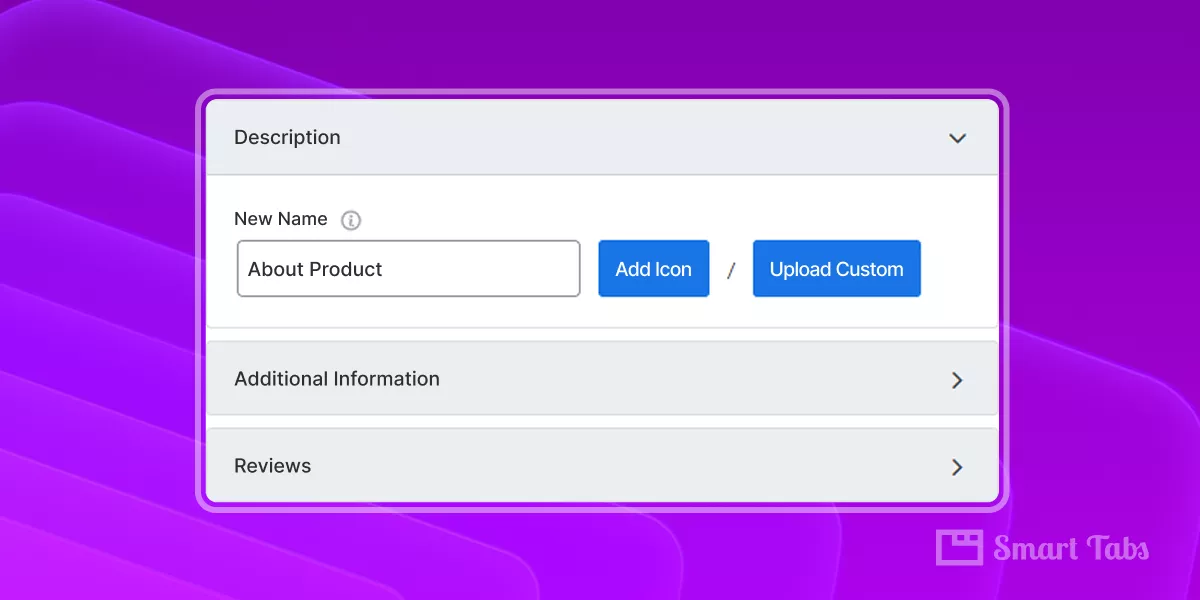
Leave a Reply